Managing a Media Manager Library Using Cloud Control
You can edit the existing properties of a media manager library to update parameters based on your tape backup job requirements.
You can delete an existing media manager library after all tape backup operations associated with this media manager are complete and you no longer require the parameters specified as a part of this library.
Figure 9-2 Media Managers Page
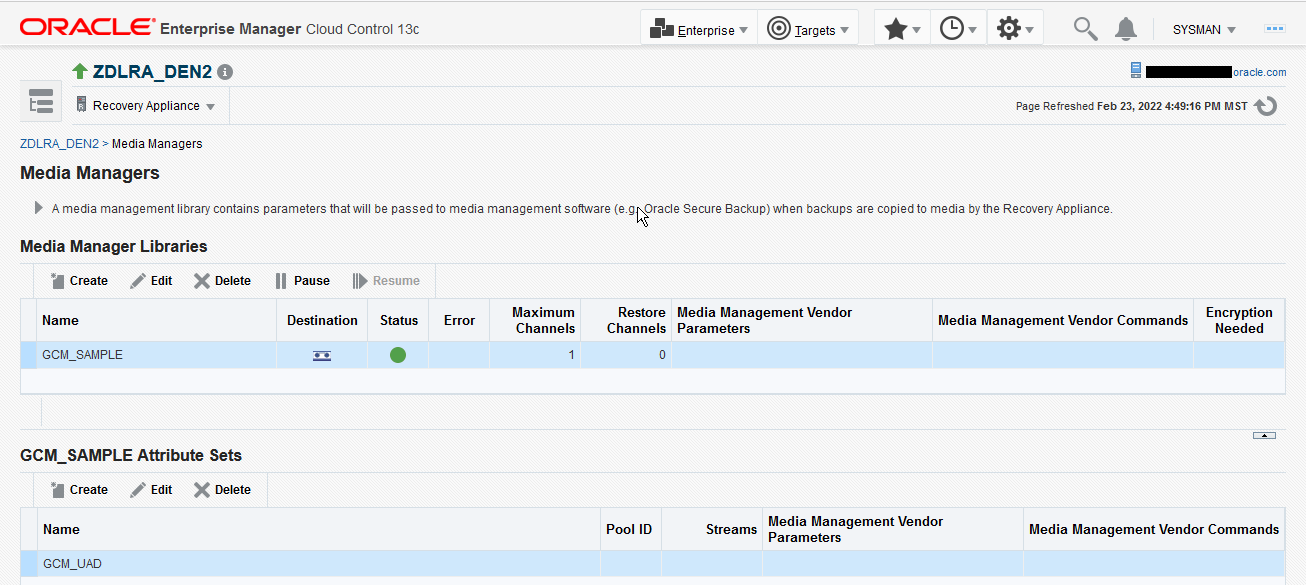
To edit a Media Manager library:
-
Complete the steps in "Accessing the Recovery Appliance Home Page".
On the Recovery Appliance Home page, select Media Managers from the Recovery Appliance menu.
-
On the Media Managers page, select the Media Manager library that you want to edit and click Edit.
The Edit Media Manager Library screen appears with the existing library parameters.
Figure 9-3 Edit Media Manager Library Screen
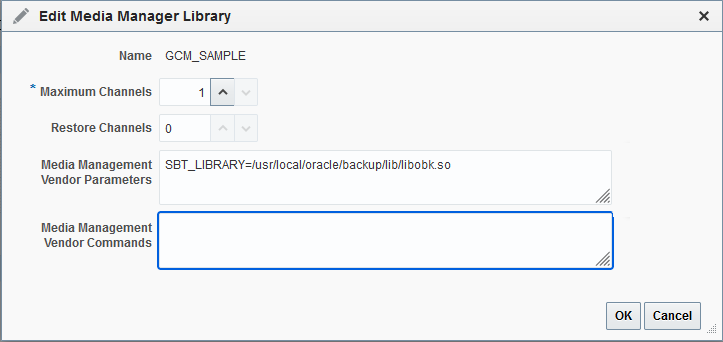
Description of "Figure 9-3 Edit Media Manager Library Screen" -
Change the number of Maximum Channels.
-
Click OK.
To delete a Media Manager library:
-
Complete the steps in "Accessing Recovery Appliance in Cloud Control".
-
From the Recovery Appliance Menu, select Media Managers.
-
From the list of existing media manager libraries, select the Media Manager Library you want to delete.
-
Click Delete.
A message asks you confirm the deletion of this library.
-
Click Yes.