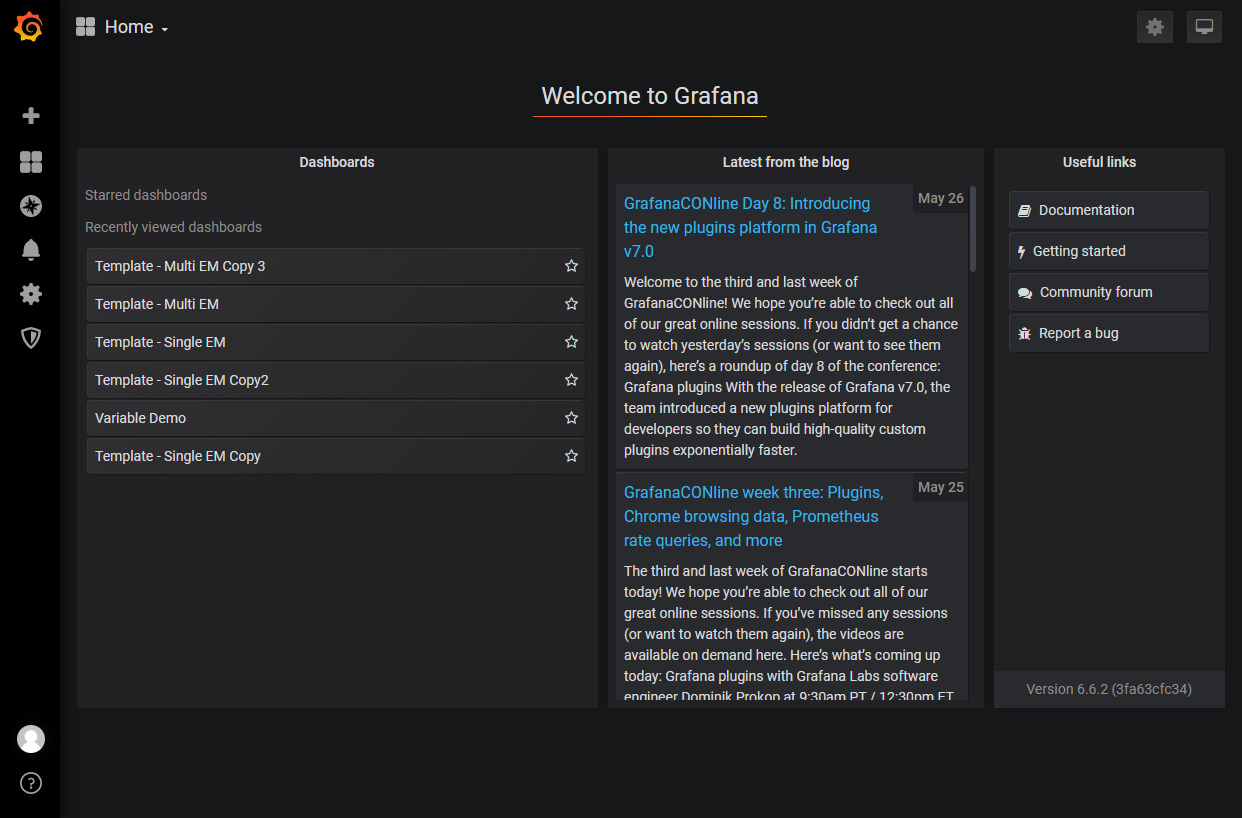- Oracle Enterprise Manager App for Grafana User's Guide
- Enable the Oracle Enterprise Manager App for Grafana
4 Enable the Oracle Enterprise Manager App for Grafana
After the App has been installed, you need to enable Grafana to work with your Enterprise Manager site.
- Enable the Enterprise Manager App on the Grafana site.
- From the Grafana home page, select Configuration>Plugins.A list of available Grafana plugins displays.
- Choose Oracle Enterprise Manager App from the list.The Enterprise Manager App Enable and Disable options are displayed.
- Click Enable.
- From the Grafana home page, select Configuration>Plugins.
- Enable the Grafana Service on your Enterprise Manager site.
emctl set property -name oracle.sysman.db.restfulapi.grafana.enable -value true -sysman_pwd <your sysman pwd> emctl set property -name oracle.sysman.db.restfulapi.grafana.executesql.repository.query.enable -value true -sysman_pwd <your sysman pwd> emctl set property -name oracle.sysman.db.restfulapi.grafana.executesql.target.query.enable -value true -sysman_pwd <your sysman pwd> - As a best practice, to optimize Enterprise Manager performance, you want to minimize resource demands placed on Enterprise Manager subsystems when Grafana fetches dashboard data.
Grafana communicates directly with the Enterprise Manager OMS to obtain data to render dashboards via REST API calls. In order to protect the performance of key Enterprise Manager subsystems, it has been designed to limit overuse of API end-points that could negatively impact performance. In addition to this protection, additional protection has been added to the Enterprise Manager Repository to prevent long running or resource intensive queries from compromising the operational performance of key Enterprise Manager subsystems.
Enterprise Manager provides two ways to manage dashboard resource usage.
- Repository Session (SQL) Throttling: You use Database Resource Manager to limit resource usage at the DB or PDB level.
- Application API Throttling: You set OMS properties to limit the number of concurrent API requests being executed by the OMS.
Note:
Application API throttling only applies to Grafana dashboard creation.
- Using your Grafana username and password, log in to the Grafana site using the following URL:
http://<host>:3000 (username/password : admin/admin)