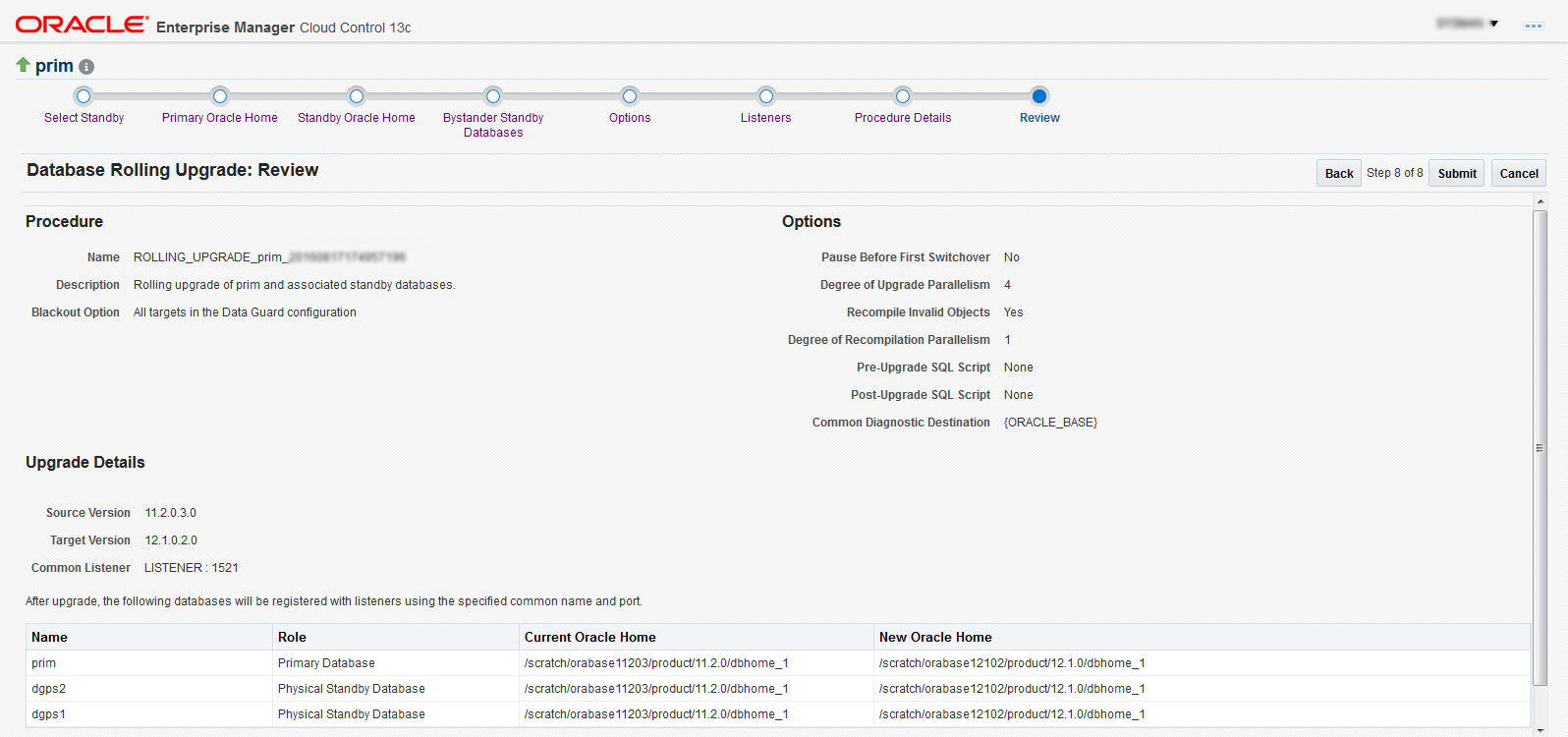Submitting a Rolling Upgrade Procedure for a Primary Database With One Physical Standby Database
To perform a rolling upgrade of a primary database in an existing Data Guard configuration with one physical standby database, follow these steps:
-
From the home page of the primary database, choose Provisioning from the Oracle Database or Cluster Database menu, then select Upgrade Database.
If you are submitting a Rolling Upgrade procedure for databases with a primary cluster database, the menu option shows Cluster Database, otherwise it appears as Oracle Database.
If you have not yet provided the credentials, the credentials page displays where you can enter them. Enterprise Manager then displays the first page of the Database Rolling Upgrade wizard, the Select Standby page, which displays the list of all the standby databases associated with the primary database that can be selected for the rolling upgrade process. The Select Standby page also displays an overall summary of the Data Guard configuration such as the name of the primary database, Protection Mode, Fast-start Failover status, Data Guard Status, and the availability status of all the physical standby databases and their respective host names.
Note:
Oracle recommends that you perform a full backup of the primary database before you advance in the wizard. An Active Data Guard license is required on the primary database and the physical standby database selected to perform the rolling upgrade. -
On the Select Standby page, select the physical standby database to use for the rolling upgrade from the physical standby database table, then click Next. All other physical standby databases will be upgraded individually after the rolling upgrade is complete.
Enterprise Manager performs Data Guard-related pre-requisite checks on both the primary database and the selected physical standby database. It then displays the Primary Oracle Home page which shows the current Oracle Home location and version, and allows you to enter the new Oracle Home location and to provide the relevant host credentials.
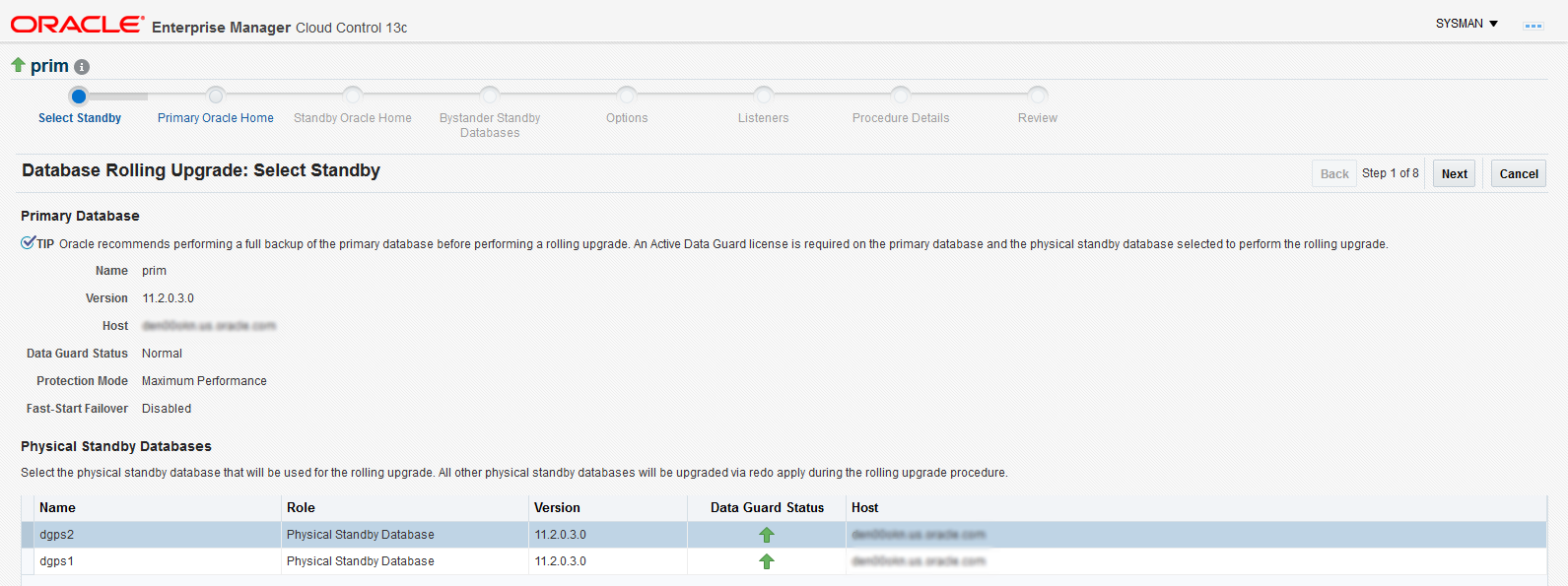
-
On the Primary Oracle Home page, enter the New Oracle Home location for the primary database. Click Next.
Enterprise Manager displays the Standby Oracle Home page of the Database Rolling Upgrade wizard.
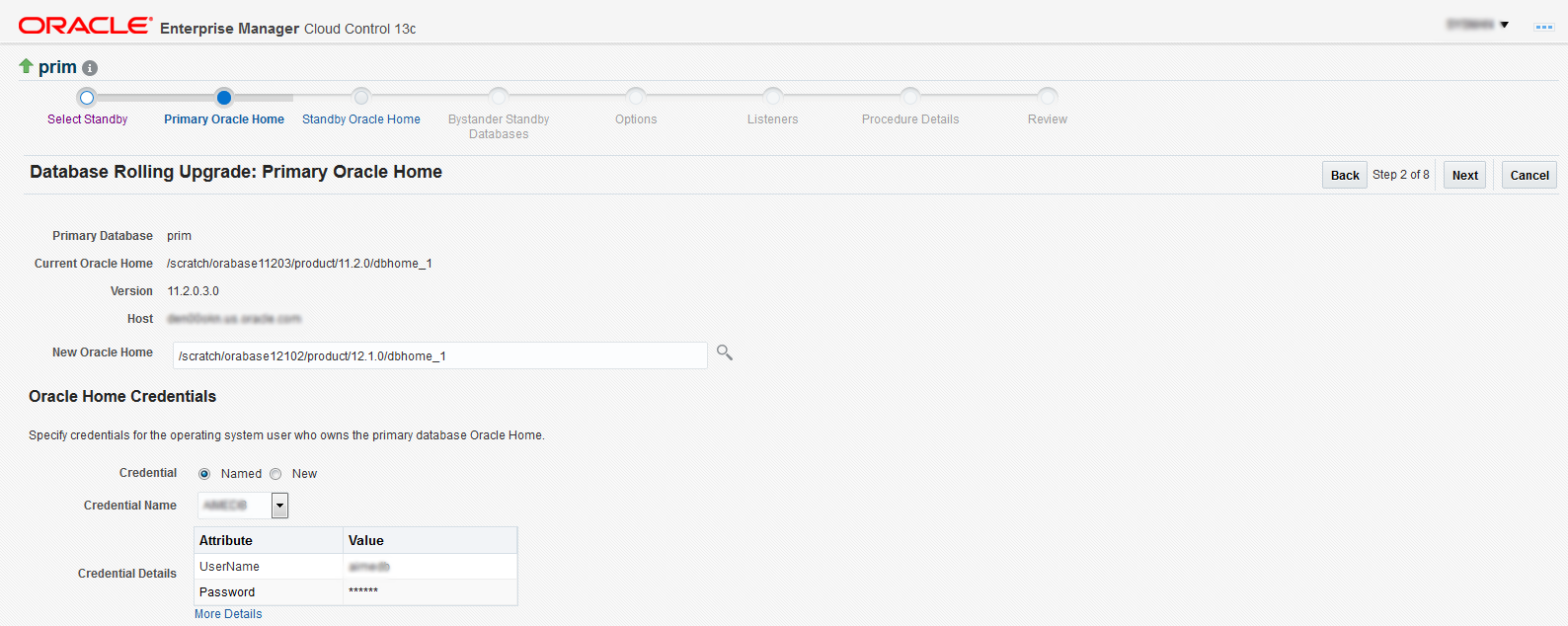
-
On the Standby Oracle Home page, enter the new Oracle Home location for the selected physical standby database. Click Next.
Enterprise Manager performs the pre-requisite checks and storage checks for the physical standby database and then opens the Options page.
If you are submitting a Rolling Upgrade Procedure for a primary database with multiple physical standby databases, in this step Enterprise Manager performs the pre-requisite checks and storage checks for the physical standby database and then opens the Bystander Physical Standby Databases page. On the Bystander Physical Standbys page, you view the list of bystander physical standby databases in the configuration and specify the destination Oracle Homes for them. Enterprise Manager then displays the Options page.
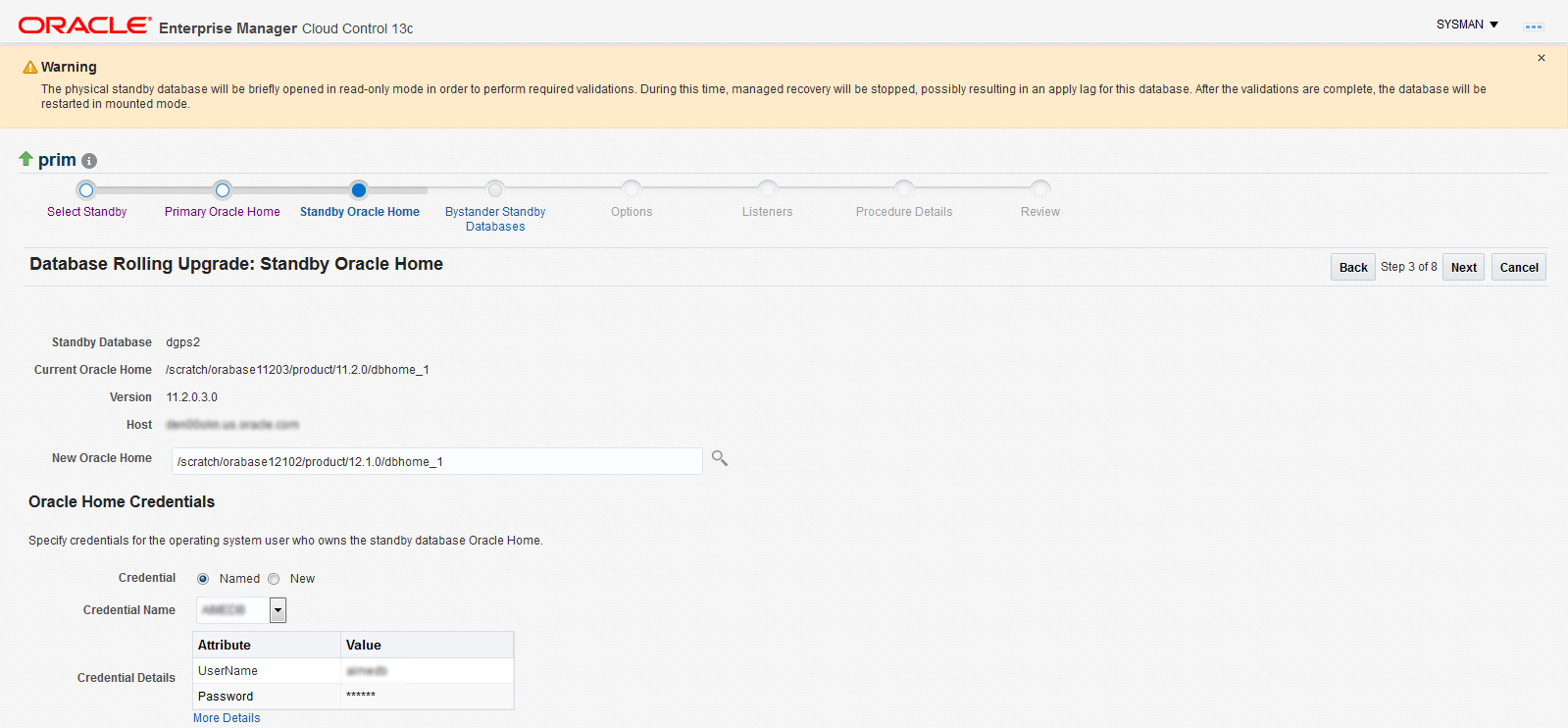
-
On the Options page, review or change the default options, then click Next.
The Options page displays options that allow you to pause before the first switchover, stop after the first switchover (this option displays only when there are no bystander standby databases), recompile invalid objects, and specify either a common diagnostic destination locations for all databases or specify individual locations for each of them.
Enterprise Manager displays the Listeners page of the Database Rolling Upgrade wizard.
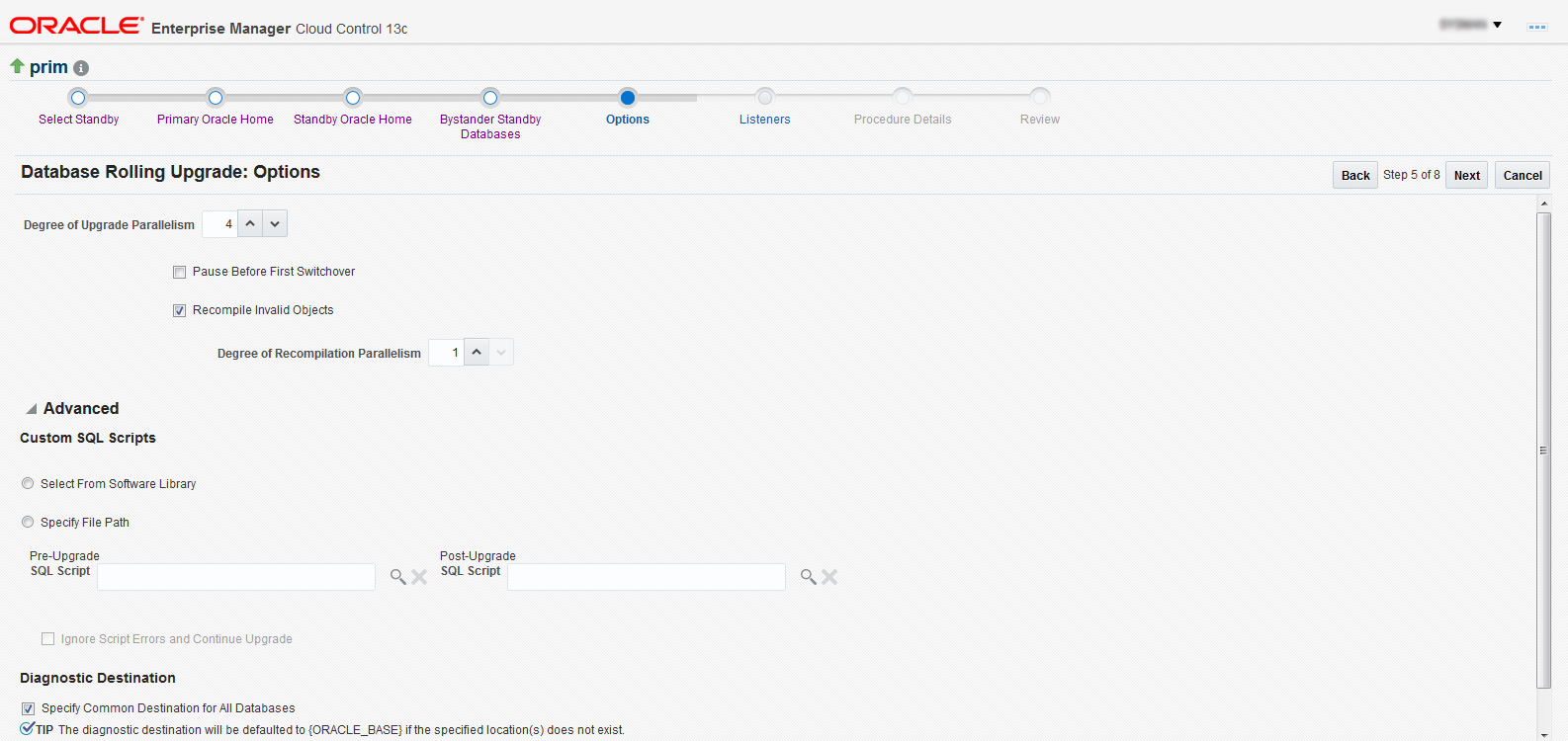
-
On the Listeners page, choose the default Common Listener listed or select from a list of common listeners on the primary and the standby database hosts. The upgraded databases will be registered with the selected listener. You can also specify a new listener name and port to create and register the respective databases with the new listener.
The Listeners page provides an option to select from a list of common listeners on the primary and the standby database hosts (common listeners refer to those with the same name and port) for selection along with an option to create a new common listener.
Click Next. Enterprise Manager displays the Procedure Details page.
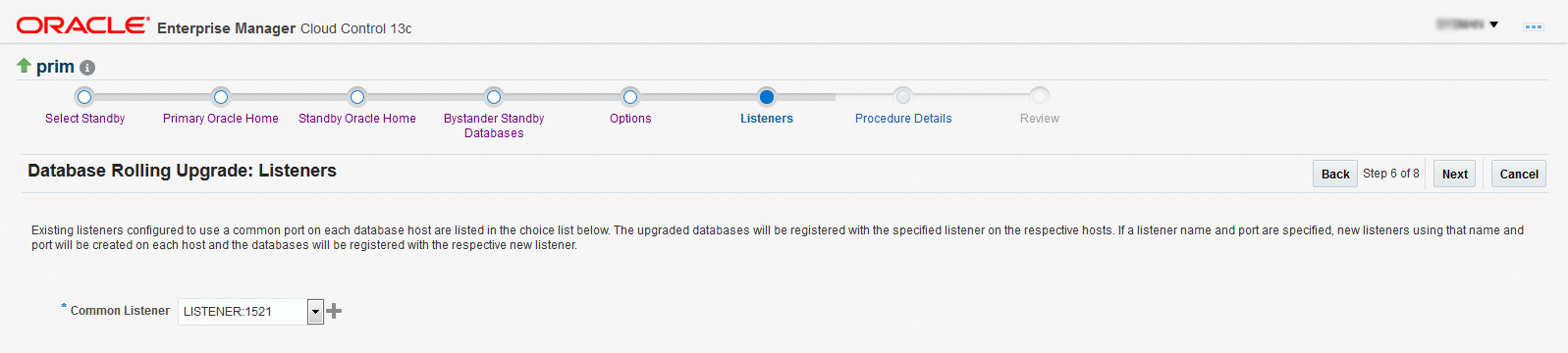
-
On the Procedure Details page, use the default procedure Name or enter the name and Description of the procedure to be submitted.
Click Next. Enterprise Manager displays the Review page of the Database Rolling Upgrade wizard.
-
On the Review page, review the summary of selections you have made and click Submit.
The Review page displays a Procedure Summary and an Option Summary of the selections you chose, and then shows a General Summary that provides information about the listener along with a Components and Parameters section.