Update and Upgrade PDBs using Fleet Maintenance
Enterprise Manager Fleet Maintenance offers a complete and intuitive way to patch and upgrade databases, follow these steps to patch and upgrade PDBs:
Overview
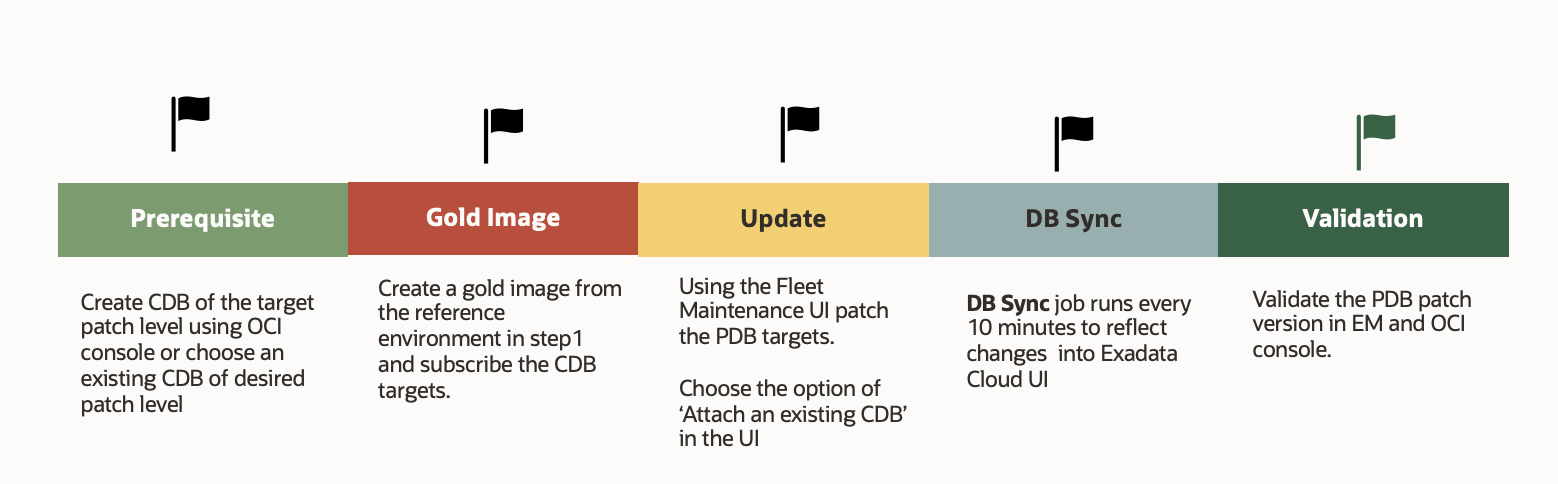
Steps to Patch and Upgrade
Before you begin patching, ensure that:
-
There is an existing CDB at the target patch level or create a new CDB through the OCI console or cloud tooling with the target patch version to successfully patch or upgrade a PDB.
-
The Gold image of the target CDB home is created using EMCLI or REST API. Optionally, you can also use the Fleet Maintenance Hub to create gold image using UI. See Fleet Maintenance Hub.
-
The CDB-level targets are subscribed using EMCLI or REST API commands, which in turn will subscribe the targets at PDB level.
- To begin performing Fleet Maintenance operations, go to Targets and select the Databases
- Select Administration then Fleet Maintenance. In the Fleet
Maintenance home page,
- Select the Gold image from the Image drop down menu.
- Select the target type Pluggable Database.
- In the Operation drop down menu, select
UpdateorUpgradebased on your requirement. - Select the PDB targets that you want to patch or upgrade and click Next.
- Within the Operations screen check mark the operations to be performed under Maintenance Tasks:
- Under Maintenance Tasks, select Attach an existing CDB as Destination CDB.
- In the Attach an Existing CDB section, select your Destination CDB.
- Update PDB: Select a start time or set to start automatically after the previous step.
- Enter the Credentials for Normal Host, Privileged Host and Database Credentials. You can select whether to use a Named or Preferred credentials. For Exadata Cloud RAC use the OPC user for Normal Host credentials.
- Under Options, you can set Work Directory, and optionally upload Custom Scripts which can be executed either before or after update. Click Next.
- In the Review screen, verify all options entered in the previous screen. Click on Validate to perform a Quick or Full validation of your Fleet Maintenance Operation before submitting.
- To start your Fleet Maintenance operation, click Submit.
For more information on Fleet Maintenance activities see Fleet Maintenance Hub in Oracle Enterprise Manager Cloud Control Database Lifecycle Management Administrator's Guide.