3 Upgrade Procedures
Overview
The upgrade procedures in this document explain how to setup and perform an upgrade on the Oracle Communications Signaling, Network Function Cloud Native Environment (OCCNE) environment. The upgrade includes the OL7 base image, kubernetes, and the common services.Pre-upgrade Procedures
Following is the pre-upgrade procedures for OCCNE
upgrade:
- SSH to Bastion Host and
start docker using command below after adding the required parameters:
$ docker run -u root -d --restart=always -p 8080:8080 -p 50000:50000 -v jenkins-data:/var/jenkins_home -v /var/occne/cluster/${OCCNE_CLUSTER}:/var/occne/cluster/${OCCNE_CLUSTER} -v /var/run/docker.sock:/var/run/docker.sock ${CENTRAL_REPO}:${CENTRAL_REPO_DOCKER_PORT/jenkinsci/blueocean:1.19.0 - Get the administrator
password from the Jenkins container to log into the Jenkins user interface
running on the Bastion Host.
- SSH to the Bastion
host and run following command to get the Jenkins docker container ID:
$ docker ps | grep 'jenkins' | awk '{print $1}' Example output- 19f6e8d5639d - Get the admin
password from the Jenkins container running as bash. Execute the following
command run the container in bash mode:
$ docker exec -it <container id from above command> bash -
Run the following command from the Jenkins container while in bash mode. Once complete, capture the password for use later with user-name: admin to log in to the Jenkins GUI.
$ cat /var/jenkins_home/secrets/initialAdminPassword Example output - e1b3bd78a88946f9a0a4c5bfb0e74015 - Execute the following
ssh command from the Jenkins container in bash mode after getting the bastion
host ip address.
Note: The Bare Metal user is admusr and the vCNE user is cloud-user
ssh -t -t -i /var/occne/cluster/<cluster_name>/.ssh/occne_id_rsa <user>@<bastion_host_ip_address> - After executing the SSH command the following prompt appears: 'The authenticity of host can't be established. Are you sure you want to continue connecting (yes/no)' enter yes.
- Exit from bash mode of the Jenkins container (ie. enter exit at the command line).
- SSH to the Bastion
host and run following command to get the Jenkins docker container ID:
- Open the Jenkins GUI in a browser window using url, <bastion-host-ip>:8080 and login using the password from step 3c with user admusr
- Create a job with an
appropriate name after clicking New Item from Jenkins home page. Follow the
steps below:
- Select New Item on the Jenkins home page.
- Add a name and select the Pipeline option for creating the job
- Once the job is created and visible on the Jenkins home page, select Job. Select Configure.
- Add parameters
OCCNE_CLUSTER and CENTRAL_REPO from configure screen. Two String Parameter
dialogs will appear, one for OCCNE_CLUSTER and one for OCCNE_REPO. Add default
value for the Default Value field in the OCCNE_CLUSTER dialog and the Default
Value field in theCENTRAL_REPO dialog.
Figure 3-1 Jenkins UI
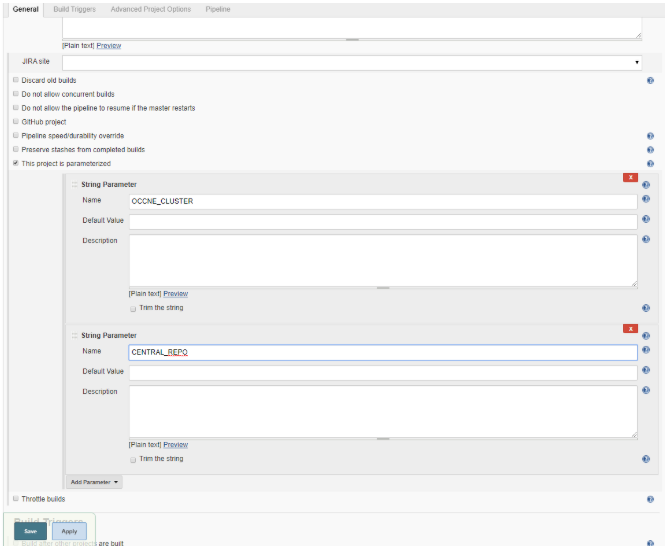
- Copy the following
configuration to the pipeline script section in the Configure page of the
Jenkins job with substituting values for upgrade-image-version, OCCNE_CLUSTER ,
CENTRAL_REPO, and CENTRAL_REPO_DOCKER_PORT. All of these values should be known
to the user.
node ('master') { sh "docker run -i --rm -v /var/occne/cluster/${OCCNE_CLUSTER}:/host -e ANSIBLE_NOCOLOR=1 ${CENTRAL_REPO}:${CENTRAL_REPO_DOCKER_PORT}/occne/provision:<upgrade-image-version> cp deploy_upgrade/JenkinsFile /host/artifacts" sh "docker run -i --rm -v /var/occne/cluster/${OCCNE_CLUSTER}:/host -e ANSIBLE_NOCOLOR=1 ${CENTRAL_REPO}:${CENTRAL_REPO_DOCKER_PORT}/occne/provision:<upgrade-image-version> cp deploy_upgrade/upgrade_services.py /host/artifacts" load '/var/occne/cluster/<cluster-name>/artifacts/JenkinsFile' } - Select Apply and Save
- Go back to the Job page and select Build with Parameter for the new pipeline script to be enabled for the job, this job will be aborted.
- Select Build with Parameters option to see latest Jenkins file parameters in the GUI
Setup admin.conf
Execute the pre-upgrade admin.conf setup:
Note:
Only for upgrade from 1.3.2 to 1.4.0.- Add following entries to
/etc/hosts file on Bastion Host, master and worker nodes. Add all the master
internal ip's with name lb-apiserver.kubernetes.local:
<master-internal-ip-1> lb-apiserver.kubernetes.local <master-internal-ip-2> lb-apiserver.kubernetes.local <master-internal-ip-3> lb-apiserver.kubernetes.local Example for 3 master nodes- 172.16.5.6 lb-apiserver.kubernetes.local 172.16.5.7 lb-apiserver.kubernetes.local 172.16.5.8 lb-apiserver.kubernetes.local - Login to bastion host and
get dependencies for 1.4.0 latest pipeline:
$ docker run -it --rm -v /var/occne/cluster/<cluster-name>:/host -e ANSIBLE_NOCOLOR=1 -e 'OCCNEARGS= ' <central_repo>:<central_repo_docker_port>/occne/provision:<upgrade_image_version> /getdeps/getdeps Example: $ docker run -it --rm -v /var/occne/cluster/delta:/host -e ANSIBLE_NOCOLOR=1 -e 'OCCNEARGS= ' winterfell:5000/occne/provision:1.4.0 /getdeps/getdeps- Execute below command
on Bare Metal Cluster:
$ docker run -it --rm --cap-add=NET_ADMIN --network host -v /var/occne/cluster/<cluster-name>:/host -v /var/occne:/var/occne:rw -e 'OCCNEARGS= --tags=pre_upgrade ' <central_repo>:<central_repo_docker_port>/occne/provision:1.4.0 Example: $ docker run -it --rm --cap-add=NET_ADMIN --network host -v /var/occne/cluster/delta:/host -v /var/occne:/var/occne:rw -e 'OCCNEARGS= --tags=pre_upgrade ' winterfell:5000/occne/provision:1.4.0 - Execute below command
on VCNE Cluster:
Run kubectl get nodes command to verify above changes were applied correctly.$ docker run -it --rm --cap-add=NET_ADMIN --network host -v /var/occne/cluster/<cluster-name>:/host -v /var/occne:/var/occne:rw -e OCCNEINV=/host/terraform/hosts -e 'OCCNEARGS= --tags=pre_upgrade --extra-vars={"occne_vcne":"1","occne_cluster_name":"<occne_cluster_name>","occne_repo_host":"<occne_repo_host_name>","occne_repo_host_address":"<occne_repo_host_address>"} ' <central_repo>:<central_repo_port_name>/occne/provision:<upgrade_image_version> Example: $ docker run -it --rm --cap-add=NET_ADMIN --network host -v /var/occne/cluster/delta:/host -v /var/occne:/var/occne:rw -e OCCNEINV=/host/terraform/hosts -e 'OCCNEARGS= --tags=pre_upgrade --extra-vars={"occne_vcne":"1","occne_cluster_name":"ankit-upgrade-3","occne_repo_host":"ankit-upgrade-3-bastion-1","occne_repo_host_address":"192.168.200.9"} ' winterfell:5000/occne/provision:1.4.0 - Run following command
on all the master/ worker nodes:
yum clean all
- Execute below command
on Bare Metal Cluster:
Upgrading K8s container engine from Docker to Containerd
This
section explains the procedure to upgrade K8s container engine from docker to
container.
Note: This step is only for execution from 1.3.2 to 1.4.0 where kube version is same but there is a change to container engine for cluster, this step should be removed for future upgrade procedure.
- Get k8s dependencies for
1.4.0 k8s upgrade for containerd on Bastion Host
Example- ANSIBLE_NOCOLOR=1 OCCNE_VERSION= K8S_IMAGE=winterfell:5000/occne/k8s_install:1.4.0 CENTRAL_REPO=winterfell K8S_ARGS="" K8S_SKIP_TEST=1 K8S_SKIP_DEPLOY=1 /var/occne/cluster/<cluster-name>/artifacts/pipeline.sh - Create
upgrade_container.yml in /var/occne/cluster/<cluster_name> directory with
contents below:
- hosts: k8s-cluster tasks: - name: Switch Docker container runtime to containerd shell: "{{ item }}" with_items: - "sudo cp /etc/cni/net.d/calico.conflist.template 10-containerd-net.conflist" - "systemctl daemon-reload" - "systemctl enable containerd" - "systemctl restart containerd" - "systemctl stop docker" - "systemctl daemon-reload" - "systemctl restart kubelet" - "sudo yum remove -y docker-ce" ignore_errors: yes - Run k8s install in bash
mode to update container engine from docker to container d
Bare Metal ClustersVCNE Clusters
docker run -it --rm --cap-add=NET_ADMIN --network host -v /var/occne/cluster/<cluster-name>:/host -v /var/occne:/var/occne:rw -e ANSIBLE_NOCOLOR=1 -e 'OCCNEARGS= ' winterfell:5000/occne/k8s_install:1.4.0 bash
Below steps are common once in bash docker mode for both vcne and bare metal:// Get Values from Cloud Config Example- docker run -it --rm --cap-add=NET_ADMIN --network host -v /var/occne/cluster/<cluster-name>:/host -v /var/occne:/var/occne:rw -e OCCNEINV=/host/terraform/hosts -e 'OCCNEARGS=--extra-vars={"occne_vcne":"1","occne_cluster_name":"ankit-upgrade-3","occne_repo_host":"ankit-upgrade-3-bastion-1","occne_repo_host_address":"192.168.200.9"} --extra-vars={"openstack_username":"ankit.misra","openstack_password":"{Cloud-Password}","openstack_auth_url":"http://thundercloud.us.oracle.com:5000/v3","openstack_region":"RegionOne","openstack_tenant_id":"811ef89b5f154ab0847be2f7e41117c0","openstack_domain_name":"LDAP","openstack_lbaas_subnet_id":"2787146b-56fe-4c58-bd87-086856de24a9","openstack_lbaas_floating_network_id":"e4351e3e-81e3-4a83-bdc1-dde1296690e3","openstack_lbaas_use_octavia":"true","openstack_lbaas_method":"ROUND_ROBIN","openstack_lbaas_enabled":true} ' winterfell:5000/occne/k8s_install:<image_tag> bash
Wait for all pods to become ready with 1/1 and status as running. This can be done by executing kubectl get pods. Run next steps after confirming all pods are ready , running.sed -i /kubespray/roles/bootstrap-os/tasks/bootstrap-oracle.yml -re '2, 16d' sed -i /kubespray/roles/kubernetes-apps/ingress_controller/cert_manager/tasks/main.yml -re '3, 58d' // The command runs the playbook to add configuration files for containerd /copyHosts.sh ${OCCNEINV} && ansible-playbook -i /kubespray/inventory/occne/hosts \ --become \ --become-user=root \ --private-key /host/.ssh/occne_id_rsa \ /kubespray/cluster.yml ${OCCNEARGS} // Once done run the upgrade_container in bash mode below. // Around a 2 -3 minute timeout for some services may occur depending on how quickly the next command is executed. /copyHosts.sh ${OCCNEINV} && ansible-playbook -i /kubespray/inventory/occne/hosts \ --become \ --become-user=root \ --private-key /host/.ssh/occne_id_rsa \ /host/upgrade_container.yml // Note : There will be a prompt during running above task on vcne that calico.conflist.template does not exist, this is because flannel is used rather then calico. Prompt will be skipped for vcne - Test to check all
containers are managed by containerd:
// Login into any node of the cluster to see all the containers are managed by crictl sudo /usr/local/bin/crictl ps
Upgrading OCCNE
Following is the procedure to upgrade OCCNE.
- Click the job name created in the previous step. Select the Build with Parameters option on the left top corner panel in the Jenkins GUI as shown below:
- On selecting the
Build with
Parameters option, there will be a list of parameters with a description
describing which values need to be used for the Bare-Metal upgrade vs the vCNE
upgrade.
Note: Change USER to admusr before upgrading bare-metal cluster
Figure 3-2 Jenkins UI: Build with Parameters
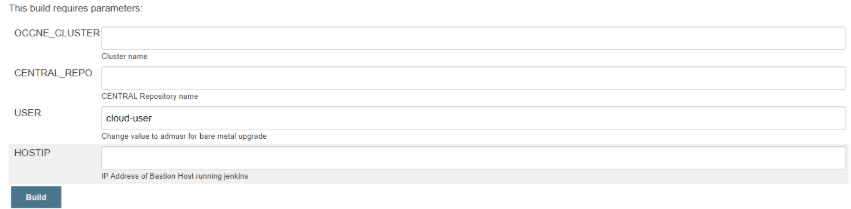
- After entering correct values for parameters, select Build to start upgrade.
- Once the build has started, go to the job home page to see the live console for upgrade. This can be done in two ways: Either select console output or Open Blue Ocean (Recommended is blue ocean as it will show each stage of upgrade)
- Check the job progress
from
Blue Ocean link
in the job to see each stage being executed, once upgrade is complete all the
stages will be in
Green.
Make sure before running next step that docker registry name and host name are same, if not run:
vi /var/occne/cluster/<cluster-name>/artifacts/upgrade_services.py and change hostname= os.environ['HOSTNAME'] in the script to hostname= '<bastion-registry-name>' -
After a successful upgrade, run following commands to upgrade the major version for the common services:
cd /var/occne/cluster/<cluster-name>/artifacts python -c "execfile('upgrade_services.py'); patch_random_named_pods_image()" // Wait for all the pods to be patched, run kubectl get pods to verify all the pods are running and ready flag is 1/1 python -c "execfile('upgrade_services.py'); patch_pods_image()" // Wait for all the pods to be patched, run kubectl get pods to verify all the pods are running and ready flag is 1/1 - To check if all the
elastic search data pods have restarted, run command below, sometimes it can
take time for a single pod to restart:
kubectl get pods -n occne-infra | grep data Sample output: NAME READY STATUS RESTARTS AGE occne-elastic-elasticsearch-data-0 1/1 Running 0 2d1h - Make sure that restarts value has changed to 1 from 0 after running the python command from code block above.
- Wait till data pods
restart is done, if not get information for node running the data pods and stop
elastic search data containers using the following command:
Verify all elasticsearch-data-<count> pods are with ready 1/1 , status = running and Restarts =1.$ sudo /usr/local/bin/crictl stop containerid - Once all the elastic
search data pods have restarted, run the command mentioned below:
$ python -c "execfile('upgrade_services.py'); patch_deployment_image_chart()"