3 Using Unified Data Repository (UDR) Console
Note:
As on UDR 1.6 and CNCC-1.1, only provisioning operations are supported. Configuration updates are not yet supported.Logging into CNC Console
A user can use UDR integrated with CNC Console only after logging successfully into the CNC Console application. In order to login successfully to the CNC Console, the user needs to make the following updates to the hosts file available at the C:\Windows\System32\drivers\etc location.
In the Windows system, user needs to open the hosts file in the notepad as an Administrator and append the following set of lines at the end:
10.75.224.58 cncc-iam-ingress-gateway.cncc.svc.cluster.local
10.75.224.58 cncc-core-ingress-gateway.cncc.svc.cluster.local
Note:
The IP Address in the above lines may change when deloyment cluster changes.Save and close the notepad.
- Type
http://cncc-core-ingress-gateway.cncc.svc.cluster.local:<PortNumber>/
in the web browser and press Enter. Following screen appears:
Figure 3-1 CNC Console Login Screen

- Enter the Username and Password and click Log In. Following
screen appears:
Figure 3-2 CNC Console Home Page
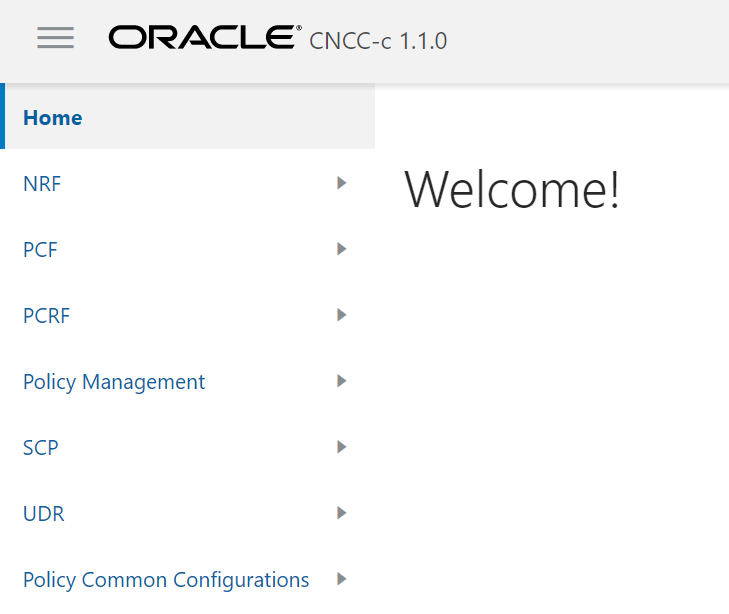
This is the CNC Console Home Page from where a user can navigate to different NF services. To use UDR services integrated with CNC Console, click UDR in the left navigation pane.
Provisioning - Profile Data
In this section, you will learn to operate provisioning operations for Profile Data.
Figure 3-3 Provisioning - Profile Data

- Extract profile data from UDR database on the basis of UE ID entered.
- Add new profile data to the UDR database
- Modify an existing profile data on the basis of UE ID
- Delete an existing profile data that is no more needed in the UDR database
Extracting Profile Data
- Ensure Resource Name is set to 'Profile Data'.
- Type an appropriate UE ID. For example: msisdn-1111111114
- Click Get. A confirmation message, 'Fetched Successfully'
appears for a second and the result appears in the Response text area
as follows:
Figure 3-4 Sample Screen: Get - Profile Data - Response

- An Error message summary appears in case of incorrect UE ID entered.
Adding a Profile Data
- Ensure Resource Name is set to 'Profile Data'.
- Type an appropriate UE ID. For example: msisdn-1111111114
- Click Add. The Request text area appears.
- Type-in the profile data that you want to add to the UDR database.
- Click Submit. The 'Saved Successfully.' message
appears.
Note:
If a user enters any incorrect input, an Error message summary appears.
Editing a Profile Data
- Ensure Resource Name is set to 'Profile Data'.
- Type an appropriate UE ID. For example: msisdn-1111111114
- Click Edit. The Request text area displays an existing profile data.
- Type-in the updated profile data.
- Click Submit. The 'Saved Successfully.' message
appears.
Note:
If a user enters any incorrect input, an Error message summary appears.
Deleting a Profile Data
- Ensure Resource Name is set to 'Profile Data'.
- Type an appropriate UE ID. For example: msisdn-1111111114
- Click Delete.
- The 'Deleted Successfully' message appears.
Note:
If a user enters any incorrect input, an Error message summary appears.
Clearing a Profile Data
Click the Clear option to clear all the text fields and text areas of the Provisioning Operations for Profile Data.
Provisioning - PCF
In this section, you will learn to operate provisioning operations for PCF (Policy Control Function).
Figure 3-5 Provisioning - PCF

- Select Resource Name as either Access And Mobility Policy Data, Session Management Policy Data or UE Policy Set.
- Extract PCF data from UDR database on the basis of UE ID entered
- Modify an existing PCF data on the basis of UE ID
- Delete an existing PCF data that is no more needed in the UDR database
Extracting PCF Data
- Select Resource Name as either Access And Mobility Policy Data, Session Management Policy Data or UE Policy Set.
- Type an appropriate UE ID. For example: msisdn-9111111112
- Click Get. A confirmation message, 'Fetched Successfully.'
appears and the result appears in the Response text area as
follows:
Figure 3-6 Provisioning PCF Get Response

- An Error message summary appears in case of incorrect UE ID entered.
Editing a PCF Data
- Select the Resource Name as either Access And Mobility Policy Data, Session Management Policy Data or UE Policy Set.
- Type an appropriate UE ID. For example: msisdn-9111111112
- Click Edit. The Request text area displays an existing PCF data.
- Type-in the updated profile data.
- Click Submit. The 'Saved Successfully.' message
appears.
Note:
If a user enters any incorrect input, an Error message summary appears.
Deleting a PCF Data
- Select the Resource Name as either Access And Mobility Policy Data, Session Management Policy Data or UE Policy Set.
- Type an appropriate UE ID. For example: msisdn-9111111112
- Click Delete.
- The 'Deleted Successfully.' message appears.
Note:
If a user enters any incorrect input, an Error message summary appears.
Clearing a Profile Data
Click the Clear option to clear the text fields and text areas of the Provisioning Operations for PCF screen.
Provisioning - SLF
In this section, you will learn to operate provisioning operations for SLF (Subscriber Location Function).
Figure 3-7 Provisioning - SLF

- Extract SLF data from UDR database on the basis of UE ID entered
- Modify an existing SLF data on the basis of UE ID
- Delete an existing SLF data that is no more needed in the UDR database
Extracting SLF Data
- Ensure that the Resource Name is set as Group ID Map.
- Type an appropriate UE ID. For example: msisdn-1111111112
- Click Get. A confirmation message, 'Fetched Successfully.'
appears and the result appears in the Response text area as
follows:
Figure 3-8 Provisioning - SLF - Get Response

- An Error message summary appears in case of incorrect UE ID entered.
Editing a SLF Data
- Ensure that the Resource Name is set as 'Group ID Map'.
- Type an appropriate UE ID. For example: msisdn-1111111112
- Click Edit. The Request text area displays an existing SLF data.
- Type-in the updated SLF data.
- Click Submit. The 'Saved Successfully.' message
appears.
Note:
If a user enters any incorrect input, an Error message summary appears.
Deleting a SLF Data
- Ensure that the Resource Name is set as 'Group ID Map'.
- Type an appropriate UE ID. For example: msisdn-1111111112
- Click Delete.
- The 'Deleted Successfully.' message appears.
Note:
If a user enters any incorrect input, an Error message summary appears.
Clearing a Profile Data
Click the Clear option to clear the text fields and text areas of the Provisioning Operations for SLF screen.
Provisioning - UDM
In this section, you will learn to operate provisioning operations for UDM (Unified Data Management).
Figure 3-9 Provisioning - UDM

In the Provisioning Operations for UDM screen, user can extract, modify and delete UDM data on the basis of Resource Name, UE ID, PDU Session ID and Serving PLMN ID entered.
Extracting UDM Data
- Select the Resource Name from the drop-down list.
- Type an appropriate UE ID, PDU Session ID and Serving PLMN ID in their respective fields.
- Click Get. A confirmation message, 'Fetched Successfully.' appears and the result appears in the Response text area.
- An Error message summary appears in case of incorrect UE ID entered.
Editing a UDM Data
- Select the Resource Name.
- Type an appropriate UE ID, PDU Session ID and Serving PLMN ID in their respective fields.
- Click Edit. The Request text area displays an existing UDM data.
- Edit as required and click Submit. The 'Saved Successfully.'
message appears.
Note:
If a user enters any incorrect input, an Error message summary appears.
Deleting a UDM Data
- Enter the Resource Name.
- Type an appropriate UE ID, PDU Session ID and Serving PLMN ID in their respective fields.
- Click Delete.
- The 'Deleted Successfully.' message appears.
Note:
If a user enters any incorrect input, an Error message summary appears.
Clearing a Profile Data
Click the Clear option to clear the text fields and text areas of the Provisioning Operations for UDM screen.
Provisioning - Schema Management
In this section, you will learn to operate provisioning operations for schemas.
Figure 3-10 Provisioning - Schema Management

In the Schema Management screen, user can extract, modify and delete a schema on the basis of Resource Name. This resource name can be either PCF AM Data, PCF SM Data or PCF UE Policy Set.
Extracting a Schema
- Select the Resource Name. It can be either PCF AM Data, PCF SM Data or PCF UE Policy Set.
- Click Get. A confirmation message, 'Fetched Successfully.'
appears and the result appears in the Response text area as
follows:
Figure 3-11 Schema - Get - PCF AM Data

- An Error message summary appears in case of incorrect UE ID entered.
Editing a Schema
- Select the Resource Name.
- Click Edit. The Request text area displays the selected schema.
- Edit as required and click Submit. The 'Saved Successfully.'
message appears.
Note:
If a user edits the schema inappropriately, an Error message summary appears.
Deleting a Schema
- Select the Resource Name
- Click Delete.
- The 'Deleted Successfully.' message appears.
Note:
If a user selects a schema that does not exists, an Error message summary appears.
Clearing a Profile Data
Click the Clear option to clear the text fields and text areas of the Schema Management screen.
