Users and Roles in CNC Console IAM
This section includes:
- Creating the users (not applicable if integrating with LDAP)
- Viewing the users
- Assigning the roles to the users (not applicable if integrating with LDAP)
Note:
For more details about the user roles refer APPENDIX.Creating the Users
Note:
This section is applicable only if CNC Console IAM is not integrated with LDAP.- Click Realm Settings
under Cncc.

- Select Users under
Manage in the left pane and select Add user in the right
pane.
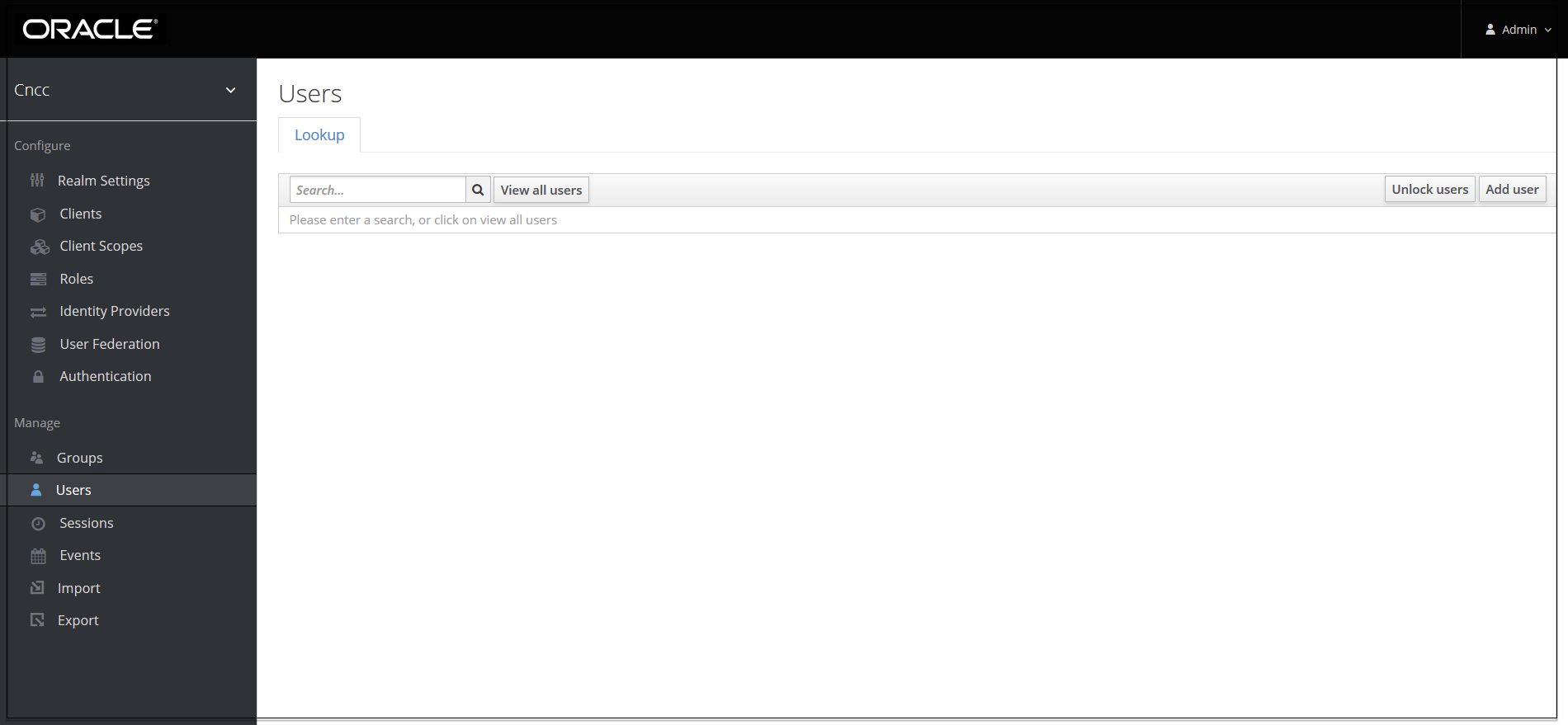
- Add user Screen appears.
Add the user details and click Save.

- The user has been created and the user details screen appears.
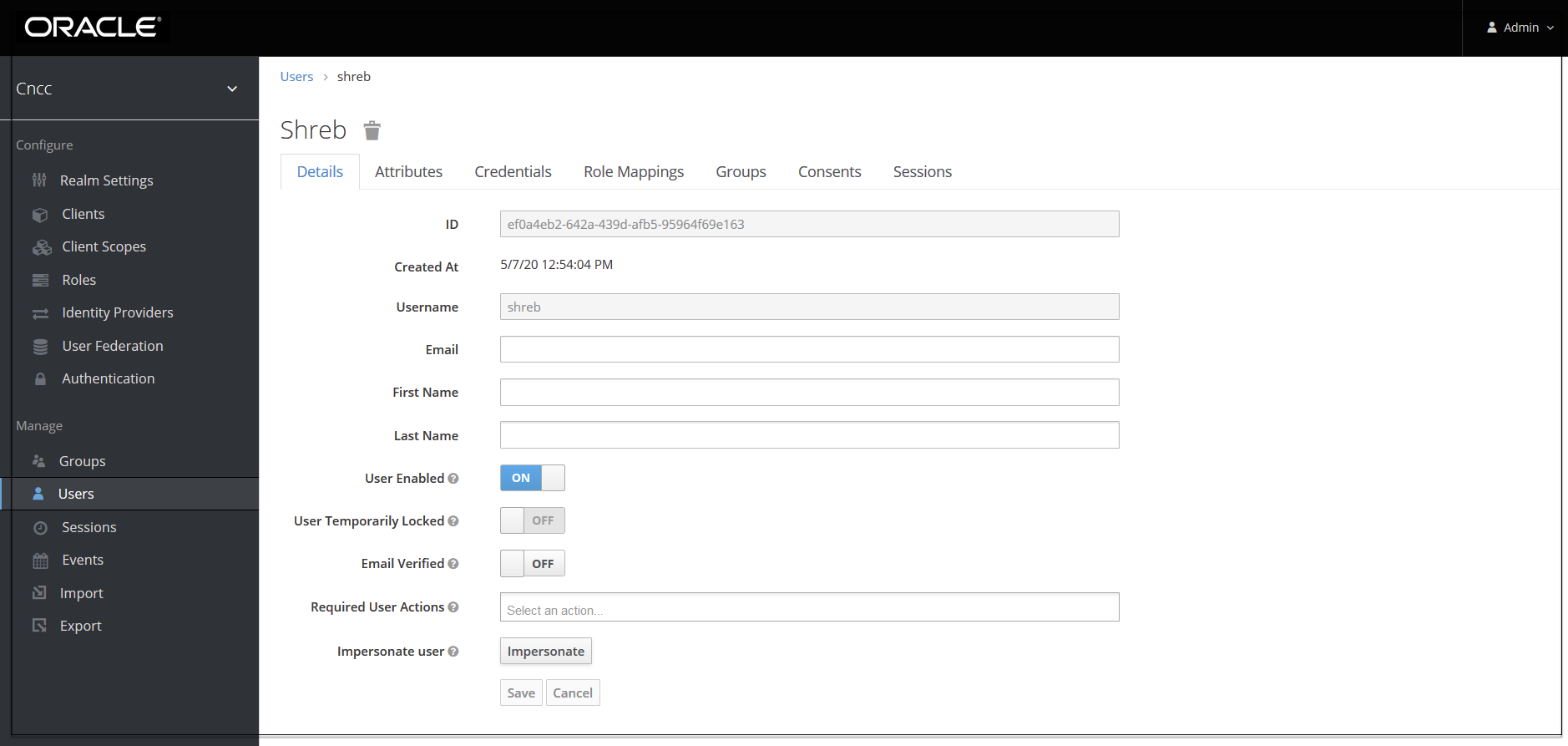
- For setting the password for the user, Select Users under Manage
in the left pane and select the Credentials tab in the right pane. Set
the password for the user.
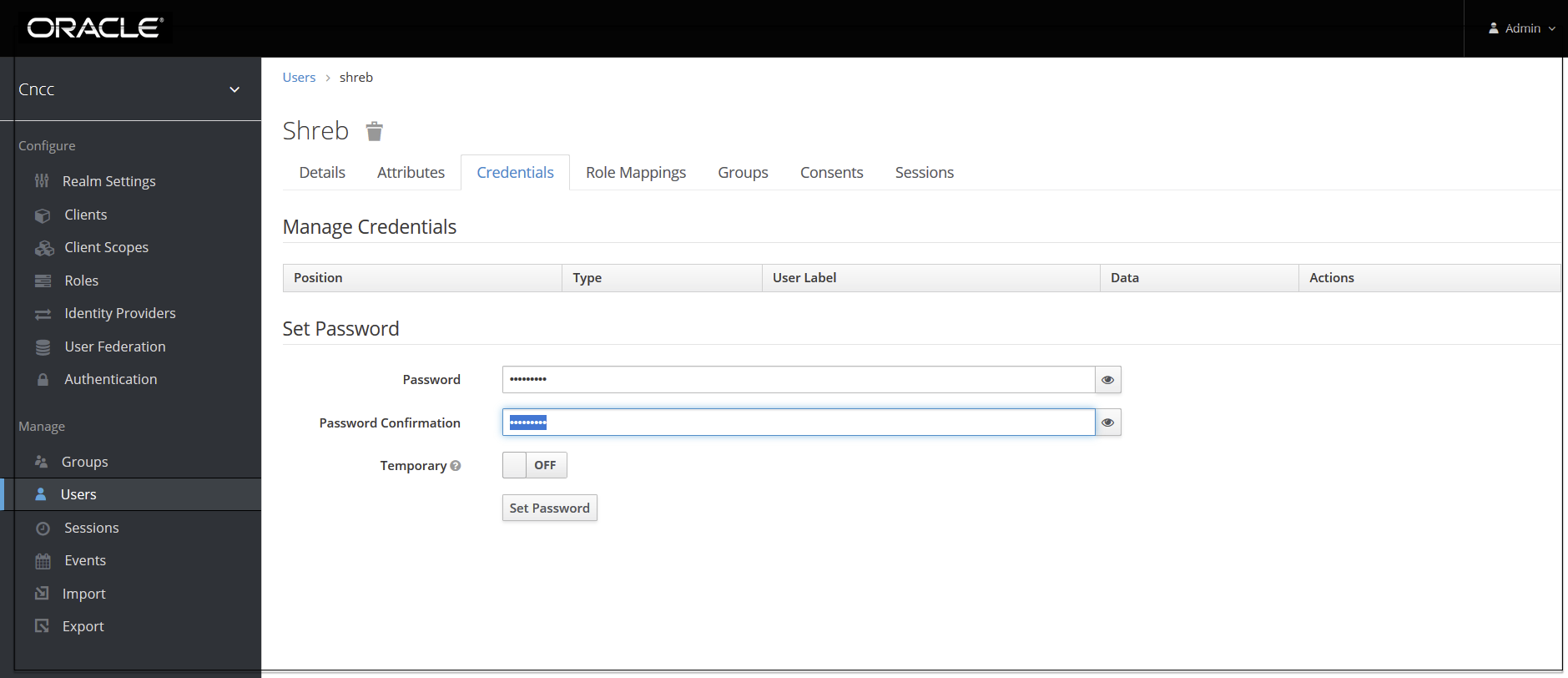
Note:
Setting the Temporary flag ON prompts the user to change the password while login for the first time to CNC Console Interface.Viewing the Users
- Click Realm settings.
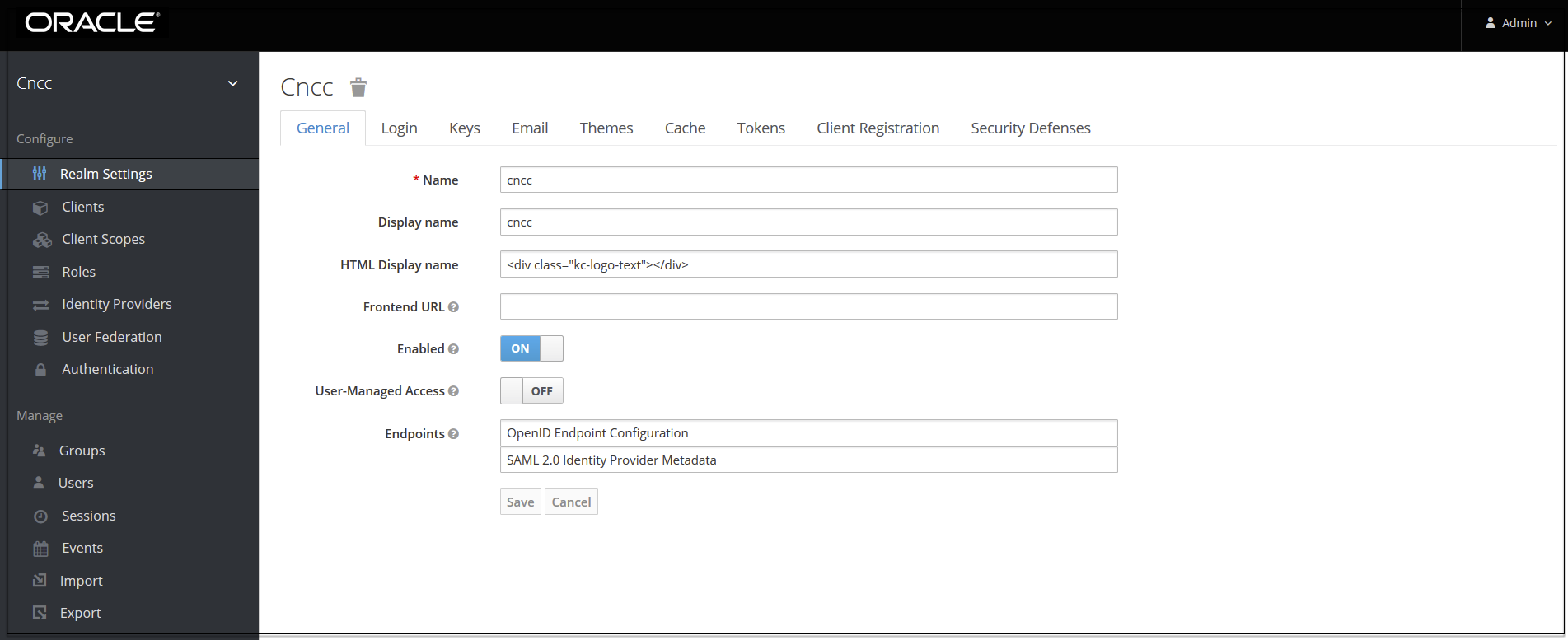
- Select Users under
Manage in the left pane and select View all users in the right
pane.
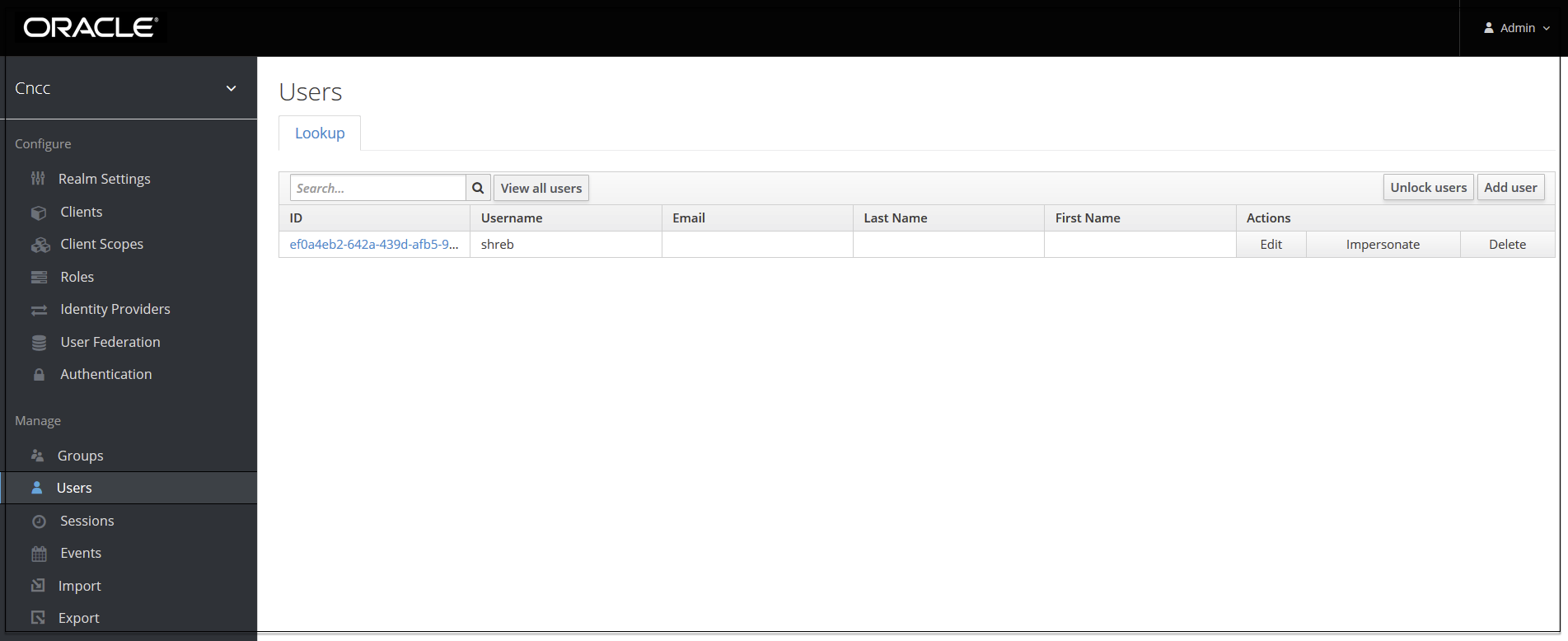
The list of users and their details appears in the right pane.
Assigning the Roles to User
Note:
This section is applicable only if CNC Console IAM is not integrated with LDAP.- Select Users under
Manage in the left pane and click View all users in the
right pane. Choose any user. Select Role Mappings tab in the
right pane of the user screen and select the roles from Available roles and
click Add selected.
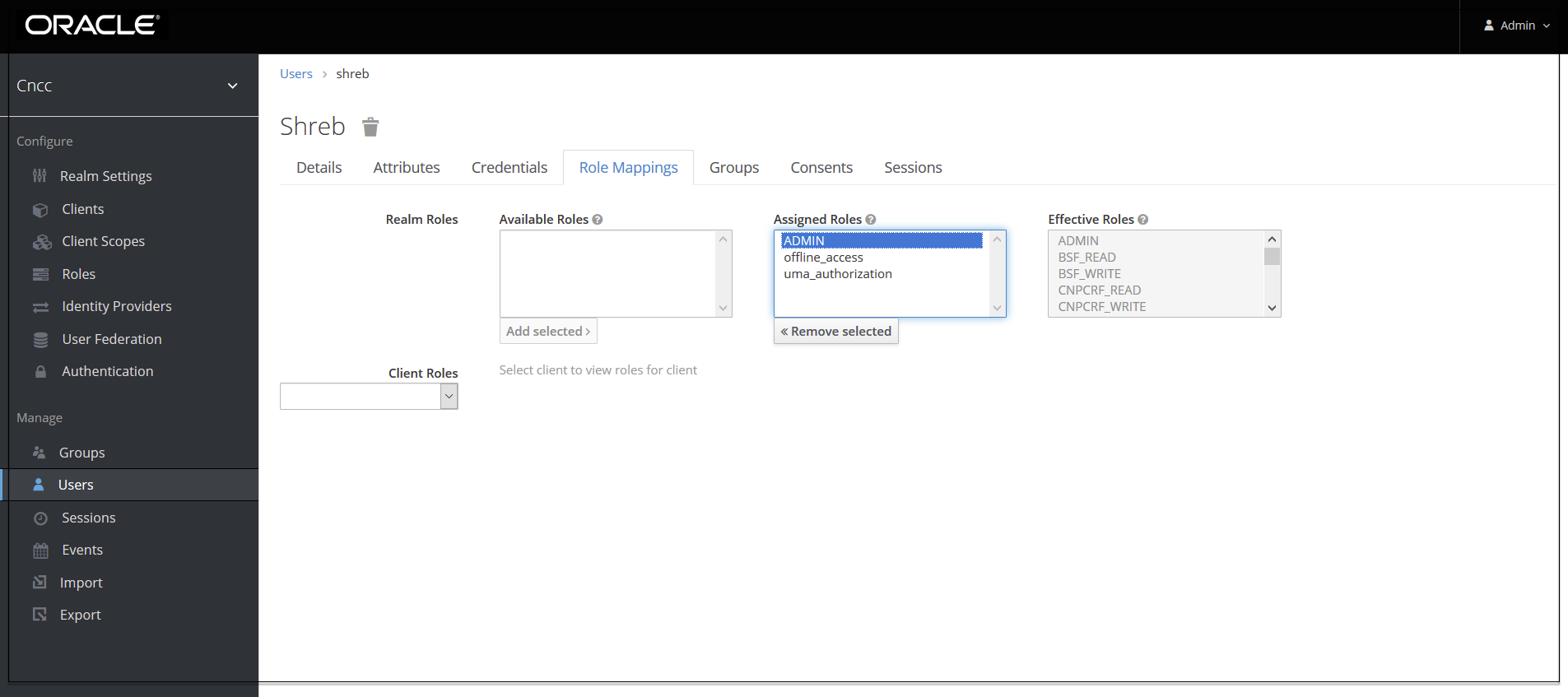
The selected roles will be assigned to the user.