5 Configuring OCNRF using CNC Console
This section provides information for configuring Oracle Communications Network Repository Function.
CNC Console Interface
CNC Console Login
Following is the procedure to login to CNC Console:
- Open any browser.
- Enter the URL: http://<host name>:<port number>.
- Enter valid credentials.
- Click Log in. The CNC Console interface is displayed.
Figure 5-1 CNC Console
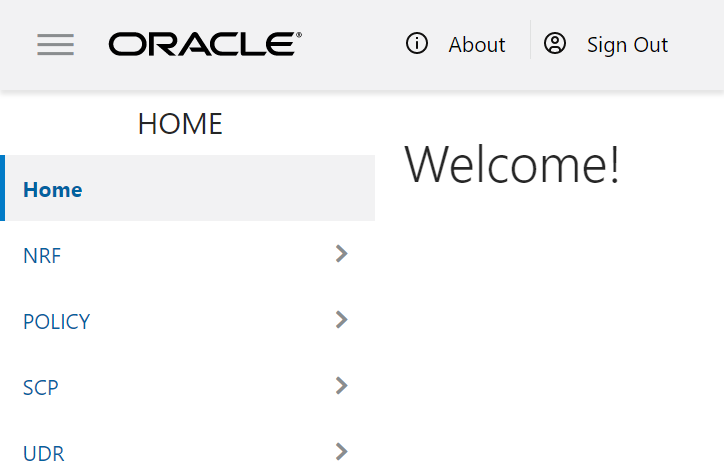
Top Ribbon
- About
- Sign Out
- Help
Note:
The Collapse button at the left side allows the user to collapse the left pane. Help navigates to the swagger.Left Pane - NFs and APIs
The left pane displays the list of Network Functions and respective APIs.
Right Pane - Details View
The right pane displays details of the parameters that can be updated in the selected API.
OCNRF Configuration
This section provides configuration steps for OCNRF parameters using CNC Console.
Screening Rules
NF Screening supports the functionality to screen the service requests received from 5G Network Functions (NFs) before allowing access to OCNRF services. In this feature, OCNRF screens the incoming service operations from NFs on the basis of some attributes against set of rules configured at OCNRF. OCNRF processes the required services only if screening is successful. This feature provides extra security by restricting the NF that can use the service of OCNRF.
Using the screening lists, operator can decide which NF can access the services provided by OCNRF by configuring attributes based on the requirement.
CALLBACK URI
Screening list type for callback URIs in NF Service and nfStatusNotificationUri in SubscriptionData.
NRF screens the callback URI present in the request before allowing access to management service. Host present in callback URI (FQDN+port or IP+port) must be used for screening. In CALLBACK URI, the attributes that can be modified are FQDN, Port and IP address.
Configuring Callback URI Parameters
To configure Callback URI parameters follow the procedure:
- From the left navigation menu, navigate to NRF and then
Screening Rules. Under Screening Rules select CALLBACK URI. The
CALLBACK URI screen is displayed.
Figure 5-2 Callback URI
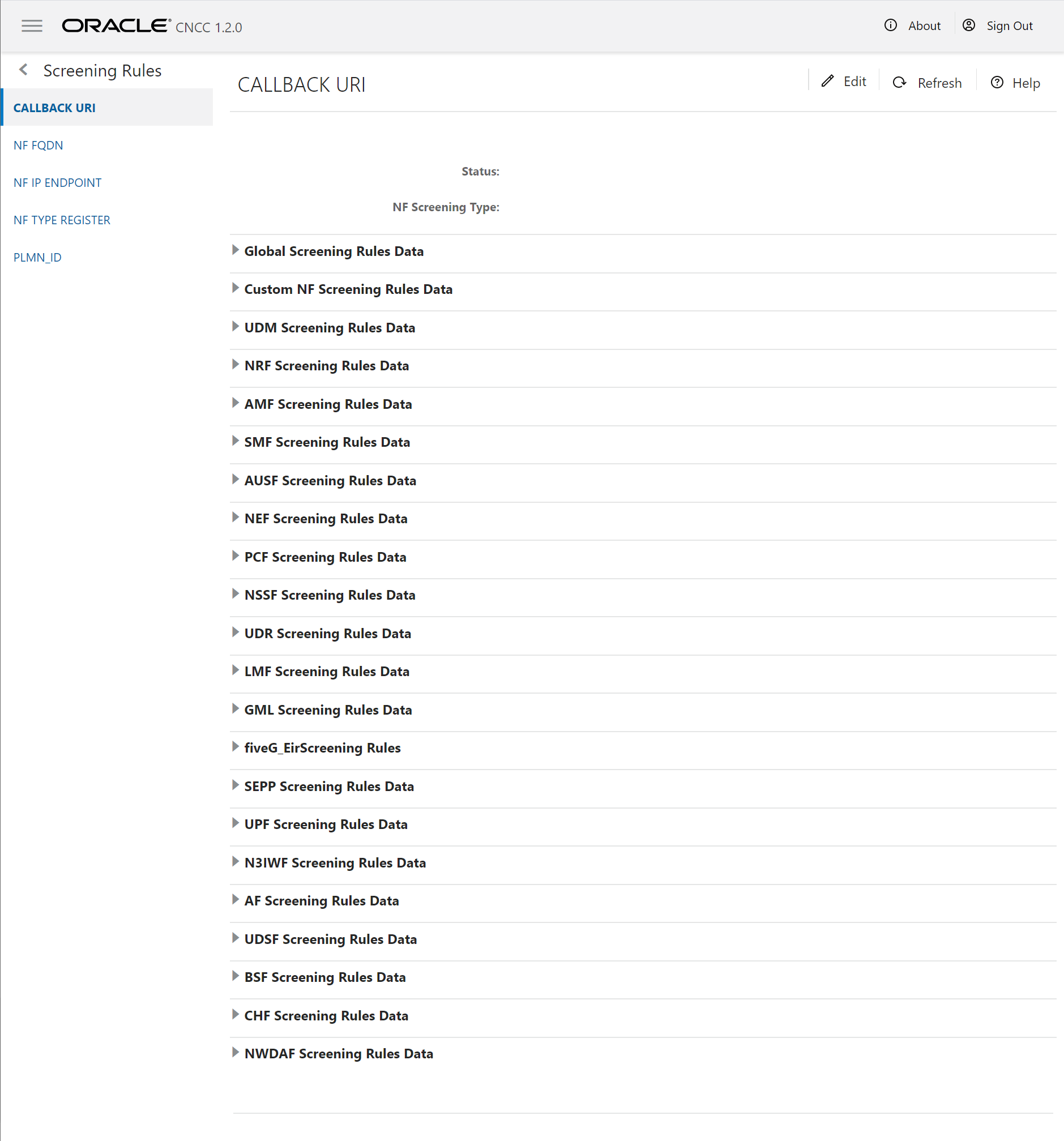
- Click Edit from the top right side to edit or update a CALLBACK URI parameter. The screen is enabled for modification.
- Provide the values for the attributes as follows:
- Select Status from drop-down menu.
- Select the required NF Screening Type from drop-down menu.
- Choose the Failure Action for specific Rules Data from drop-down menu.
- Click Add provided under NF Callback URIs section based on the requirement for each Rules Data to add NF Callback URIs. Refer to Callback URI parameters for more information in parameter values and description.
- Click Save.
Modifying NF Callback URIs
The user can edit and delete the NF Callback URIs.
Editing NF Callback URIs
To edit an existing NF Callback URIs:
- In the Edit Mode of Callback URI screen, click Edit from the NF Callback URIs section under each Rules Data. The Edit NF Callback URIs Screen appears.
- Modify the attribute values as per the requirement.
- Click Save.
Deleting NF Callback URIs
To delete a NF Callback URIs Parameter:
- Click Delete from the
action items of NF Callback URIs section under each Rules
Data.
The " Do you want to delete the record" message appears.
- Click OK to delete the parameter.
NF FQDN
NRF screens the Fully Qualified Domain Name (FQDN) present in the request before allowing access to management service.
In NF FQDN, the attributes that can be modified are pattern, fqdn in NFProfile and fqdn in NFService.
Configuring NF FQDN Parameters
Follow the procedure to configure NF FQDN parameters:
- From the left navigation menu,
navigate to NRF and then select Screening Rules. Under
Screening Rules, select NF FQDN. The NF FQDN screen
is displayed.
Figure 5-3 NF FQDN
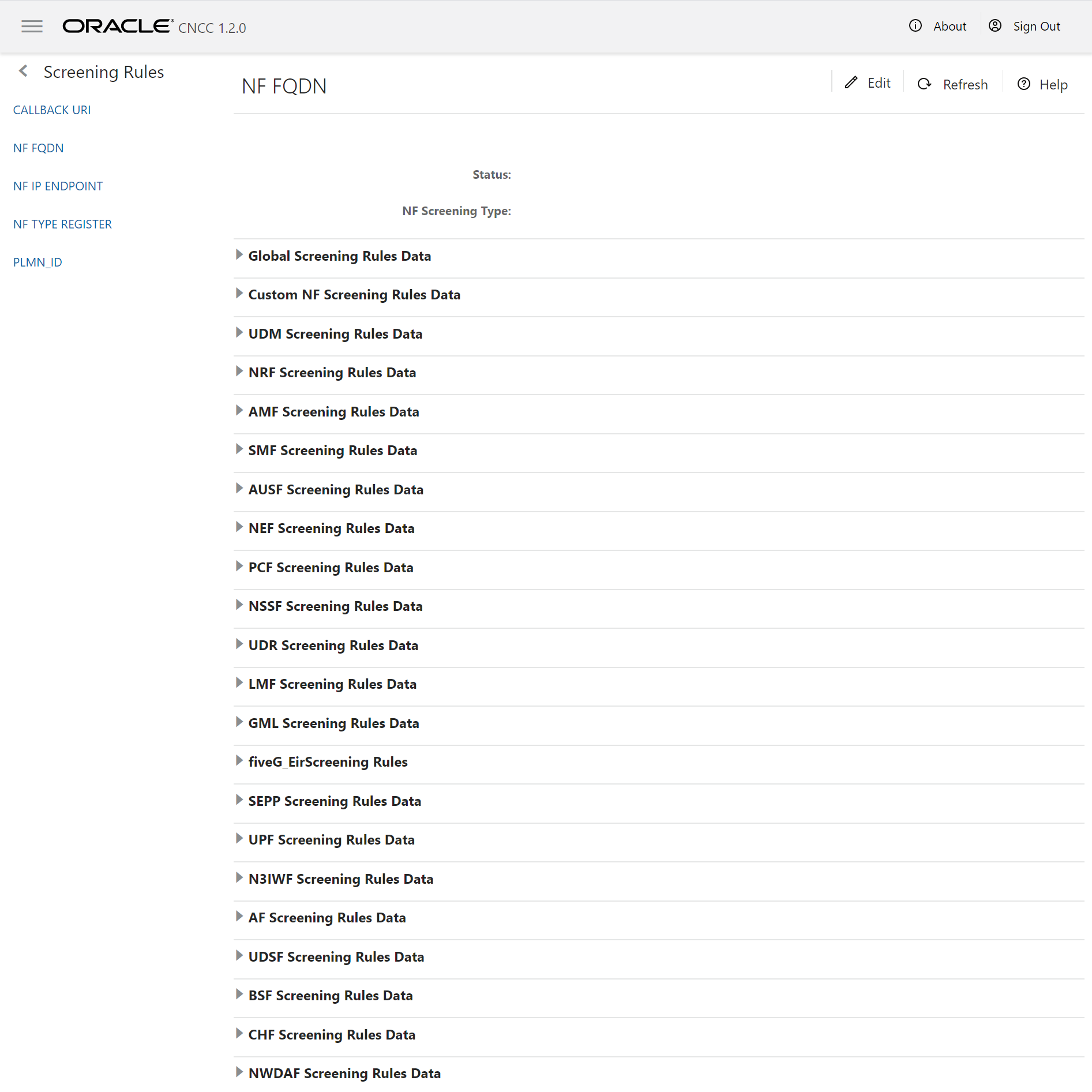
- Click Edit from the top right side to edit or update the NF FQDN parameter. The Edit NF FQDN screen is displayed.
- Provide the values for the
attributes as follows:
- Select Status from drop-down menu.
- Select the required NF Screening Type from drop-down menu.
- Choose the Failure Action for specific Rules Data from drop-down menu.
- Enter the Pattern and FQDN values under NF FQDN section based on the requirement for each Rules Data. Refer to NF FQDN Parameters for more information in parameter values and description.
- Click Save.
Note:
Repeat the above steps for all the Rules Data.NF IP Endpoint
Configuring NF IP Endpoint parameters
To configure NF IP Endpoint parameters follow the procedure:
- From the left navigation menu, navigate to NRF and then
Screening Rules. Under Screening Rules select NF IP Endpoint. The
NF IP Endpoint screen is displayed.
Figure 5-4 NF IP Endpoints
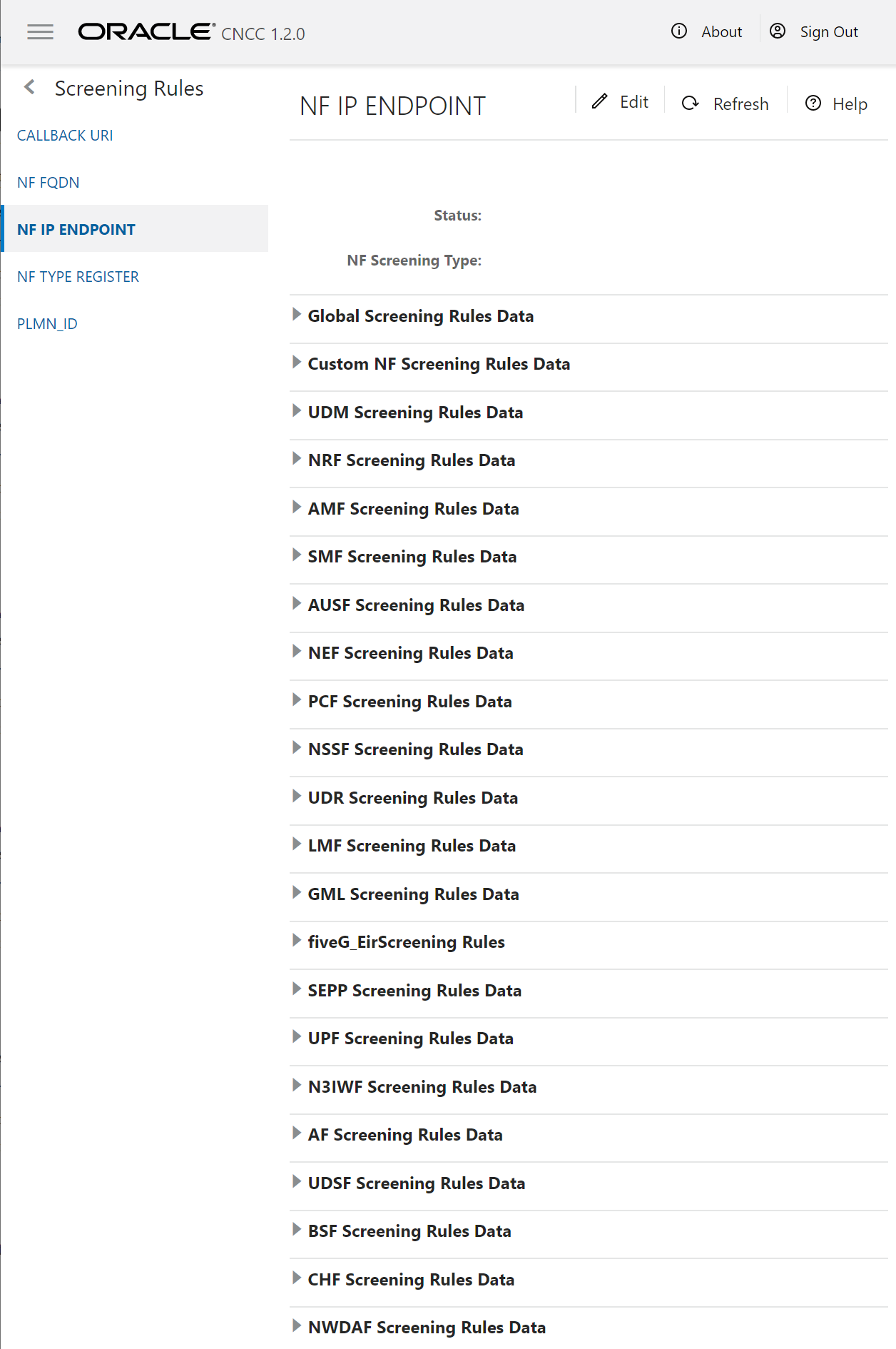
- Click Edit from the top right side to edit or update NF IP Endpoint parameters. The screen is enabled for modification.
- Provide the values for the
attributes as follows:
- Select Status from drop-down menu.
- Select the required NF Screening Type from drop-down menu.
- Choose the Failure Action for specific Rules Data from drop-down menu.
- Click Add provided under NF IP Endpoint section based on the requirement for each Rules Data to add NF IP Endpoint. Refer to NF IP Endpoint for more information in parameter values and description.
- Click Save.
Modifying NF IP Endpoint
The user can edit or delete the NF IP Endpoint.
Editing NF IP Endpoint
To edit an existing NF IP Endpoint:
- In the Edit Mode of NF IP Endpoint screen, click Edit from the NF IP Endpoint section under each Rules Data. The Edit NF IP Endpoint Screen appears.
- Modify the attribute values as per the requirement.
- Click Save.
Deleting NF IP Endpoint
To delete a NF IP Endpoint Parameters:
- Click Delete from the
action items of the NF IP Endpoint section under each Rules
Data.
The " Do you want to delete the record" message appears.
- Click OK to delete the parameter.
NF Type Register
Configuring NF IP Type Register parameters
Following is the procedure to configure NF IP Type Register parameters:
- From the left navigation menu, navigate to NRF and then
Screening Rules. Under Screening Rules select NF IP
Type Register. The NF IP Type Register screen is displayed.
Figure 5-5 NF IP Type Register

- Click Edit from the top right side to edit or update a NF IP Type Register parameters. The screen is enabled for modification.
- Provide the values for the
attributes as follows:
- Select Status from drop-down menu.
- Select the required NF Screening Type from drop-down menu.
- Choose the Failure Action and NF Type List for Global Screening Rules Data.
- Click Save.
PLMN ID Parameters
Configuring PLMN ID Parameters
To configure PLMN ID parameters follow the procedure:
- From the left navigation menu, navigate to NRF and then
Screening Rules. Under Screening Rules select PLMN
ID. The PLMN ID screen is displayed.
Figure 5-6 PLMN ID
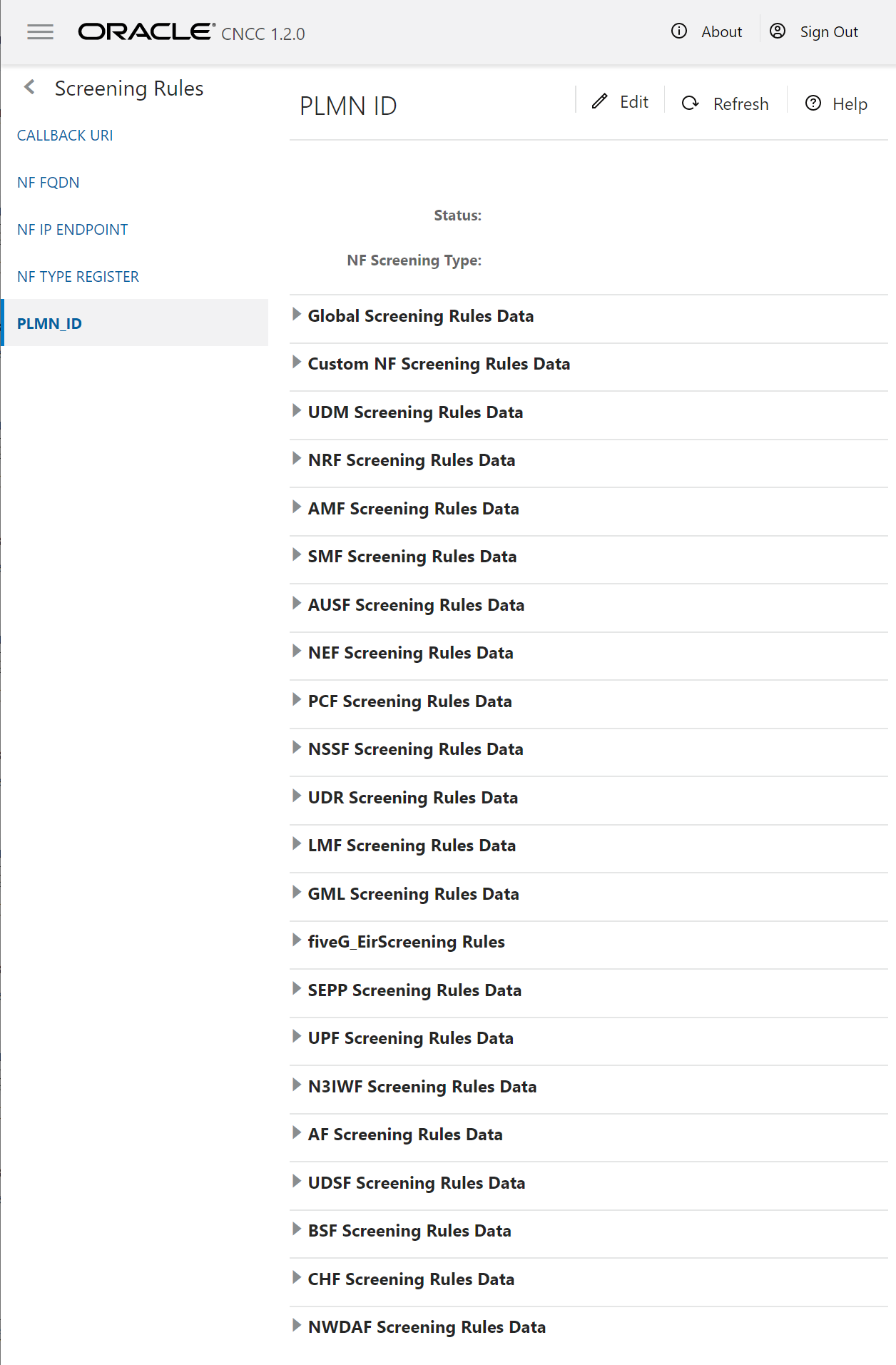
- Click Edit from the top right side to edit or update a PLMN ID parameters. The screen is enabled for modification.
- Provide the values for the
attributes as follows:
- Select Status from drop-down menu.
- Select the required NF Screening Type from drop-down menu.
- Choose the Failure Action for specific Rules Data from drop-down menu.
- Click Add provided under PLMN List section based on the requirement for each Rules Data to add PLMN List. Refer to Configuring NF Screening for more information in parameter values and description.
- Click Save.
Modifying PLMN ID
The user can edit or delete the PLMN ID.
Editing PLMN ID
To edit an existing PLMN ID:
- In the Edit Mode of PLMN ID screen, click Edit from the PLMN List section under each Rules Data. The Edit PLMN List Screen appears.
- Modify the attribute values as per the requirement.
- Click Save.
Deleting PLMN ID
To delete a PLMN ID Parameters:
- Click Delete from the
action items of the PLMN List section under each Rules Data.
The " Do you want to delete the record" message appears.
- Click OK to delete the parameter.
System Options
This section explains the procedure to configure system options.
Configuring System Options parameters
To configure system options parameters follow the procedure:
- From the left navigation menu, navigate to
NRF and then Screening Rules, select System Options.
Figure 5-7 System Options
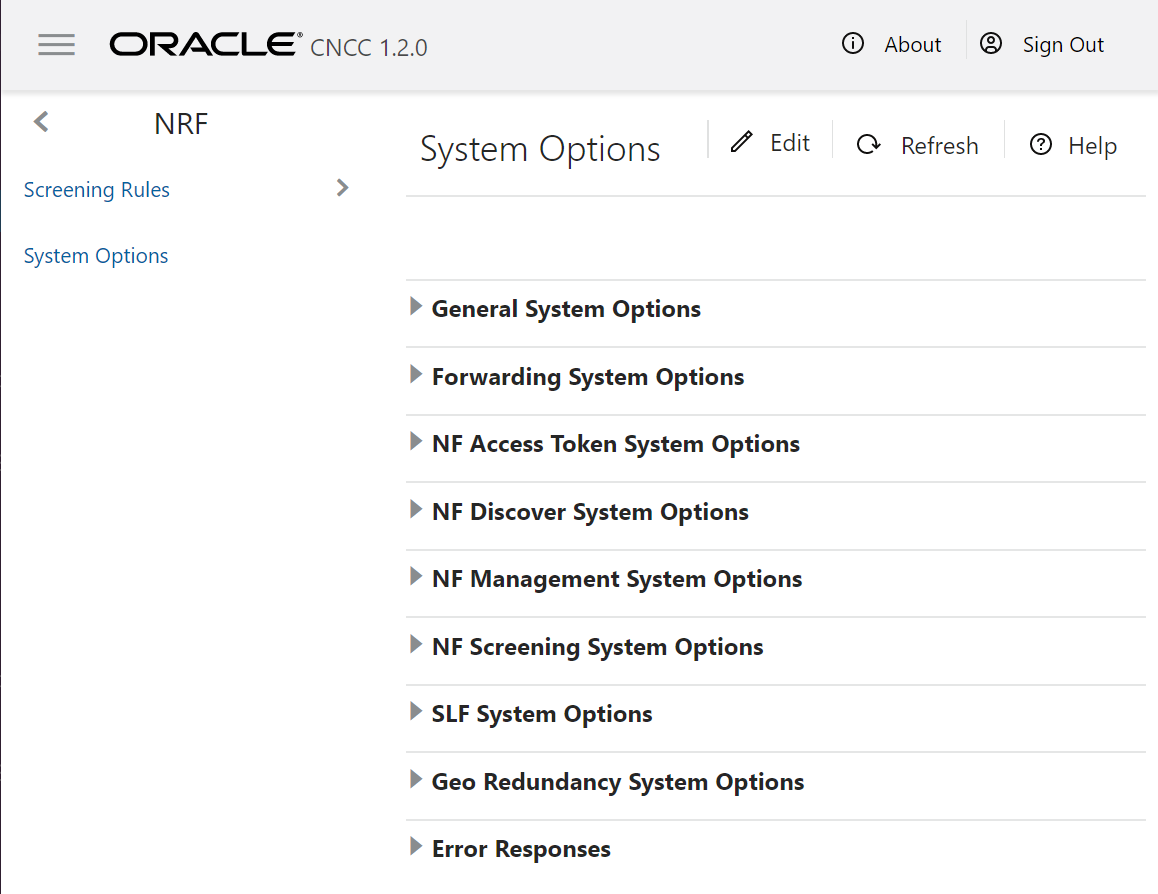
- Click Edit from the top right side to edit or update a system options parameters. The screen is enabled for modification.
- Enter the values for the attributes as per the requirement. Refer to General Configurations for more information in parameter values and description.
- Click Save.
Modifying Configuration list
The user can add, edit or delete the Configuration list such as NRF PLMN , Forwarding System Option, SLF Host Config, SLF Error Responses parameters or NRF Forwarding Error Responses.
Adding Configuration list
To add a Configuration list:
- Click Edit from the top left corner of the System Options screen. The Edit System Options Screen is enabled to edit.
- Click Add from the top left of the Configuration list table for each System Options section.
- Enter the attribute values. Refer to General Configurations for more information in parameter values and description.
- Click Save.
Editing Configuration list
To edit an existing configuration list:
- Click Edit from the top left corner of the System Options screen. The System Options Screen is enabled to edit.
- Click Edit from the Configuration list. Refer to General Configurations for more information in parameter values and description.
- Modify the attribute values.
- Click Save.
Deleting Configuration list
To delete a Configuration list:
- Click Edit from the top left corner of the System Options screen. The System Options Screen is enabled to edit.
- Click Delete from the
action items.
The " Do you want to delete the record" message appears.
- Click OK to delete the parameter.
- Click Save.