4 Accessing CNC Console
This section explains about the different ways to access CNC Console.
4.1 Accessing M-CNCC IAM
Note:
Not applicable for OCI deployment.This section explains about the different ways to access M-CNC Console IAM. The user can select any of the following methods:
Format:<scheme>://<cncc-iam-ingress IP/FQDN>:<cncc-iam-ingress Port>
- Node-IP and NodePort
Example:
http://10.75.xx.xx:30085/ - DNS Resolvable FQDN and NodePort
Example:
http://cncc-iam-ingress-gateway.cncc.svc.cluster.local:30085/ - External LB-IP and ServicePort
Example:
http://10.xx.xx.xx:8080/ - DNS Resolvable FQDN and ServicePort
Example:
http://cncc-iam-ingress-gateway.cncc.svc.cluster.local:8080/
4.2 Accessing M-CNCC Core
This section explains about the different ways to access M-CNCC Core. The user can select any of the following methods:
Format:
<scheme>://<cncc-mcore-ingress IP/FQDN>:<cncc-mcore-ingress Port>
- Node-IP and NodePort
Example:
http://10.75.xx.xx:30075/ - DNS Resolvable FQDN and NodePort
Example:
http://cncc-mcore-ingress-gateway.cncc.svc.cluster.local:30075/ - External LB-IP and ServicePort
Example:
http://10.75.xx.xx:8080/ - DNS Resolvable FQDN and ServicePort
- Example:
http://cncc-mcore-ingress-gateway.cncc.svc.cluster.local:8080/
Note:
Login to CNC IAM and add redirect url pointing to M-CNCC Core. CNCC cannot be accessed before CNCC IAM is configured to redirect. For more information, see CNC Console IAM Postinstallation Steps section.
Note:
NFs or Common Services(CS) deployed with A-CNCC Core should be accessed through M-CNCC Core, direct access is restricted.
4.3 Accessing OCI IAM
4.3.1 OCI IAM with Identity Domain
For information on OCI IAM with Identity Domain, see the IAM with Identity Domains section in Oracle Cloud Infrastructure Documentation.
4.3.2 Access OCI IAM
Access OCI IAM
- Sign in to the Oracle Cloud Console.
- In the navigation menu, click Identity & Security. Under Identity, check for Domains. If you see Domains, Select the identity domain that you want to work in.
4.3.3 OCI IAM Domain URL
OCI IAM Domain URL
To access OCI IAM domain URL:
- Sign in to the Oracle Cloud Console.
- Open the navigation menu and click Identity & Security. Under Identity, click Domains. Select the identity domain that you want to work in.
- On the Domain information tab, one ca view or copy the Domain URL.
Figure 4-1 OCI IAM Domain URL
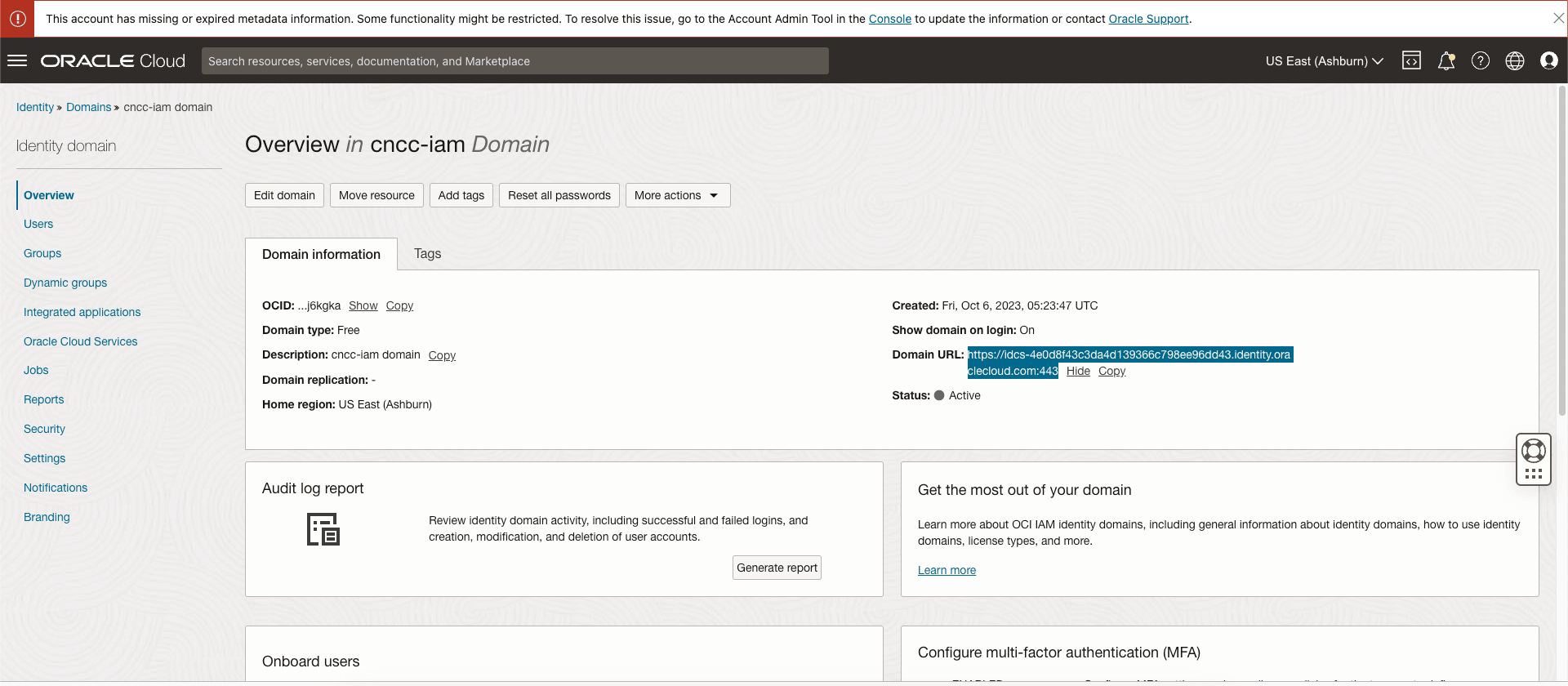
4.3.4 OCI IAM ClientId and ClientSecret
OCI IAMClientId and ClientSecret
To access OCI IAM ClientId and ClientSecret:
- Log in to OCI Console.
- Open the navigation menu and click Identity & Security. Under Identity, click Domains.
- Click the name of the identity domain that you want to work in. You might need to change the compartment to find the domain that you want. Then, click Integrated applications.
- Click the Confidential Application that you created in Create a Confidential Application Under OCI IAM.
- In the General information section, you’ll observe the display of the Client ID and Client Secret details. Record the Client ID and Client secret. To integrate CNC Console with this confidential application, use this ID and secret as part of the connection settings. The Client ID and Client secret are equivalent to a credential (for example, an ID and password) that CNC Console application uses to communicate with OCI IAM.
Note:
This is required to create secrets as part of Configuring OCI IAM Secret while installing CNC Console.