4 Uninstalling OCI Adaptor
This section provides information about uninstalling the OCI Adaptor.
Prerequisite:
The user must purge (delete) the logs manually.
To delete the logs, perform the below steps:
- Log in to the OCI Console.
For more information, see the "Signing In to the OCI Console" section in Oracle Cloud Infrastructure Documentation.
- Open the navigation menu and select Observability and Management and click Logging Analytics.
- Then in the list click on Administration and the click on Storage.
- Click Purge Logs and then, click Purge.
Uninstalling the OCI Adaptor
To uninstall OCI Adaptor, perform the following procedure:
- Log in to the OCI Console.
For more information, see the "Signing In to the OCI Console" section in Oracle Cloud Infrastructure Documentation.
- Open the navigation menu and select Developer Services. The Developer Services window appears in the right pane.
- Under the Developer Services, select Stacks which is displayed under Resource Manager.
- The Stacks window appears.
Figure 4-1 Developer Services
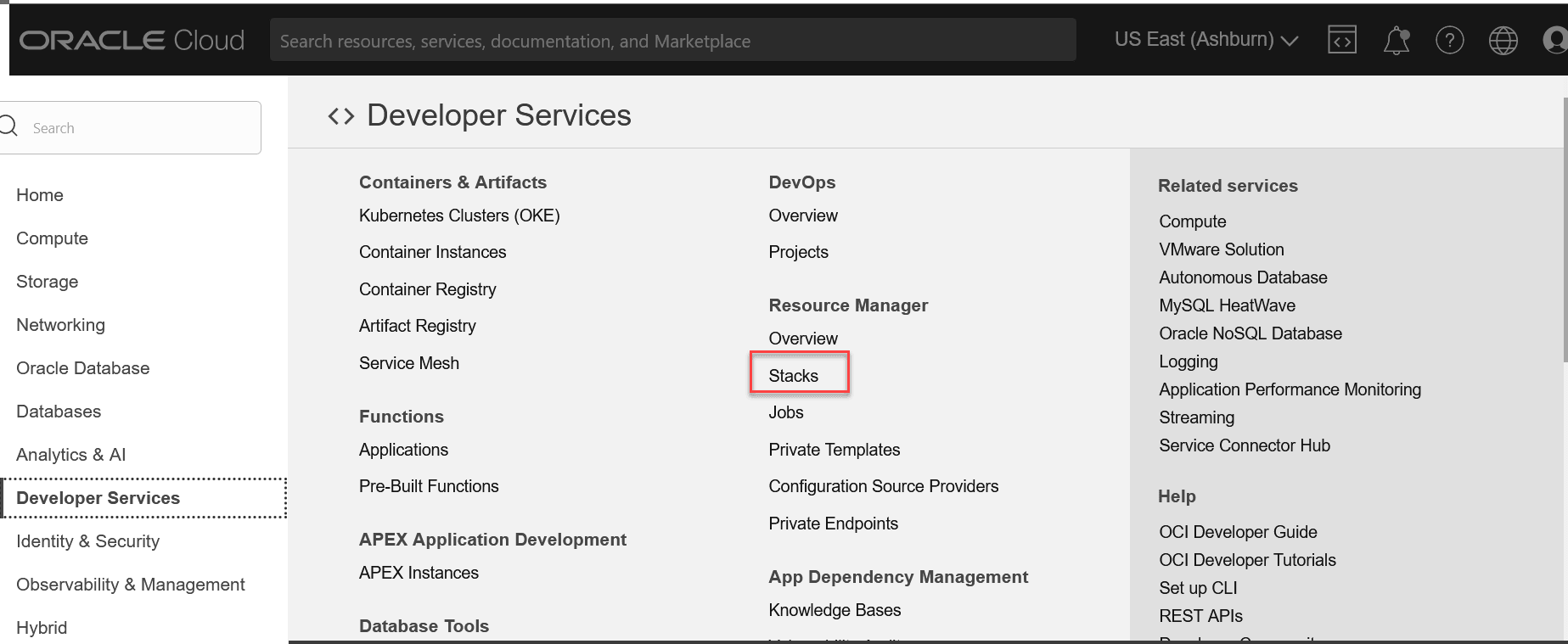
- Select Compartment from the Compartment drop-down
list.
Figure 4-2 Compartment
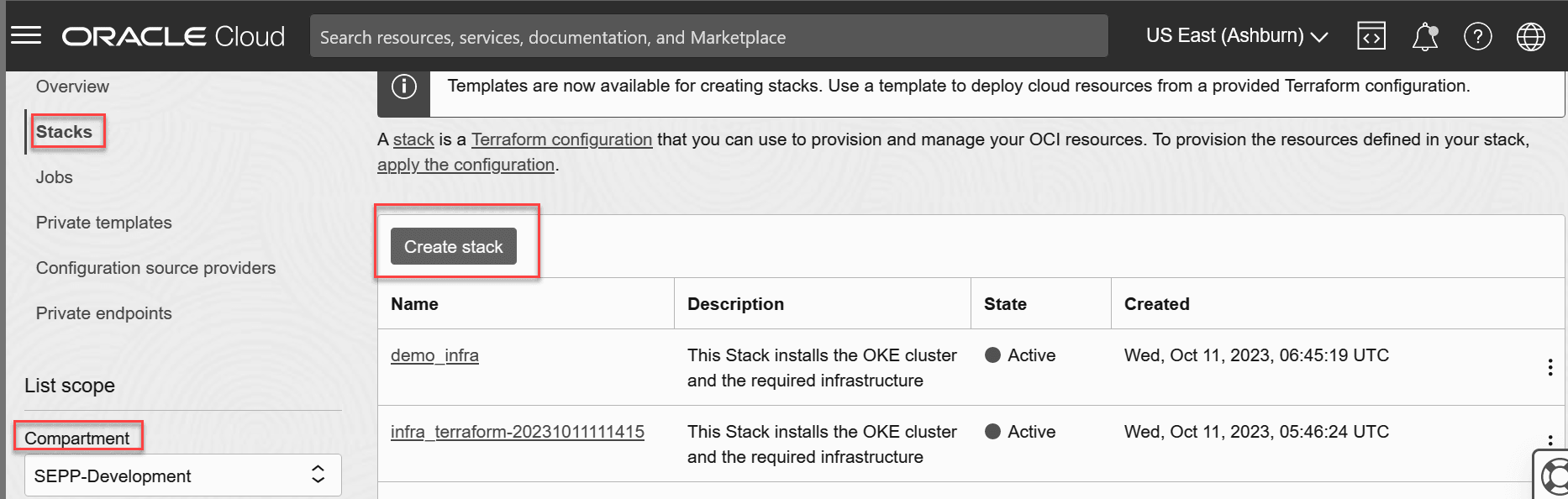
- Select the Stack created during OCI deployment.
Figure 4-3 Select Stack
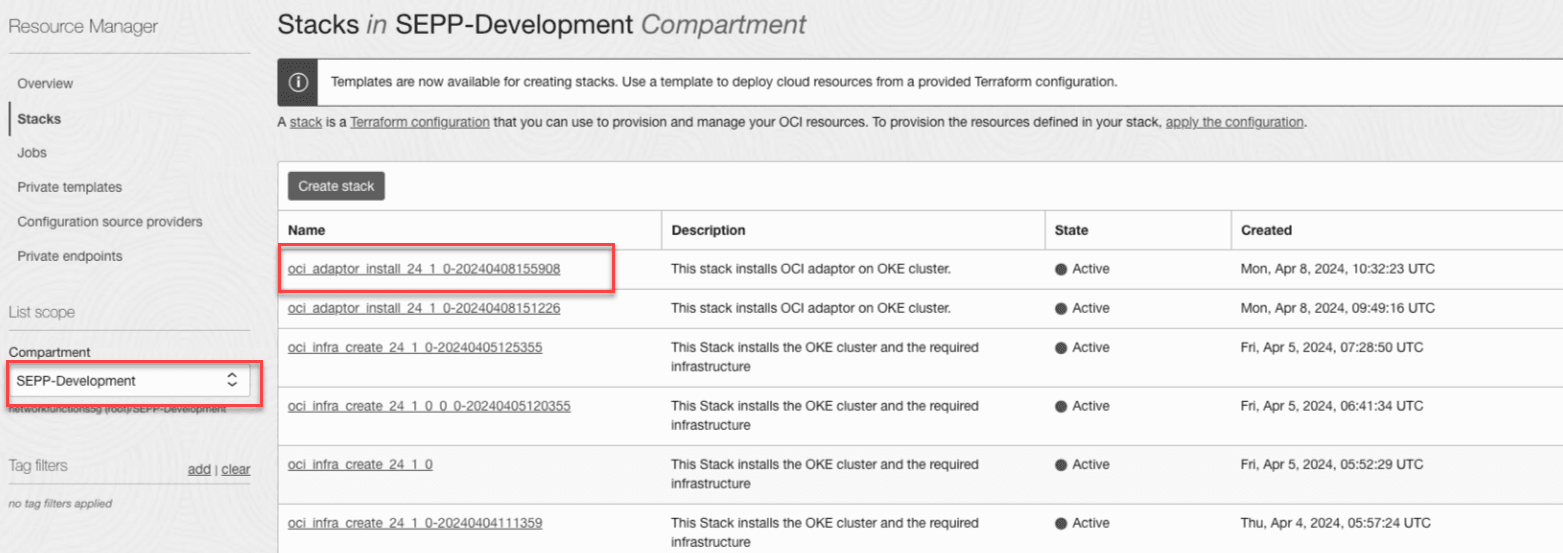
- Click Destroy.
Figure 4-4 Destroy Stack
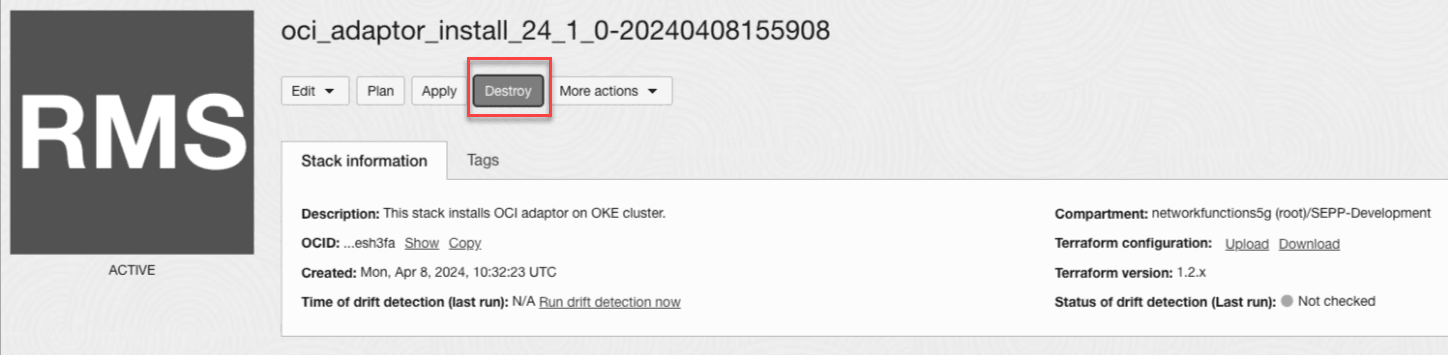
- The confirmation page appears. Click Destroy to uninstall the
OCI Adaptor.
Note:
The sample dashboards created automatically during OCI Adaptor installation are not deleted during OCI Adaptor uninstallation. It is recommended that you delete them manually.