7 E5-MS/OCEEMS Features
This chapter describes features associated with EAGLE Element Management System (E5-MS) and Oracle Communications EAGLE Element Management System (OCEEMS).
7.1 Add Command History in EMS CMI for each user (Release 46.3)
This feature provides Command Manager Interface (CMI) users the ability to access the last N commands executed in the CMI Send Command screen. The command history for the last N commands is provided for the Type Command pane on the Send Command screen.
The default value of command history size is 30. This value is configurable through the commandHistorySize parameter in the /Tekelec/WebNMS/conf/tekelec/CmiParameters.conf file.
See Interface User's Guide for more information.
7.2 Architecture (E5-MS 45.0)
The new E5-MS product is available in a tiered architecture using the following configurations:
- Small:
- up to 4 Network Elements (2 STP pairs)
- up to 5 concurrent Users
- Medium:
- up to 20 Network Elements (10 STP pairs)
- up to 15 concurrent Users
- Large:
- up to 50 Network Elements (25 STP pairs)
- up to 25 concurrent Users
- Data and alarm synchronization between the two systems
- Fail over from active system to standby system
- Switch back to the primary site
- Configuration information and dynamic states (such as, alarms and statistics) will be synchronized between primary and secondary sites
Hardware and Operational System (OS) Requirements
- Small System
- CPU at 2GHz minimum - 1 CPU system supported
- Memory 2GB or higher - 8 GB recommended
- Disk space, a minimum of 400MB for software installation (of which 200MB is reserved for swap), however 500GB SAS disks are recommended. (for database and history requirements)
- Medium System
- CPU at 2GHz minimum - 1 CPU system supported
- Memory 4GB or higher - 8 GB recommended
- Disk space, a minimum of 400MB for software installation (of which 200MB is reserved for swap), however 500GB SAS disks are recommended. (for database and history requirements)
- Large System
- CPU at 2GHz minimum - 1 CPU system supported
- Memory 8GB or higher - 16GB recommended
- Disk space, a minimum of 400MB for software installation (of which 200MB is reserved for swap), however 500GB SAS disks are recommended. (for database and history requirements)
E5-MS application requires Linux 64 bit Operating Systems. It is developed and tested on CentOS distribution.
For system installations and upgrades for the new E5-MS the RedHat Package Manager architecture, Packages, RPM installation and upgrade procedures are available.
7.3 Backup and Restore (E5-MS 45.0)
The E5-MS is configured to backup database tables, configuration files and other data on predetermined scheduled intervals.
Storage and Content
The E5-MS backup storage required is dependent on the size of the DataBase with a minimum of 100MB free disk space. The backup .csv files include directories such as html, conf, images, icons, users, LUI and CMI scripts.
Automatic or Manual Backup
The E5-MS robust framework provides the System Administrator an automatic backup daily at 2:00 am. The E5-MS grants access to the System Administrator to manually or automatically define the backup interval for the files, such as, daily, weekly or day of the month.
Once the backup process starts, all other operations should stop. Depending of the size of the EAGLE 5 database files and number of EAGLE 5 STP systems managed and/or E5-MS configured (Small, Medium, Large or Upper Bound), the process should take a minimum of five minutes during normal operations.
Status of Backup
The status of the backup is logged in Audit Trails and can be viewed by a User with User Audit permissions from the E5-MS. The Audit Trail details viewed from the User Audit screen provides the Scenario, User name, Operation name, Audit Time, Status (Success or Failure), Category and Description.
Backup to an External Location
It is recommended to store the backup at an external device (e.g., NAS drive) mounted to the server. The System Administrator will set the destination location of the external backup manually.
Restore in E5-MS
The system user can use the backup files to restore all the database tables. During the restore process, the E5-MS must be shut down to ensure the restore script deletes the database tables and re-creates them using the database backup file.
7.4 Command Management Interface (Configuration) (E5-MS 45.0)
The Command Management Interface (CMI) is an optional feature to enhance the experience of the system users while interfacing with the EAGLE 5. The user can only retrieve events in the E5-MS Core system, however using the CMI enables the user to send commands and continue to interact manually or setup automatic commands to run at a set interval on the EAGLE 5. The CMI includes:
- A fully integrated CMI permissions management to the E5-MS Administrator: access rights for CMI users according to CMI User Group.
- The possibility to Send commands and scripts to EAGLE 5 STP and collect results.
- Manage and review logs containing information about E5-MS activities, including CMI command script execution.
Note:
E5-MS User(s) attempting to access an EAGLE 5 system via the CMI without the right permissions will not be granted access, an error message displays and the access will be denied.
Detailed Description
TheSend Command is listed under Configuration on the left pane of the E5-MS GUI for easy access. System users now have the ability to execute commands on EAGLE 5 from E5-MS.
- Select EAGLE 5 screen - enables the user to choose EAGLE 5(s) to the login or logout
- Create Command screen - enables the user to create a command to be sent to EAGLE 5
- Command Execution Results screen - displays the login, logout and other command execution results from EAGLE 5
Select EAGLE(s) pane
- Available EAGLE 5 list - provides the names of all the EAGLE 5 systems that are assigned to the logged-in user's usergroup.
- Logged-in EAGLE 5 list - provides the names of all the EAGLE 5 systems that the user has successfully logged in.
Create Command pane
- Build Command tab
- Type Command tab
The Build Command tab enables a user to build a valid command to be sent to EAGLE 5 by selecting from either the Command Class or Command drop-down lists.
The Type Command table provides users that are familiar with EAGLE 5 commands a text box. The text box allows the user to type the complete command string quickly and send it to the desired EAGLE 5.
Command Execution Results pane
The Command Execution Results pane is also tabbed with the results of login, logout and other commands. Each tab is associated with the name of each EAGLE 5 a user attempted to login and execute commands.
E5-MS CMI provides log files of all user activity and all commands executed by the users.
The Category Management is listed under the Send Command within Configuration on the left pane of the E5-MS GUI for easy access. The screen will display all categories created by the user are listed. The user can create, rename, delete and view the scripts a category.
- View/modify/execute/delete an existing script
- View last execution results for a script
- Create a new script
By default, all the scripts created by the user are listed on the Script Management screen. The user has the option to view scripts in a particular category.
7.5 Configurable CMI behavior against errors during script execution (Release 46.3)
This feature provides more options when using CMI Scripts, specifically in case of errors during script execution. While creating/modifying a script via the Create Script/Modify Script interfaces, a CMI user will be able to select one of the following behaviors:
- Continue - continue script execution on errors
- Stop - stop script execution on errors
- Configurable Stop On Error - define the required script execution behavior on command failures on a per-command basis
See Interface User's Guide for more information.
7.6 Counter for command rejection at CMI (Release 46.3)
This feature provides a summary of script execution. In order to show a summary of script execution, OCEEMS supports a number of counters related to script execution. These counters are available to users at the end of the script execution. They provide information regarding the CMI script execution, including the user who executed the script, start and stop time for the script, commands that failed or executed successfully, etc. Examples are as follows:
- Script executed by <username>
- Start time: <Date and time when script execution started>
- End time: <Date and time when script execution ended>
- Estimated No. Of Commands: <An estimated no. of commands in the script>
- Executed Commands: <number of commands that were executed>
- Successful Commands: <number of commands that were successful>
- Failed Commands: <number of commands that failed>
- Global Error: <any error of global nature that failed the script e.g., login failure on EAGLE>
This feature is supported for both Ad hoc and scheduled script execution. The execution summary is to be done on a per EAGLE node basis. For scheduled CMI scripts, these counters can be viewed by launching script execution results in the Last Execution Result column.
See Interface User's Guide for more information.
7.7 Decoupling of OCEEMS from EAGLE (Release 46.6)
The Decoupling of OCEEMS from EAGLE makes the OCEEMS independent of various EAGLE releases or versions. The OCEEMS will not be coupled with a single EAGLE release or version; it will be compatible with any particular EAGLE release 46.3 and later, but only one EAGLE release at a time. Instructions for OCEEMS users to update their EAGLE command HTML help files for future releases, see Interface User's Guide.
Decoupling of the Command Manager Interface (CMI) from EAGLE
This feature makes the OCEEMS independent of the EAGLE release. The user will be able to access the command set of any EAGLE release 46.3 and later, from OCEEMS, but only one EAGLE release at a time.
Decoupling of the Measurement Schema from EAGLE
From OCEEMS 46.6.0 and later, the user will be able to access the new measurement reports introduced in EAGLE 46.x.x from OCEEMS 46.x.x without upgrading OCEEMS from one version to another.
7.8 E5-MS Support of EPAP Alarms via SNMP Feed (E5-MS 46.0)
This enhancement enables the E5-MS to manage Oracle Communications EAGLE Application Processor (EPAP) alarms. Previously, alarms could be received from the EAGLE connected to the EPAP, but there was no option to directly receive and manage EPAP alarms in the E5-MS. E5-MS now supports a south bound SNMP interface to the EPAP servers for fault management. In addition, an EPAP 16.0 node might not be directly connected to EAGLE, and this feature allows for direct management of the EPAP alarms in those new configurations.
Configuration of an EPAP node in the E5-MS is through an EPAP Discovery menu. EPAP nodes are then visible in the fault management menus and maps. EPAP alarms received from the south bound SNMP interface can be forwarded on the E5-MS north bound interface.
Notes:
- E5-MS 46.0 supports EPAP 16.0.
- EPAP supports SNMPv2c.
7.9 E5-MS Support of LSMS Alarms via SNMP Feed (E5-MS 46.0)
This enhancement enables the E5-MS to manage Oracle Communications LSMS alarms. Previously, there was no option to manage LSMS alarms in the E5-MS. E5-MS now supports a south bound SNMP interface to the LSMS servers for fault management. Configuration of LSMS nodes in the E5-MS is through an LSMS Discovery menu. LSMS nodes are then visible in the fault management menus and maps. LSMS alarms received from the south bound SNMP interface can be forwarded on the E5-MS north bound interface.
Notes:
- E5-MS 46.0 supports LSMS version 12.0 and 13.0.
- LSMS supports SNMPv1.
7.10 EAGLE EMS Support and Compatibility with EAGLE 46.3 (OCEEMS 46.3)
- AINP LNP Feature
- EAGLE MNP Data Base support for 240M DN
- EAGLE - Obsolete OAM Measurements
- Increase LNP DB Capacity (504M)
- Remove EAGLE FAK control
- Sigtran IPSG application on SLIC Card
- SMS-MO Blocking SCCP Spoofing
- SS7 Firewall on EAGLE
See Release Notes for EAGLE Release 46.3 for detailed information on the features.
7.11 EAGLE EMS to support IPv6 for SBI for EPAP (Release 46.3)
This feature enhances OCEEMS to manage IPv6 enabled EPAP nodes. As part of this feature, OCEEMS provides the following functionality:
- Discovery - An interface to discover IPv6 enabled EPAPs in network and add them to OCEEMS.
- Map - An interface to display the added IPv6 enabled EPAP in OCEEMS map view and provide options for launching SSH terminal and web interface on the EPAP.
- Fault - An interface to display IPv6 enabled EPAP's alarms in both tabular and map interfaces.
- Security - An interface to restrict users' access to IPv6 enabled EPAPs discovery, map, and fault operations.
Note:
In order to discover and manage IPv6 enabled EPAPs, the OCEEMS server must be dual stack (IPv4/IPv6) enabled.See Interface User's Guide for more information.
7.12 Fault Management (E5-MS 45.0)
The Fault Management module provides the user a graphical interface to monitor multiple EAGLE 5 systems managed by the E5-MS. The real-time updates from the EAGLE 5 are displayed on a Network Events screen and provides detailed information to the E5-MS user.
E5-MS Fault Management provides/supports:
- Both TL1 and SNMP southbound interfaces.
- Storage of all alarms and events history in a DataBase (DB) for a maximum of 30 days.
- A minimum of 200 events per second (200 TPS).
- Configurable and user defined network maps and text based event lists.
View administration
The Fault Management module applies correlation and aggregation rules on events to generate alarms. This feature ensures all events generated are logically grouped to the actual state of the EAGLE 5 and its sub-components. The real-time updates provide:
- Hierarchical views (including trees) to allow fast navigation and direct access to the different layers of views.
- View a list of different events of each Users.
- Graphical view of network resources and sub-resources.
- Detailed EAGLE hardware views (chassis view) showing frames, shelves, cards and peripherals.
- Resource
- Sub-Resource
- UAM/UIM/MRN Number
- Severity
- Message
- Protocol
- Device Timestamp
- E5-MS Timestamp
- Count
- Owner
- Acknowledgement Time
The user can customize the fields for viewing a subset of data that satisfies specific criteria in both Alarms and Network Events screens.
- E5-MS provides functionality of Add, Remove or Modify custom views. Custom view are filtered views of Alarms and Network Events GUI based on the following criteria:
- Event Severity
- Event Resource and/or Sub-Resource
- Event Alarm Id (Unsolicited Alarm Message Number or Unsolicited Informational Message number)
- Event Text - filter on key word
Synchronization between Primary and Redundant E5-MS servers
- Fault Management users
- Alarm and Event Views
7.13 Inventory Management (E5-MS 45.0)
The Inventory Management GUI feature is a compliment to the existing E5-MS Network Topology collection. This optional feature is activated from the existing advanced framework of the E5-MS. As the E5-MS Topology collection is stored in the Inventory DataBase, the Inventory Management feature retrieves and displays on a user friendly interface a comprehensive view of the EAGLE 5.
The system user can manage EAGLE 5 inventory such as card layout, shelf occupancy and links. The Inventory Management will permit the system user to manage the EAGLE 5 inventory offline.
Additional Feature
The centralized management view allows the user to manage all deployed equipment, spare card and offline hardware from a central location, this feature is an optional addition to the Inventory Management feature. This will provide the user with a holistic view of all available hardware components.
7.14 LDAP Client on OCEEMS (Release 46.6)
The LDAP Client on OCEEMS feature implements the Lightweight Directory Access Protocol (LDAP) client interface on the OCEEMS system to allow centralized user management and authentication. The LDAP protocol allows the authenticated clients to access the LDAP database and use the information to in turn authenticate users based on the information retrieved from the LDAP servers.
Figure 7-1 Sample Call Flow for LDAP Authentication
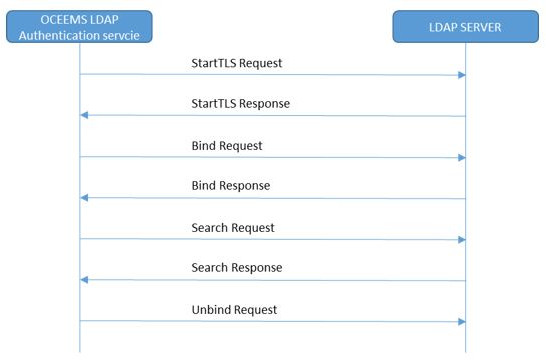
OCEEMS supports the following modes of User Authentication:
- OCEEMS Local Authentication: In this mode, the LDAP interface is not used and all information about the user is locally stored, including encrypted passwords.
- LDAP authentication: In this mode, the LDAP interface is used for authentication. In case the LDAP server is unreachable, authentication will not be allowed.
See Security Guide for more information.
7.15 Link Utilization Interface (E5-MS 45.0)
The Link Utilization Interface (LUI) feature is an optional feature that permits the user to view configured link capacity on the EAGLE 5 system. This is an advanced planning feature enabling the user to modify the defined capacity values then compare against the configured link capacity. The LUI feature is accessible from E5-MS GUI, once it is activated and the user is assigned permissions to the interface.
The user assigned to Link Utilization operations has access to Link Data, On Demand Polling and Threshold Configuration GUIs and the polling script entries on the Schedule Management screen. The LUI performs the following actions:
- Creation and scheduling of polling scripts for EAGLE 5 managed by E5-MS
- Polling of EAGLE 5(s) for link data
- Analyzing and storing the link data in E5-MS database
Polling Scripts creation and scheduling
The CMI is required to create the polling scripts. The following three commands are run on the EAGLE 5 to fetch link capacity data:
RTRV-SLK- Retrieves all the links and the respective parameters. LOC, LINK, LSN, SLC, TYPE, BPS, and SLKTPS of configured links are available from this command output and are clearly defined in the column headers of the output.REPT-STAT-CARD- Defines type and capacity of different link types.REPT-STAT-IPTPS- Displays the CONFIG capacity values for IPGWxtype of links and IPSG of cards.
The polling scripts (scheduled and manual) are saved as three types of datafiles, RTRV-SLK, REPT-STAT-CARD and REPT-STAT-IPTPS. All datafiles are created in a directory where LUI validates, analyzes and stores the datafiles. This process will continue with all new datafiles added to the directory. All polling scripts are scheduled to run at 01:10 AM daily.
EAGLE Discovery
Get Links. The screen provides results in a table format with the following data:
- LOC
- LINK
- LSN
- TYPE
- USER DEFINED CAPACITY
- LINK CAPACITY
On Demand Polling
The On Demand Polling GUI provides the user the ability to select one or more EAGLE 5 systems to start polling simultaneously. The results of the polling displays in the Polling Script Execution Results screen. For each EAGLE 5 the user attempted to run, a new tab is created corresponding to the EAGLE 5 system.
LUI Measurements Thresholding
The LUI Measurements Thresholding feature is an enhancement to the E5-MS Measurement module. This feature optimizes the link data to calculate the utilization of the type of link, linkset and card. The LUI Measurement Thresholding GUI will enable the user to configure Thresholds Alarm Value, Severity Level and Threshold Clear Value and to specify actions to take when the EAGLE link, linkset, or card crosses the thresholds. The alarms generated by LUI Measurements Thresholding feature are visible on the Alarms screen under Fault Management in E5-MS.
7.16 Measurement Module (E5-MS 45.0)
- STP System Total Measurements
- Component Measurements
- Component Measurements
- Network Management Measurements
- Daily Availability Measurements
- Availability Measurements
- Daily Maintenance Measurements
- Hourly Maintenance Measurements
- Gateway Measurements
- ORIGMSUS - Originated Message Signal Units (MSU) - Total number of outgoing MSUs successfully passed to Message Transfer Part (MTP) level 2 for transmission, while carrying the STP point code in the Originating Point Code (OPC).
- TRMDMSUS - Terminated MSUs - The total number of incoming MSUs carrying the STP point code in the Destination Point Code (DCP).
- THRSWMSU - Through-Switched MSUs - The total number of MSUs that did not carry the STP point code in the OPC or the DPC, and were successfully passed to the MTP level 2 for transmission.
- GTTPERFD - Global Title Translation (GTT) Performed - Usually, the total number of MSUs that successfully completed GTT. Also includes G-Port and Intelligent Network (IN) Portability (INP) MSUs that got a match in either the G-Port, INP, or GTT DB. Sometimes, GTTPERFD indicates the total number of GTTs performed on MSUs that successfully completed GTT, because several GTTs may happen for the same MSU.
- NMSCCPMH - The current daily system-wide peak SCCP message handling load in transaction per second.
The E5-MS keeps a local copy of the files for configurable intervals. All default settings are configurable by the system user. The default settings to archive and delete are as follows:
- Archive CSV files older than 2 days
- Delete archived files older than 30 days
Optional Features
The Reporting Studio and the Report Designer are two optional features designed for reporting the measurements.
To optimize the experience for the end user, the optional FTP/SFTP North Bound Interface is available to transfer the performance and measurement files to the end user application.
7.17 Network Topology Discovery (EAGLE Discovery) (E5-MS 45.0)
- Fault Management
- Configuration (CMI)
- Performance
- Security
- EAGLE 5 name CLLI
- Number of shelves
- Card layout including card type, part-number
The inventory information discovered is used to build up a comprehensive geographical view of the EAGLE 5 from the E5-MS GUI Network Maps in the following screens:
- World view
- Continent view
- Frame level view
- Card level view
All files are backed up on the E5-MS secondary server (if one is configured).
7.18 North Bound Interfaces (E5-MS 45.0)
- Alarms collected from the EAGLE 5 systems
- E5-MS alarms
- Alarms generated by feature such as Measurement Thresholding tier 1.
NBI Features
- NBI (SNMP NBI) GUI opens to two panes used to manage configuration of various parameters required for forwarding SNMP traps to the northbound NMS.
- View Existing NMS(s) pane list all previously configured Network Management Systems.
- NMS Configuration pane provides provisions for NMS Add, Modify and Delete operation.
- NBI GUI Add operation requires the following data for NMS configuration:
- NMS Name should be a logical name.
- Hostname of SNMP Manager or unique IP to receive Traps.
- Community is the SNMP Community contained in Traps.
- Port is the Destination UDP port.
- Heartbeat is the number of seconds between Heartbeat traps.
- The Match / Filter Criteria is an optional operation with the following configuration:
- Resource: Source of alarm
- Sub-resource: Physical and logical component of source on which the alarm was actually raised
- Severity: Criticality of alarm
- Acknowledge: Alarm is acknowledged or not at E5-MS
- UAM/UIM: UAM/UIM number of alarm received from EAGLE
If the matching / filtering criteria are disabled, all autonomous/resync events shall be forwarded to NMS
- NBI GUI Add operation requires the following data for NMS configuration:
- NBI Agent Configuration GUI is used for configure NBI agent read and write community strings. The open panes provides a Read and Write text fields, which default to the following:
- Read Community: public
- Write Community: private
The NBI Agent configuration GUI provides two buttons:
- Configure: to set the SNMP agent community strings and restart NBI agent.
- Cancel: to cancel the operation.
- Manage FTP Servers GUI is allows the user to add, modify, delete and reset the following:
- Unique IP address
- Port
- Username Password
- FTP Directory
7.19 OCEEMS Support of SNMPv3 for North Bound Interfaces (OCEEMS 46.2)
This feature provides SNMP v3 support for Oracle Communications EAGLE Element Management System (OCEEMS) North Bound Interfaces (NBIs). With this feature, OCEEMS supports both SNMP v2c and SNMP v3 northbound.
- SNMP v2c Only Mode - OCEEMS only supports SNMP v2c on the northbound interface.
- SNMP v3 Only Mode - OCEEMS only supports SNMP v3 on the northbound interface.
- Both SNMP v2c and v3 Mode - OCEEMS supports both SNMP v2c and SNMP v3 on the northbound interface.
Note:
SNMP v3 Only Mode is recommended and enabled by default for new installations.A new Varbind named "alertSourceIp" is introduced in the OCEEMS NBI MIB. It includes the source IP address of network element where the alarm/trap originated and is available in both v2c and v3 traps.
Refer to the MIB files for more information on the OCEEMS NBI MIB.
Refer to Interface User's Guide for SNMP v3 configuration.
7.20 OCEEMS to support SNMP v3 for EPAP (OCEEMS 46.5)
This feature provides OCEEMS Release 46.5 with support for EPAP over SNMP v3 protocol on southbound interface. This includes EPAP Inventory Operations (Add/Modify/Delete) support and Fault Management over SNMPv3 protocol, and Resynchronization Operation over SNMPv3/v2c for EPAP.
EPAP SNMPv3 user discovery is initiated by the OCEEMS user by providing valid details in the EPAP Discovery GUI. Before adding EPAP on OCEEMS, the OCEEMS user must ensure that OCEEMS is configured on the EPAP side with a valid SNMP v3 user.
See Interface User's Guide for SNMPv3 support information.
7.21 OCEEMS to support SNMP v3 for LSMS (OCEEMS 46.5)
This feature provides OCEEMS Release 46.5 with support for LSMS over SNMP v3 protocol on southbound interface. This includes LSMS Inventory Operations (Add/Modify/Delete) support, Fault Management over SNMPv3 protocol, and Resynchronization Operation over SNMPv3 only for LSMS.
LSMS SNMPv3 user discovery is initiated by the OCEEMS user by providing valid details in the LSMS Discovery GUI. Before adding LSMS on OCEEMS, the OCEEMS user must ensure that OCEEMS is configured on the LSMS side with a valid SNMP v3 user.
See Interface User's Guide for SNMPv3 support information.
7.22 Platform and Operating System Requirements (E5-MS 46.0)
E5-MS 46.0 requires a Linux 64-bit operating system, such as Oracle Enterprise Linux 6.4. E5-MS 46.0 was tested on Oracle Enterprise Linux 6.4.
The end user interface is based on a Java 7 client interface.
7.23 Remove the need of root privileges to run/maintain/operate EEMS (Release 46.3)
This feature removes the need of super user 'root' for running the OCEEMS application. This feature allows non-root users to perform start/stop/restart server operations, as well as update configuration files.
With this feature, the use of 'root' user is limited to OCEEMS installation/upgrade/uninstallation procedures only.
Once the OCEEMS installation/upgrade is completed and a non-root user for OCEEMS operations has been created using the updatePrivilegesForUser.sh script, the installer is required to logout of the root user session. Now only the configured non-root user is used for further initial configuration for OCEEMS (creation of the SSL certificate, installation of schema, running other required scripts, etc.) and for OCEEMS operations.
See Interface User's Guide for more information.
7.24 Report Designer (E5-MS 45.0)
- Creates reports on ad hoc basis
- Creates reports using a defined template
- Provides a designer interface to create/update templates
- Exports reports in various report formats such as pdf, html, xls, jpeg, png, gif, xml, csv, rtf and txt
- Report template management
- Provides a Repository browser for managing existing report templates and view created reports
- Provides a scheduler interface to user, for scheduling report generation
Reports Remote Interface
-
Ad Hoc Reporting - Allows creating reports on the fly without any predefined template.
- Configuration - Allows a user to manage all the reporting, security and performance related settings.
- Data Source Configuration - Allows configuring the data sources to be used for report generation.
- Repository Browser - Shows listing of existing reporting templates and allows management of them.
- Scheduler - Allows a user the ability of scheduling of report generation by creating named scheduled tasks.
- Report Designer is to used design, create and update report templates by the User.
Optional Features
The Link Utilization Interface Reports is optional. The feature, once the LUI feature is ON, reports information such as link, linkset and card are available.
Additional optional features of the Reporter Studio provide system users a drill down option. For instance, a linkset report can also show a link level.
7.25 Reporting Studio (E5-MS 45.0)
The Reporting Studio is an optional feature that provides the user a more comprehensive view of the measurements in the E5-MS database. The standard reports embedded in the E5-MS Reporting Studio are:
- Alarm/Event summary
- Extracts alarm and event history with selective date, time, severity, alarm reference, resource, sub-resource and generate report
- Statistics per EAGLE, date, time and severity
- Top 10 alarms and top 10 resources per day, week and month
- Adapts to the existing E5-MS reports related to alarms and events
- EAGLE STP Measurements
- STP - Systot
- Daily Systot reports connecting key counters (granularity of either 30 minutes or 15 minutes depending on STP settings)
- ORIGMSUS
- TRMDMSUS
- THRSWMSU
- GTTPERFD
- NMSCCPMH
- STP - Systot
- Link Utilization Interface Reports
- Once the LUI feature is ON, reports such as link, linkset and card are available.
- Additional features of the Reporting Studio provide system users a drill down option. For instance, a linkset report can also show a link level.
- HTML, PDF, Text, RTF, XML, JPG
- Optional formats: emails, JAR, XLS, ZIP
7.26 Search engine in EMS CMI script execution results page (Release 46.3)
This feature provides a keyword-based search for CMI command/script execution results.
To support search engine functionality for command/script execution results, a Search button is provided on Send Command/Adhoc execution/Scheduled execution screens.
See Interface User's Guide for more information.
7.27 Security Administration (E5-MS 45.0)
The E5-MS Security Administration tool provides the System Administrator to customize an individual user access to E5-MS based on the user login access ID. The secured user access includes the:
- Password management
- Password complexity management
- Password expiration rules management
- Password are stored in a secured and encrypted file (or database)
- Authorization for users and groupsviews
- Roles views
- Operations views
- Managed Object views
An activity log is generated each time a user accesses features and functions of the E5-MS. Since the customer owns the Hardware and Operating System, the root account and privileged account (Super Users) are owned by the customer.