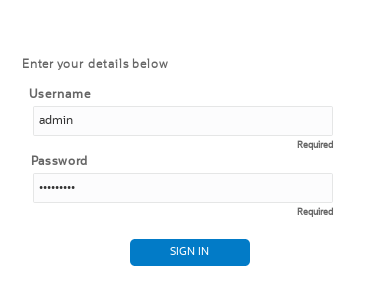Log On to the Web GUI
You can log on to the Oracle Enterprise Communications Broker (OECB) as a User or an as Administrator, depending on your permissions.
You need your User name, Password, and optionally your Passcode to log on. The system requires your passcode when two factor authentication is enabled. If your system Administrator configured the optional log on page message, the system displays the message after you enter your log on credentials. After reading the message, click Close, and the system displays the GUI. The first time you log on, the GUI displays the Configuration Assistant.