SIP Header Manipulation
SIP header manipulation allows you to add, delete, or modify SIP message attributes on the Oracle Enterprise Communications Broker (OECB). For example, SIP headers and SIP header elements.
The most common reason for manipulating SIP headers and SIP header elements is to fix an incompatibility problem between two SIP endpoints. For example, Softswitch - PSTN incompatibility or a SIP messaging problem between two different IP PBX platforms in a multi-site deployment where calls between the platforms are unsuccessful due to problems in the SIP messaging.
To enable the SIP header manipulation, create rule sets in which you specify header manipulation rules and, optionally, header element manipulation rules. SIP header elements are the sub-parts of the header, such as the header value, the header parameter, the URI parameter, and so on, excluding the header name. You can specify the actions that you want the system to perform for each header element.
After creating the header manipulation rule set, apply it to a session agent or SIP interface as "inbound" or "outbound."
Multi-Hop SIP Header Manipulation Rules
Oracle Enterprise Communications Broker (OECB) Header Manipulation Rule (HMR) support allows you to specify a manipulation type depending on an agent's location (hop) in a route. Applicable hops include the next and last hop of a route. Applying an HMR when an agent is the last hop in a route is referred to as "multi-hop" HMR. You do not need to make any changes to the HMR configuration for it operate as a multi-hop HMR.
The default setting makes the system apply the outbound HMR only when the agent is the next hop in the route's path.
If there are multiple HMRs that the OECB must apply for the route, it applies the HMR for the last hop first. If the same agent is both next and last hop for any given traffic, the OECB applies the HMR only once regardless of the Apply Outbound Manipulation On setting.
Set the Apply Outbound Manipulation On parameter on the agent to specify when the system applies the agent's outbound HMR. Default: Next Hop Only. Valid values: Next Hop Only | Last Hop Only | Next and Last Hop.
SIP Header Manipulation Configuration Dialogs
You configure Header Manipulation Rules (HMR) on the Oracle Enterprise Communications Broker (OECB) by way of the SIP Manipulation page. In the configuration, you use the HMR dialogs to assign HMRs to agents, which defines where the system uses the rule.
The first HMR page, located at Configuration tab, System Administration section, SIP Manipulation, is the SIP Manipulation list. This list shows all manually configured HMRs available on the system. The dialog includes controls to add new HMRs, to edit, copy, and delete existing rules, and to upload and download pre-configured HMRs in to the system. The following screen capture shows the SIP manipulation page which dislpays any existing manually configured HMRs.

When you click the Add, the system displays the Add SIP Manipulation dialog where you create a new HMR. The following screen capture shows the Add SIP Manipulation page.
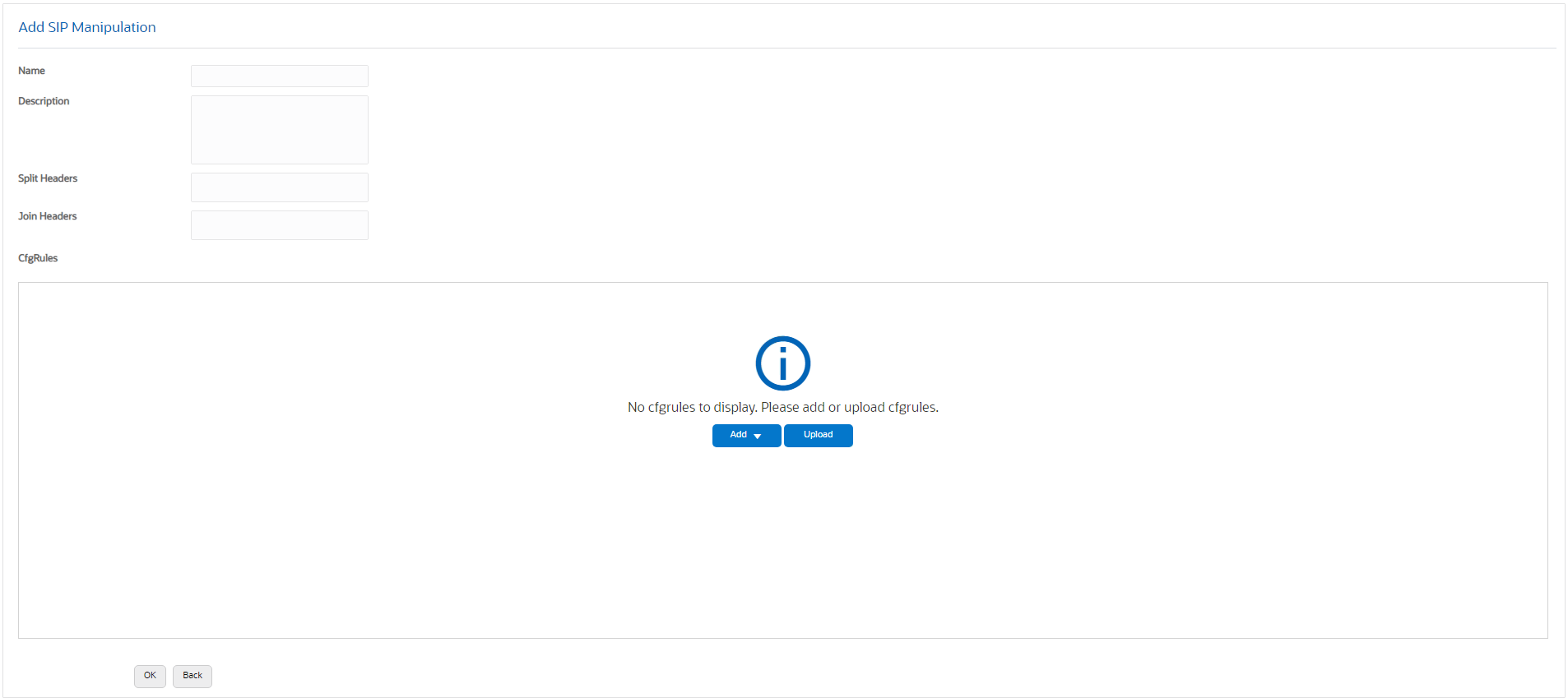
After naming and describing the HMR, scroll to the CfgRules section of the page, which displays the list of header or MIME rules that you can apply to this HMR. Note that header rule order of execution is critical when an HMR contains multiple rules. You can manage the order of HMR execution with the Move control in the menu that displays when you right-click a row in the table. The following screen capture shows the CfgRules drop-down list.
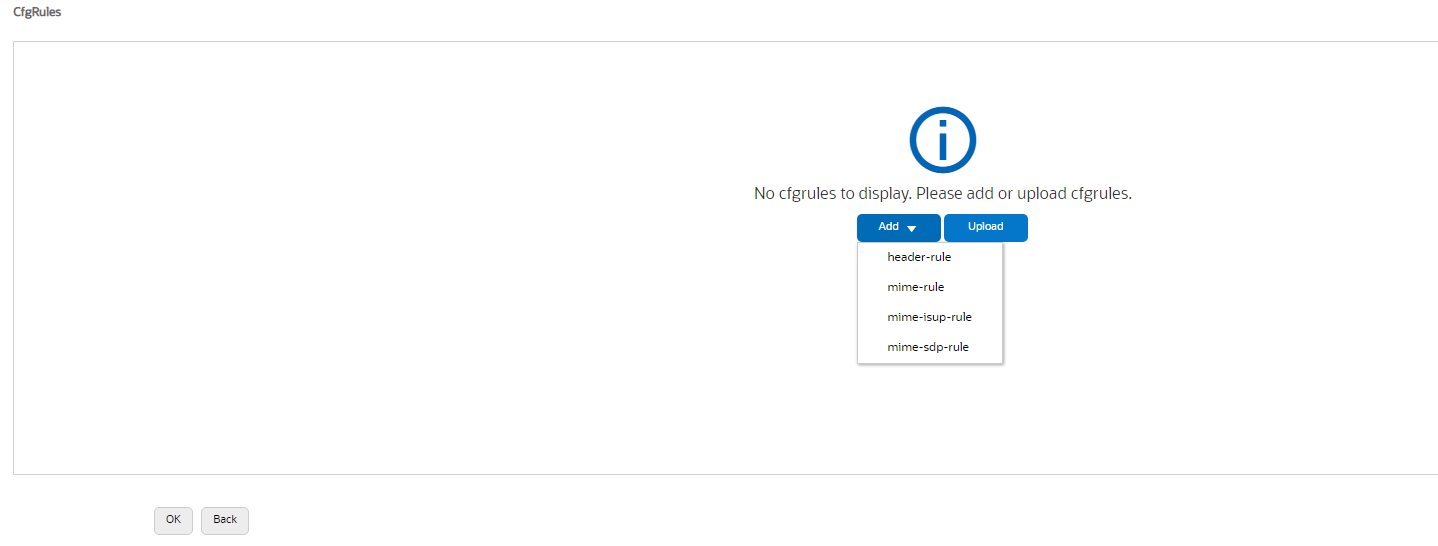
When you click a Configuration Rule, the system dislpays the
configuration the particular configuration page for the rule type. The following
illustration shows the Add
SIP Manipulation / Header Rule/ Element Rule page as an example of a
configuration for a Configuration Rule. 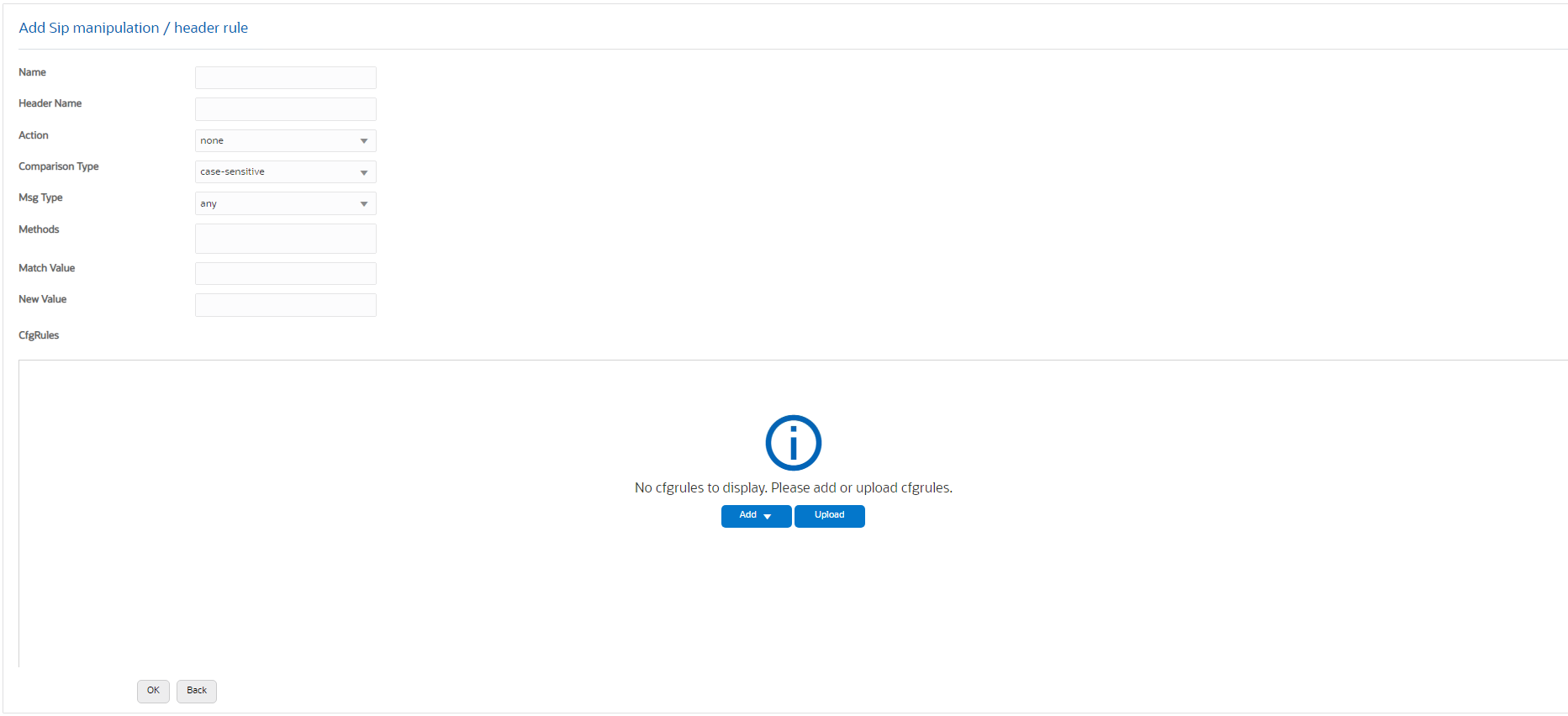
SIP Header Manipulation Rules Attributes and Values Reference
Refer to the following table for information about the attributes that you can configure for SIP header manipulation rules.
| Attributes | Values and Descriptions | ||||||||||||||||||||||||
|---|---|---|---|---|---|---|---|---|---|---|---|---|---|---|---|---|---|---|---|---|---|---|---|---|---|
| Action |
Default: None. |
||||||||||||||||||||||||
| Comparison type |
Default: Case-sensitive. |
||||||||||||||||||||||||
| Format |
|
||||||||||||||||||||||||
| Header name | The name of the header to which the rule applies. Case-sensitive. | ||||||||||||||||||||||||
| Match value | The value that you want to match against the element value for an action to be performed. | ||||||||||||||||||||||||
| Match val type | The type of value to match to the
match-field entry for the action to be performed.
|
||||||||||||||||||||||||
| Media type (SDP descriptor for SDP media rule) |
|
||||||||||||||||||||||||
| Methods | SIP method names to which you want to apply the header rule. For example, INVITE, ACK, BYE. When this field is empty, the system applies the MIME rule to all methods. Default: Blank. | ||||||||||||||||||||||||
| Mime header | The parameter name to which the rule applies. The parameter name depends on the element name you entered. For uri-param, uri-user-param, and header-param it is the parameter name to be added, replaced, or deleted. For all other types, it serves to identify the element rule and any name can be used. Alpha-numeric characters. Default: blank. | ||||||||||||||||||||||||
| Msg type |
Default: Any. |
||||||||||||||||||||||||
| Name | The name you want to use for the rule. Default: Blank. | ||||||||||||||||||||||||
| New value | The value for a new element or replacement
value for an existing element. You can enter an expression that includes a
combination of absolute values, pre-defined parameters, and operators.
The following table describes the pre-defined parameters.
The following table describes the Operators.
|
||||||||||||||||||||||||
| Parameter name | The parameter name to which the rule applies. The parameter name depends on the element name you entered. For uri-param, uri-user-param, and header-param it is the parameter name to be added, replaced, or deleted. For all other types, it serves to identify the element rule and any name can be used. Alpha-numeric characters. Default: Blank. | ||||||||||||||||||||||||
| Type | The type of element on which to perform the
action. Default: Blank.
|
||||||||||||||||||||||||
| Type (SDP descriptor for SDP line rule) |
|
SIP Header Manipulation Configuration
Configuring SIP manipulations from the Web GUI is a multi-faceted process performed through a series of nested dialogs that differ depending on the particular header and header element that you want to manipulate. It is not practical to document the entire SIP manipulations configuration process in one procedure. The documentation begins with the "Configure SIP Manipulation", topic where you can set the global parameters, if that is all you need. The documentation continues with procedures for each particular header and header element that you can manipulate. Each of those topics includes the global settings, so you can set or modify them there, as well.
- Configure MIME Rule—includes the mime-header-rule element.
- Configure MIME ISUP Rule—includes the mime-header-rule and isup-param-rule elements.
- Configure MIME SDP Rule—includes the mime-header-rule, sdp-session-rule, and the sdp-media-rule.
When you finish configuring SIP manipulations, apply the rules to a session agent or SIP interface as "inbound" or "outbound."
Configure SIP Manipulation
Descriptions of the applicable Oracle Enterprise Communications Broker configuration fields are provided below:
Configure a SIP Manipulation Header Rule
You can configure SIP header rules and element rules on the Oracle Enterprise Communications Broker (OECB) from the "CfgRules" section of the "SIP Manipulations" page.
In the following procedure, you set the SIP Header Manipulation, Header Rule, and Element Rule parameters.
Configure a MIME Rule
You can configure Multi-Purpose Internet Mail Extensions (MIME) header rules and element rules on the Oracle Enterprise Communications Broker (OECB) from the "CfgRules" section of the "SIP Manipulations" page.
In the following procedure, you set the SIP Header Manipulation, MIME Rule, and MIME Header Rule parameters.
Configure a MIME ISUP Rule
You can configure Multi-Purpose Internet Mail Extensions (MIME) header rules and element rules on the Oracle Enterprise Communications Broker (OECB) from the "CfgRules" section of the "SIP Manipulations" page.
In the following procedure, you set the SIP Header Manipulation, MIME ISUP Rule, MIME Header Rule, and ISUP Param Rule parameters.
Configure a MIME SDP Rule
You can configure Multi-Purpose Internet Mail Extensions (MIME) header rules and element rules on the Oracle Enterprise Communications Broker (OECB) from the "CfgRules" section of the "SIP Manipulations" page.
In the following procedure, you set the SIP Header Manipulation, MIME SDP Rule, MIME Header Rule, SDP Session Rule, and SDP Media Rule parameters.