Configuration Search Tool
The Configuration tab provides two levels of search operations. You can use the Search tool on the Configuration tab to search for configuration objects. Within a multi-instance configuration object, you can use Search to find a specific configuration instance on the list.
The Search tool, displayed as a magnifying glass, on the Configuration page header opens the Search text box where you enter the text to search for, such as a configuration object name, an attribute, or value. You can enter the full name of a configuration object to find a specific object or you can enter a phrase to see a list of all objects that contain that phrase. For example, you can enter enable-snmp-auth-traps to find that object or you can enter SNMP to see a list of all configuration objects with SNMP in their name.
The Search magnifying glass is located in the middle of the Configuration tab.

When you click the Search tool, the system displays the Configuration Search text box next to the Magnifying Glass, where you enter the configuration object name, attribute, or value that you want to find. When you search for a phrase, rather than a complete object name, the system displays a list of all objects that contain the phrase. The following example shows the results of searching for "tls", which occurs in configuration objects and attributes.
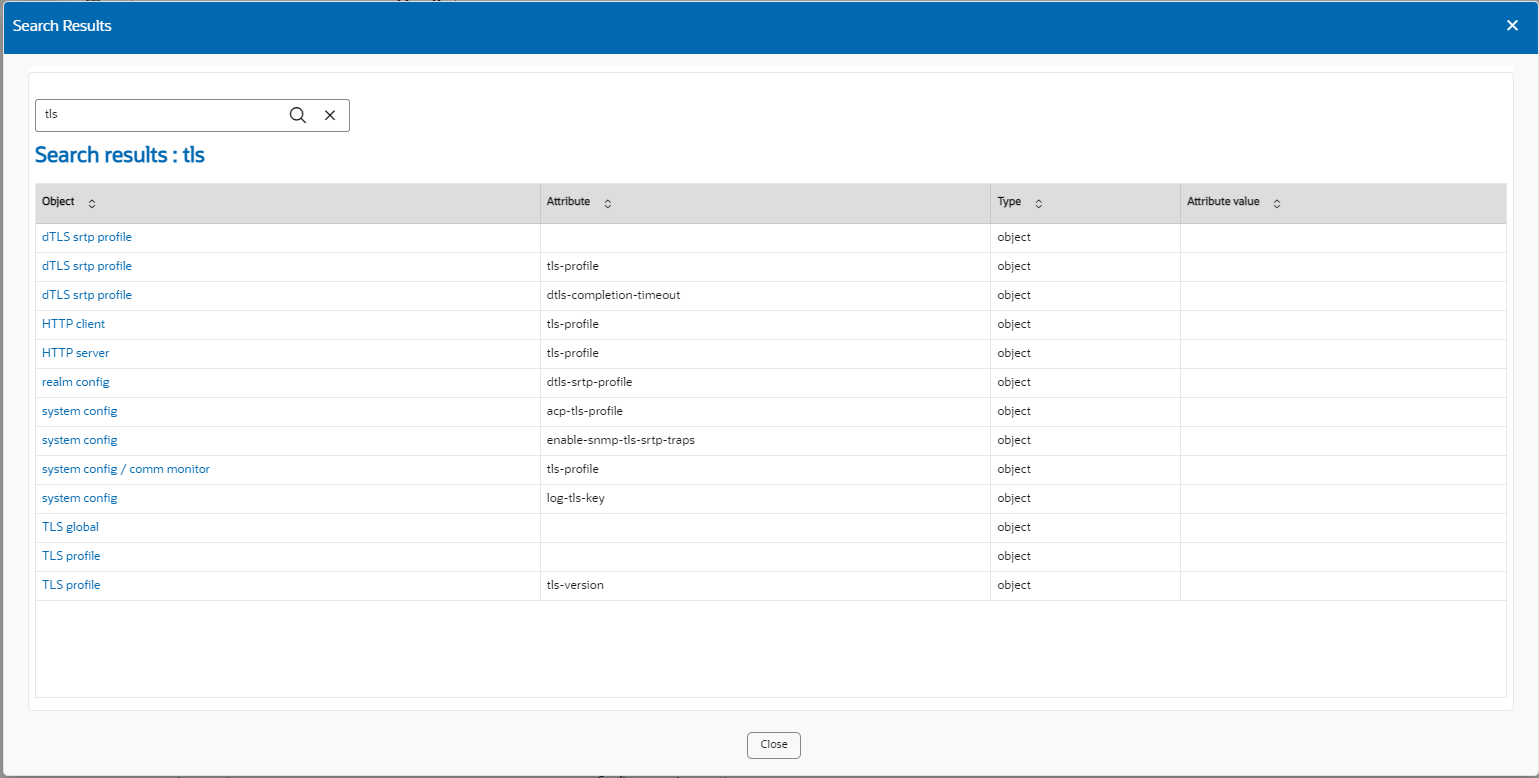
Multi-instance configuration objects display a list of configurations and the table includes a text box for local search within the table. You can enter all or part of the configuration name.
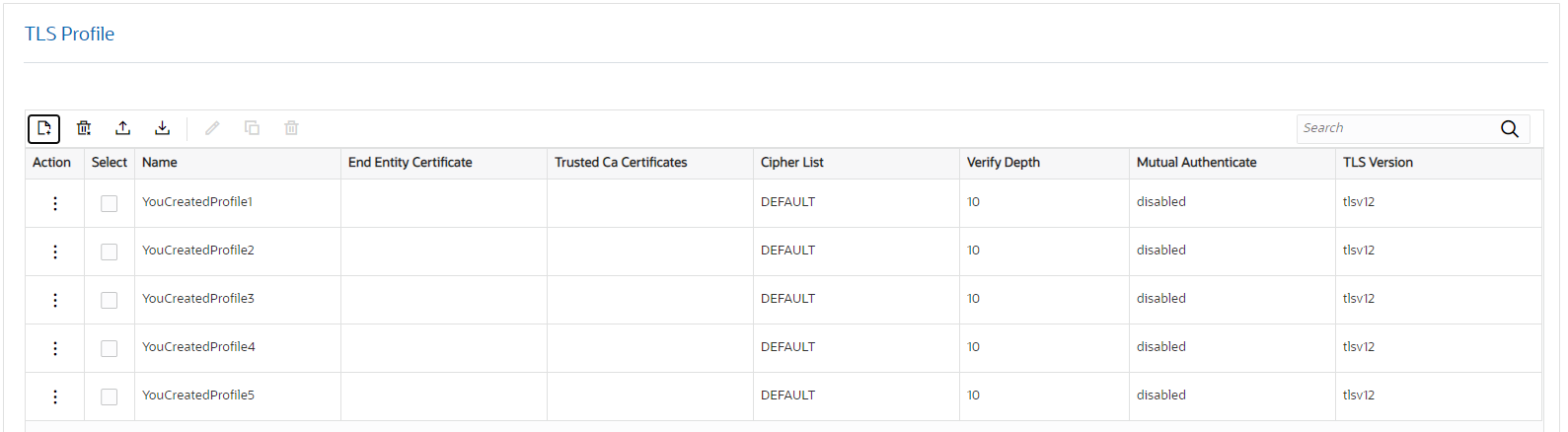
When you search for a particular configuration, the results display only that configuration and the system adds a clear entry icon, displayed as an 'x', to the Search field.
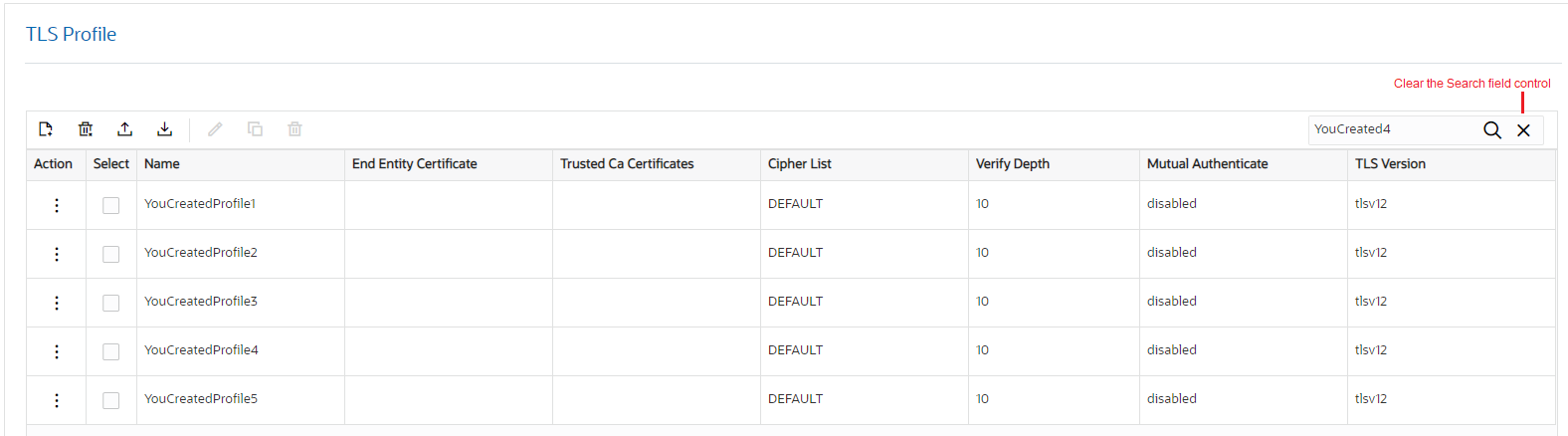
When you click the button, the system resumes displaying all of the configurations on the list.