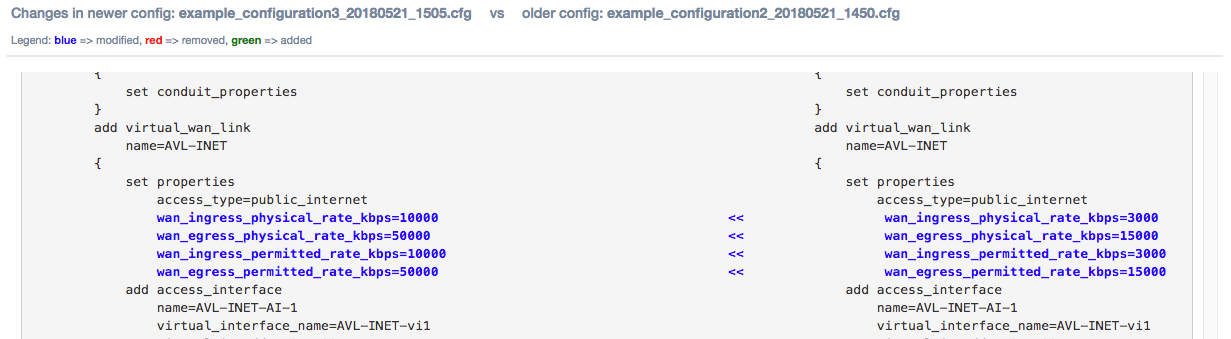Configuration Versioning and Comparison
Configuration Versioning
Beginning in 7.2 GA P3, configurations will be versioned automatically whenever a change is applied via Change Management. Each new version contains additional metadata which allows network administrators to quickly audit changes to the configuration. The information collected includes: the user who edited the configuration and when the edit was made, the user who activated the configuration and when the configuration was activated, the name of the configuration, and a user-generated comment describing the reason for the change. All of the information except the user-generated comment will be collected automatically without any required action from the user or network administrator.
Whenever a configuration is saved or exported, the user will be prompted to add a comment, as shown below:
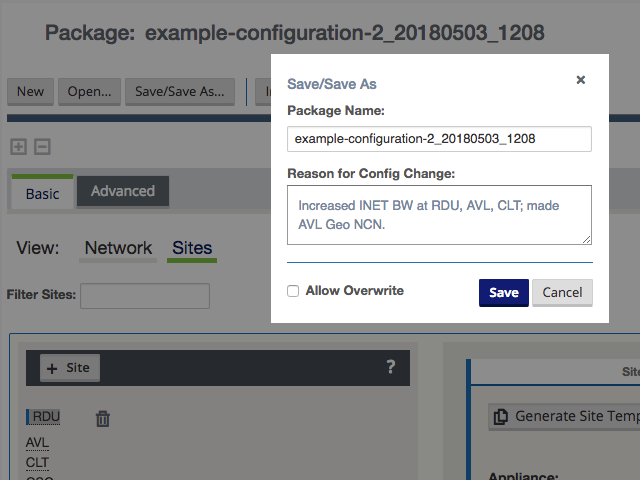
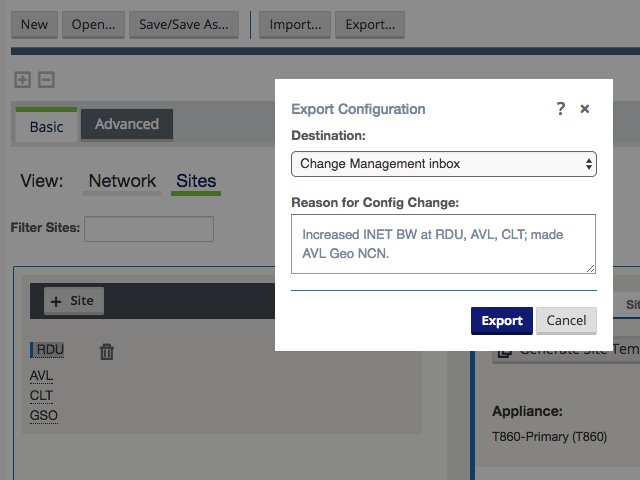
Note:
Adding or updating the user comment is not enforced by the configuration editor. Users may save or export a configuration with no added comment, or without updating the comment text.Note:
Adding a user comment when exporting a saved configuration will overwrite any user comment added when the configuration was previously saved.Configuration Comparison
To review and compare configurations, navigate to Configuration > Compare Archived Configurations and click Select Configurations to Compare.
Note:
Only configurations which have already been activated via Change Management are available for comparison.Click to select or deselect a configuration for comparison. Selected configurations will be highlighted. Click Compare to view the selected configurations.
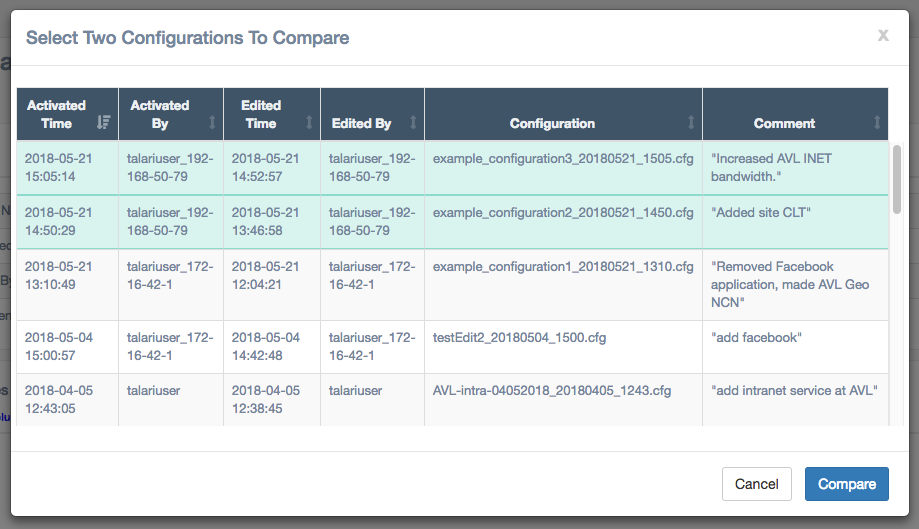
Note:
More than two configurations may be selected, but only two configurations may be compared at a time. The Compare button will be greyed out until only two configurations are selected.The newer configuration will be displayed on the left, and the older configuration will be displayed on the right. In addition to the configuration name and user-generated comment, the header for each configuration will show the activating/editing username, IP address, date, and time:
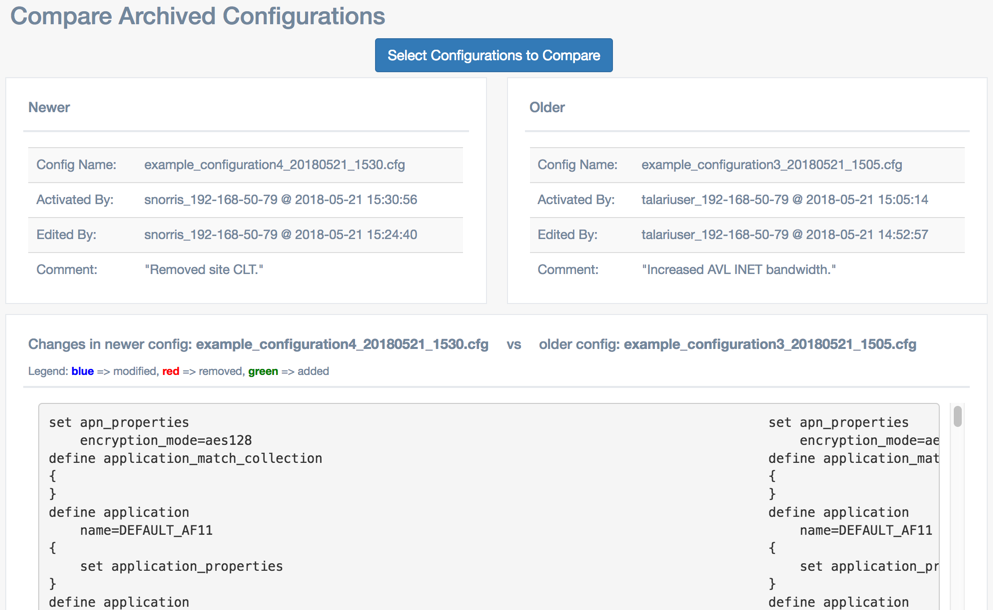
A side-by-side comparison of the configuration text file is displayed below the headers. Objects that have been removed will be highlighted in red and marked with a “-”:
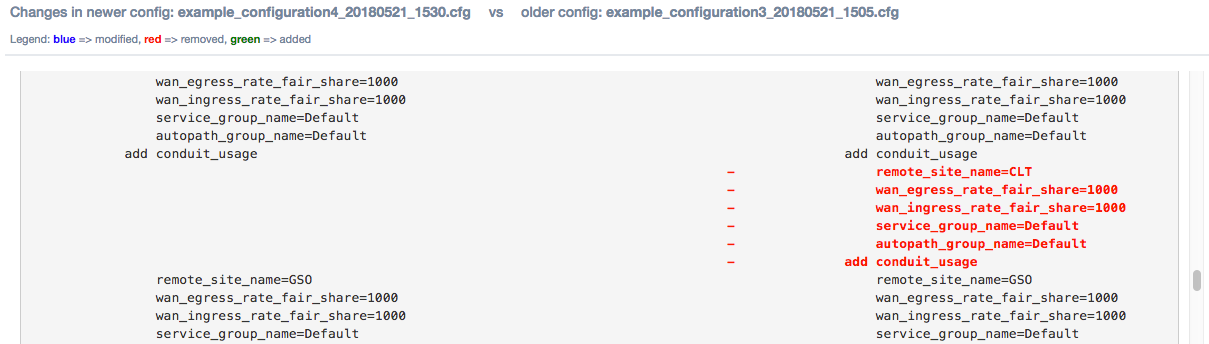
Objects that have been added will be highlighted in green and marked with a “+”:
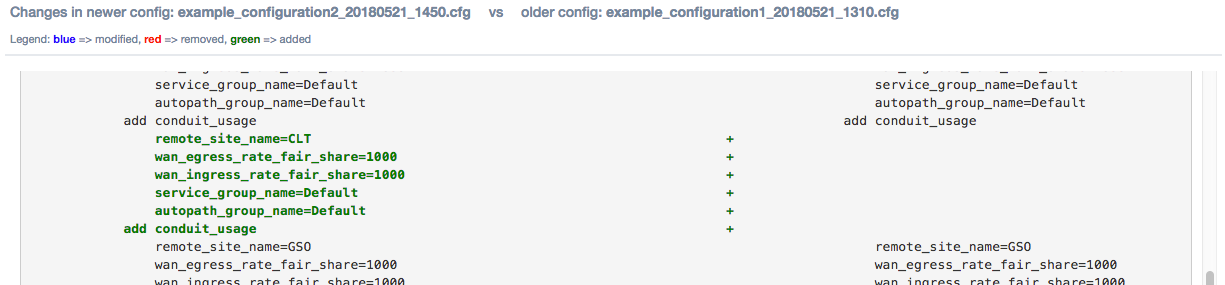
Objects that have been modified will be highlighted in blue and marked with a “<<”: