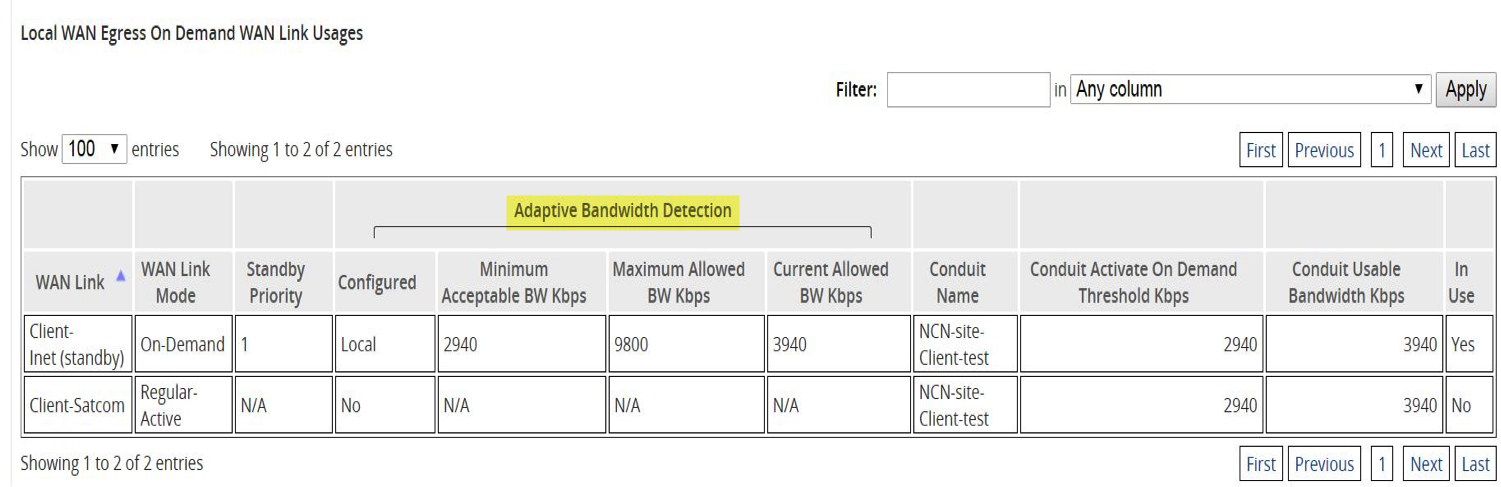Adaptive Bandwidth Detection
This feature is introduced in Edge 5.2 for users with VSAT, LOS, Microwave, 3G/4G/LTE WAN Links, whose available bandwidth varies based upon weather and atmosphere conditions, location, line of site obstructions, etc. It allows the Oracle Talari Appliance to adjust the bandwidth rate on the WAN Link dynamically based on a defined bandwidth range, to use the maximum amount available without marking the paths BAD.
To enable this feature:
- In the Configuration Editor, navigate to Sites > [Site Name] > WAN Links > [WAN Link Name] > Settings > Advanced Settings.
- Check the
Adaptive
Bandwidth Detection box and enter in the
Minimum
Acceptable Bandwidth.
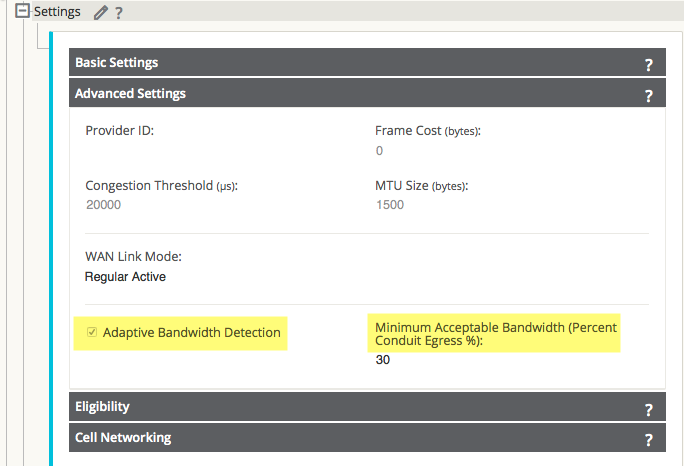
Note:
There is no specific logging or event alerts for this feature, but users may refer to Monitor > Performance Reports for a historical trend in bandwidth rates.To schedule recurring bandwidth tests after enabling Adaptive Bandwidth Detection:
- Navigate to Diagnose > Path Bandwidth.
- Under
Schedule
Path Bandwidth Testing, click the Add button. Select the Path Name
to test on, Frequency, Day of Week (if applicable), Hour (if applicable), and
Minute, then click Apply Settings.
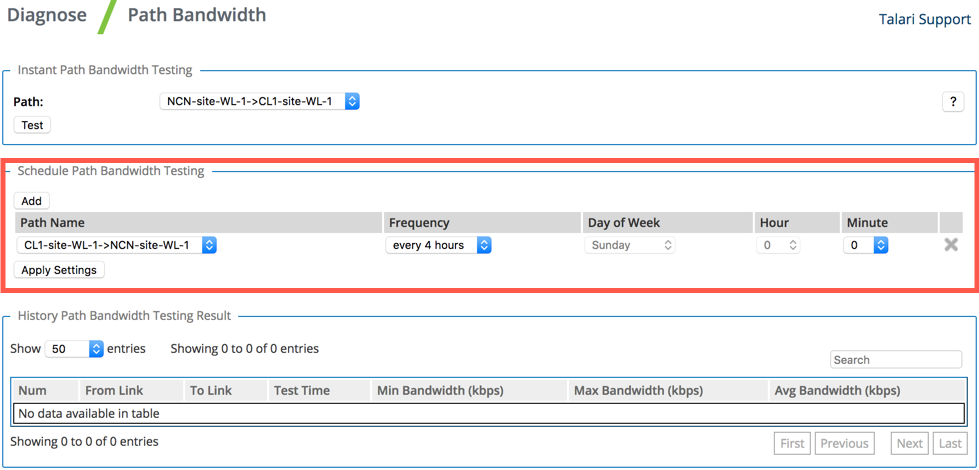
Note:
If Adaptive Bandwidth Detection is configured but recurring bandwidth testing is not scheduled, the bandwidth test will run once and the Oracle Talari appliance will use that one-time result. Recurring bandwidth testing is required for Adaptive Bandwidth Detection to function as intended.Users may monitor the bandwidth detected on these links from the web UI under Monitor > Statistics > WAN Link Usage > Local WAN Egress On Demand WAN Link Usages.