Filters
Filters are used to import or exclude routes learned via OSPF and IBGP based on specific match criteria.
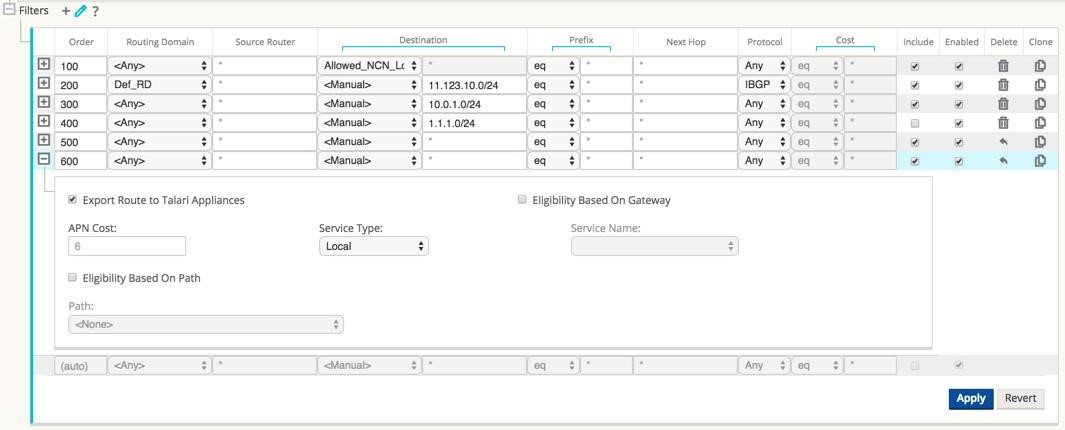
- Expand Route Learning, and then Filters and click the Add (+) icon.
Note: If there is only one Routing Domain configured, the Routing Domain column will not appear.
- Click the + next to your new Filter to expand the settings.
- You can use the following criteria to construct each Filter that you create.
- Order: The Order in which filters are prioritized. The first filter that a route matches to will be applied to that route.
- Routing Domain: To match routes from a specific routing domain, choose one of the configured Routing Domains from the drop-down menu.
- Source Router: To match routes from a specific source router, enter the IP address of the Source Router.
- Destination: To match routes by destination, choose Manual from the drop-down menu and enter an IP Address and Netmask in the adjacent field or choose from the list of available Network Objects.
- Prefix: To match routes by prefix, choose a match predicate from the drop-down menu and enter a Route prefix in the adjacent field.
- The predicates are:
- Eq: Equal to
- lt: Less than
- le: Less than or equal to
- gt: Greater than
- ge: Greater than or equal to
- Next Hop: To match routes by next hop, enter the IP address of the Next Hop.
- Protocol: To match routes by protocol, choose the protocol from the drop-down menu (Any, OSPF, or IBGP) to learn routes from.
- Cost: If the protocol for your filter is OSPF, to match routes by cost, choose a match predicate from the drop-down menu and enter a route cost in the adjacent field.
- The predicates are:
- eq: Equal to
- lt: Less than
- le: Less than or equal to
- gt: Greater than
- ge: Greater than or equal to
- Include: Click the checkbox to Include routes that match this filter. Otherwise matching routes are ignored.
- Enabled: Click the checkbox to Enable this filter. Otherwise the filter is ignored.
- Clone: Click the Clone icon to make a copy of an existing Filter.
- Export Route to Oracle Talari Appliances: Click the checkbox to export matching routes to Oracle Talari Appliances at other Sites when WAN-to-WAN Forwarding is enabled. This functionality is enabled by default and only applies for the following Service Types: Local, LAN GRE Tunnel, and LAN IPsec Tunnel.
- Eligibility Based on Gateway: Click the checkbox to ensure that a matching route is not used if its Gateway is unreachable.
- Cost: Enter the cost that the Oracle Talari Appliance applies to matching routes (the default is 6).
- Service Type: Select the Service Type (e.g., Local, Internet, Intranet, LAN GRE Tunnel, LAN IPsec Tunnel, or Passthrough) that will be assigned to matching routes.
- Service Name: For Intranet, LAN GRE Tunnel, and LAN IPsec Tunnel, specify the name of the configured Service Type to use.
- Eligibility Based on Path: Click the checkbox to ensure that a matching route is not used if a chosen Path is dead. Choose a Path from the list of available Paths on the drop-down menu below.
4. Once you have configured your filter, click Apply.