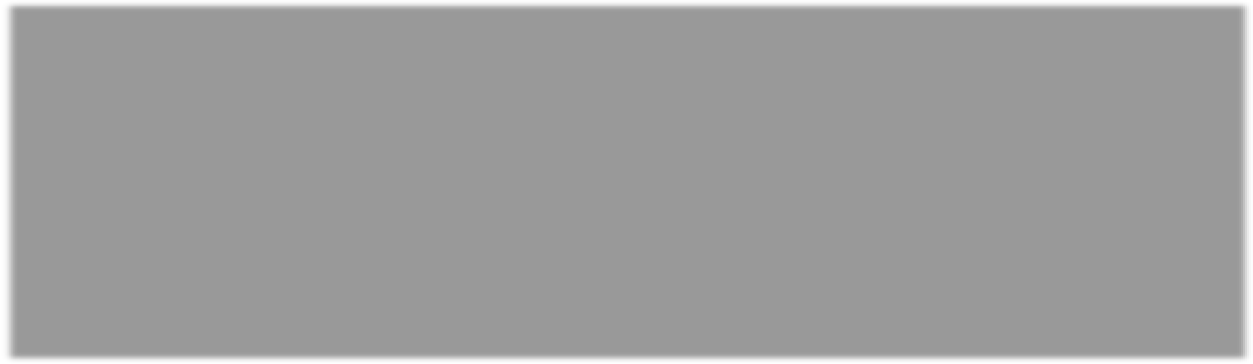LAN GRE Tunnels
Oracle SD-WAN Edge 4.4 introduces LAN GRE Tunnels and allows you to configure Appliances to terminate GRE
Tunnels on the LAN. For example, in certain environments it may be advantageous to create a GRE Tunnel between a Appliance and a LAN side Linux host or router. This allows the Appliance to pass Conduit traffic into a GRE Tunnel terminated on the host or router for forwarding or processing. LAN GRE Tunnels can be used in the AWS environment where no Layer 2 support is available to simplify the deployment process.
To configure a LAN GRE Tunnel:
- Log into your Appliance's web console.
- Click on Manage Network, and then Configuration.
- Open Sites → [Site Name], and then LAN GRE Tunnels and click + to add a new tunnel.
- Enter a Name and select a Source IP from the list of configured Virtual IPs.
- Enter the tunnel's Destination IP and prefix (e.g., 10.4.0.20).
- Click the Checksum checkbox if a checksum in the header is required.
- Enter the Keepalive Period in seconds.
Note:
If the Keepalive Period is set to 0, no keepalive packets will be sent, but the tunnel will stay up even if the other end of the tunnel is unreachable.- Enter the number of Keepalive Retries.
Note:
This is the number of times that the Appliance sends keepalive packets without a response before it brings the tunnel down.- Click Apply.
Note:
If the packet size including the GRE header exceeds the MTU and if "don't fragment" is set in the IP header, the packet will be dropped, but if "don't fragment" is not set in the IP header, the packet will be fragmented.