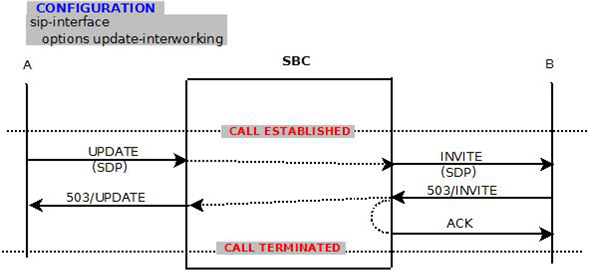UPDATE Interworking
The Oracle Communications Session Border Controller can be configured to convert UPDATE methods (with or without SDP) to INVITE methods inside a dialog that has already been established. SDP is inserted when the UPDATE message doesn’t have it. The method is modified from UPDATE to INVITE for the duration of an UPDATE based transaction and the SBC creates an ACK message to acknowledge the INVITE response.
You must specify the new sip-interface option update-interworking on the ingress SIP interface to enable the UPDATE Interworking feature. The three possible scenarios are described as follows:
Successful UPDATE with SDP
In this example the original UPDATE contains SDP, and the INVITE is sent with SDP.
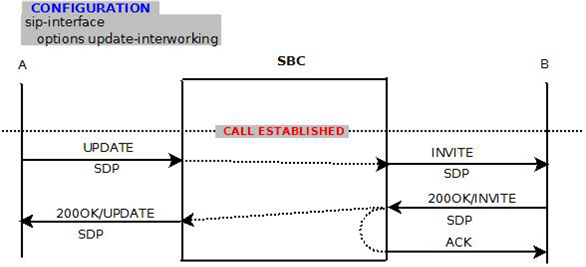
Successful UPDATE without SDP
In this example the original UPDATE does not contain SDP, SDP is inserted and the INVITE is sent with SDP. SDP is stripped from 200OK/UPDATE on the “A” (ingress) side.
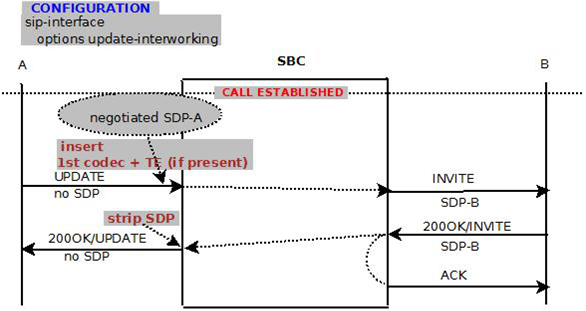
UPDATE Failure
In this example the original UPDATE contains SDP, and the INVITE is sent with SDP.