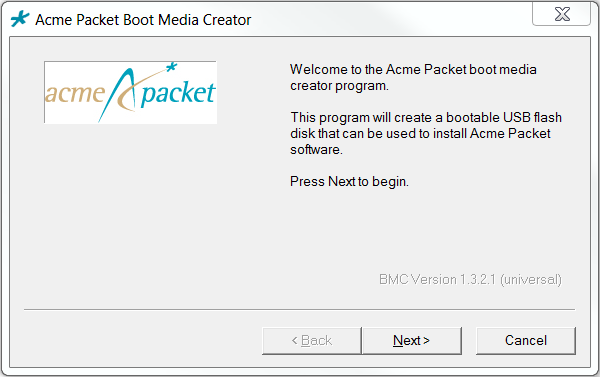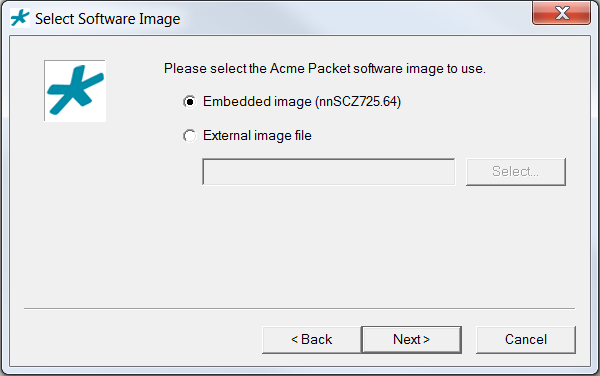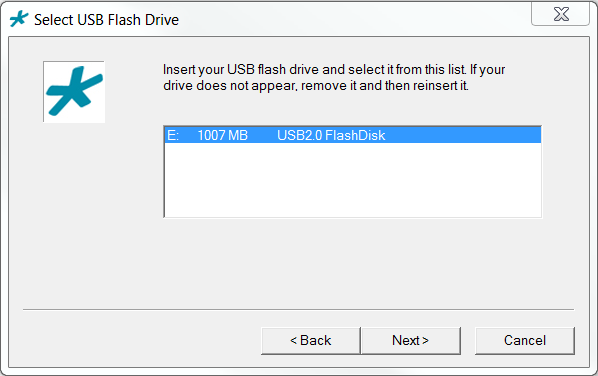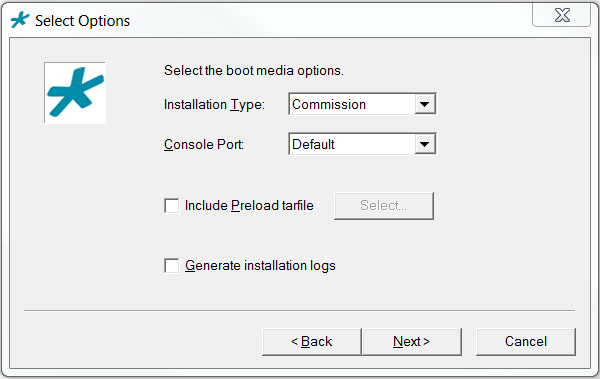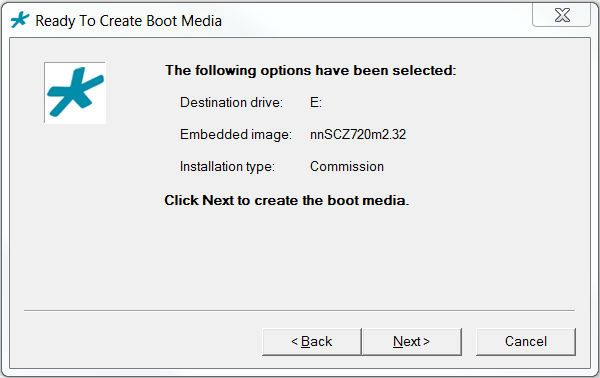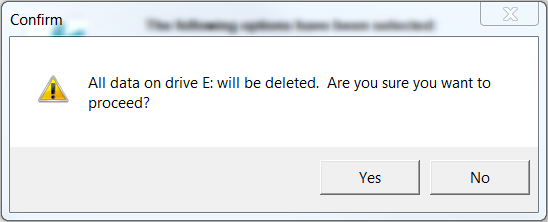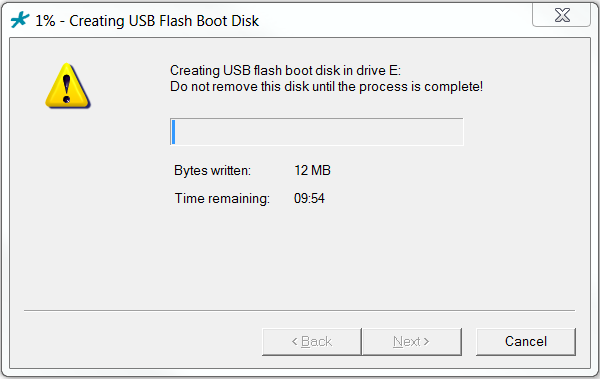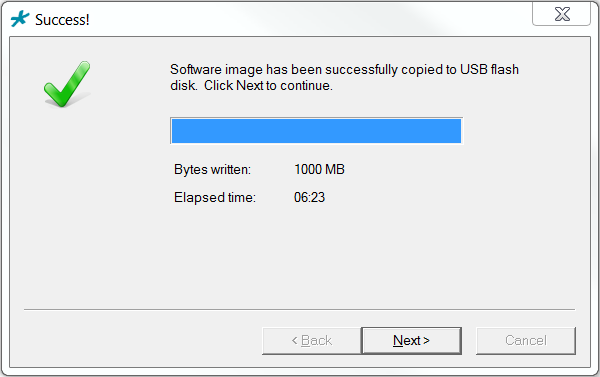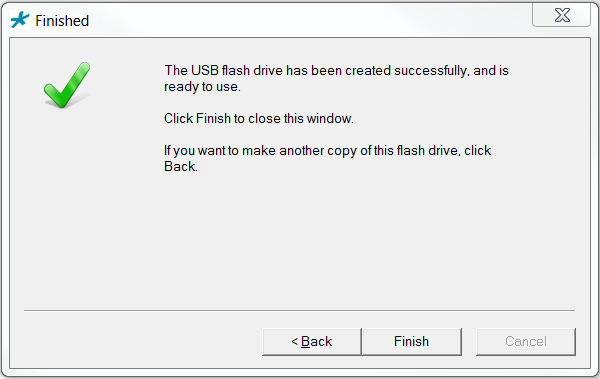Creating a Build Image
Use the Boot Media Creator (BMC) to write a bootable software image to a USB flashdrive.
Use the following procedure to create a USB stick containing a build image.
Remove the USB flash drive when complete to ensure that the computer does not attempt to install your software during the next boot cycle.