Creating VCN Stack
A VCN stack creates the required network infrastructure to deploy the virtual SBC instance on OCI. Please note that, if the Public IP Assignment option of the VCN Stack is set to true, Public IPs get created for all 4 media interfaces. If not, Public IPs doe not get created for none of the 4 media interfaces. There is no provision to selectively create Public IPs for specific Media Interfaces only.
To create a VCN stack using OCI Resource Manager:
- From the Navigation menu, click Oracle Cloud Developer Services .
- Under Resource Manager, click Stacks.
- In the Create Stack dialog, under Choose the origin of Terraform configuration, select the option My Configuration.
- Under Stack Configuration, select
Folder option,
- Drag and drop a folder or click Browse and navigate to the location of the VCN folder.
- Upload the VCN folder.
- Enter a Name for the stack or accept the default name.
- Enter a Description.
- Select the Compartment you want to create the stack.
- Apply tags to the stacks, if required.
- Click Next.
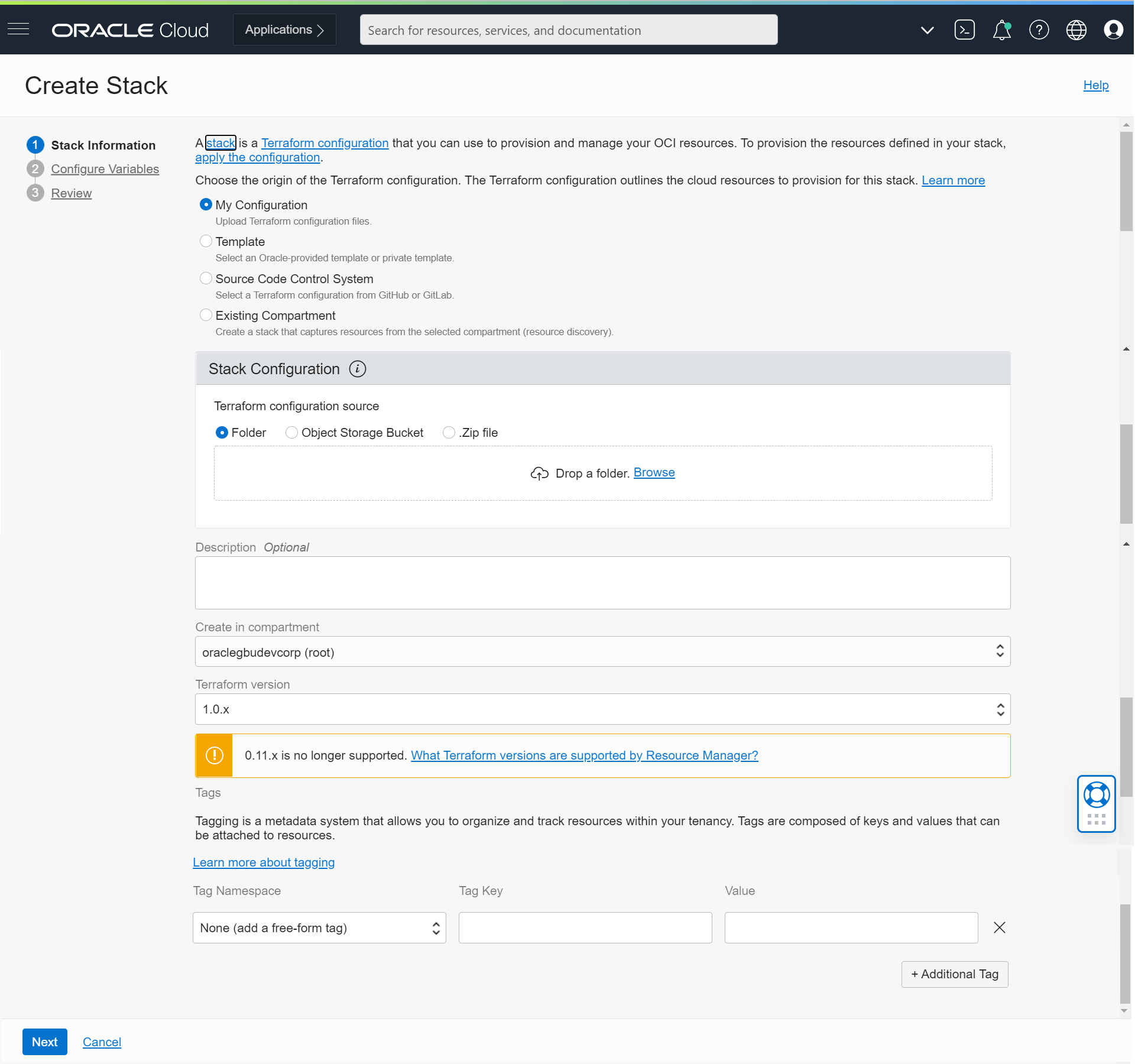
- From the Configure Variables panel, select the
variables from the Terraform configuration.
- Under VCN Configuration, enter the Resource Label.
Note:
The Resource Label precedes every resource name in the VCN. - Enter the VCN CIDR or accept the default value provided.
- Under VCN Configuration, enter the Resource Label.
- Under Object Storage Bucket, select Create OCI storage Bucket to create a bucket or container to deploy SBC.
- Enter a Bucket Name or accept the default provided.
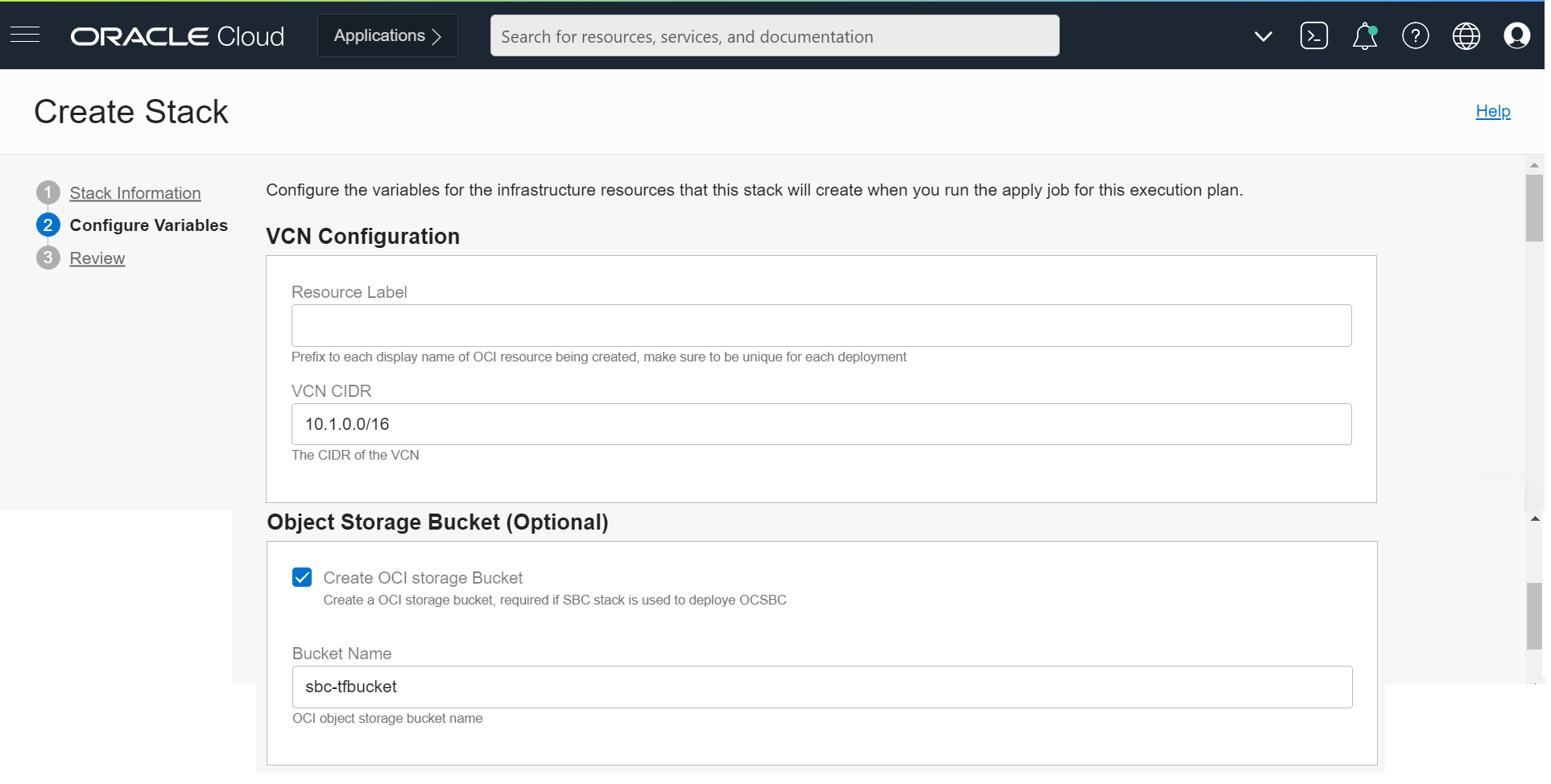
- Under Management Interface Configurations,
- Deselect Prohibit Public IP on Wancom0 subnet to create public subnet for management interface.
- Select Enable SSH to add ingress rule to allow SSH for management interface.
- Select Enable FTP to add ingress rule to allow FTP for management interface.
- Select Enable ICMP to add ingress rule to allow ICMP for management interface.
- Select Enable HTTPS/HTTPS to add ingress rule to allow HTTP/HTTPS protocol for management interface.
- Under HA Interface Configurations,
- Enter the IP address range for Wancom1.
- Enter the IP address range for Wancom2.
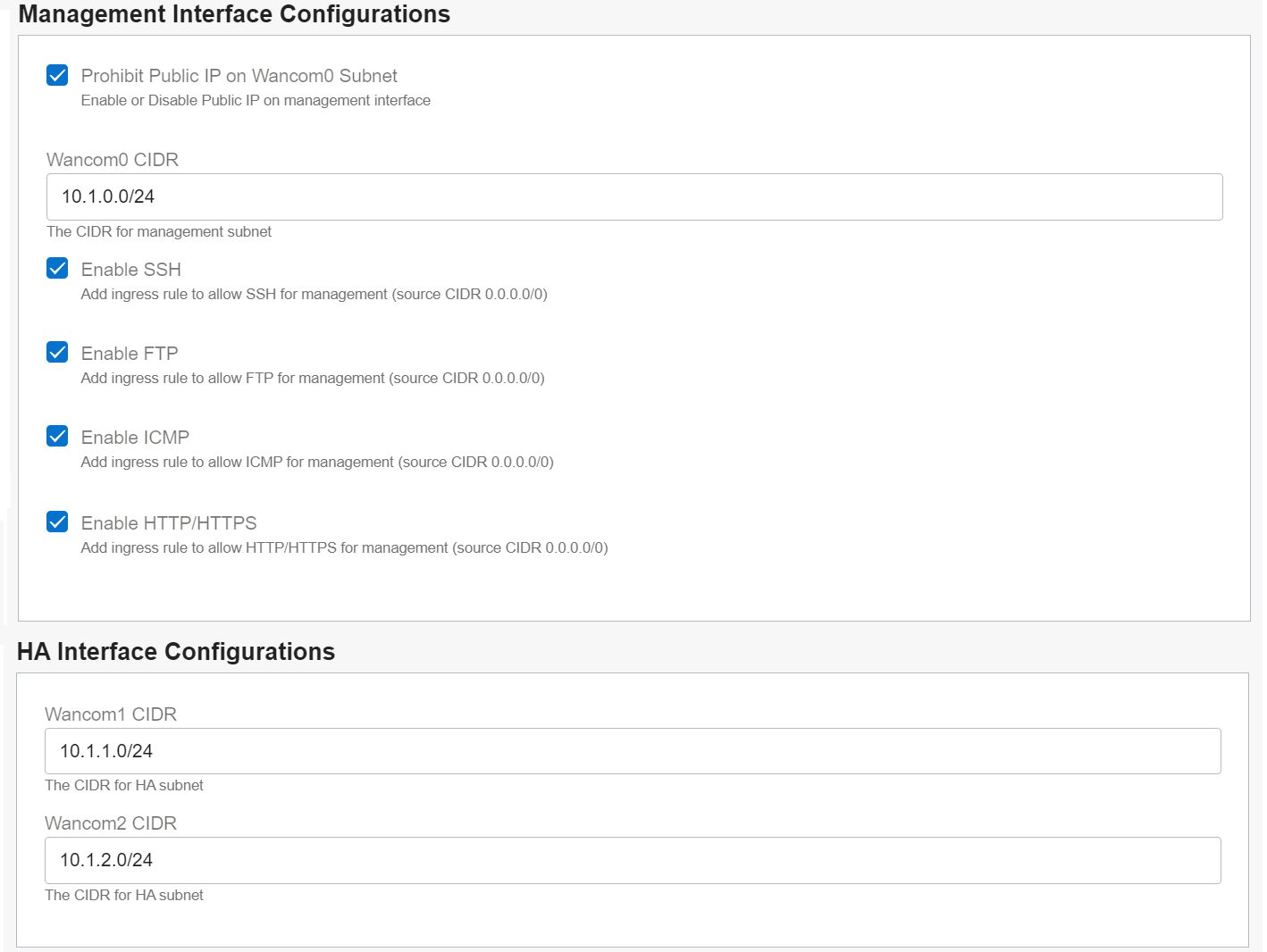
- Under Media Interface Configurations,
- Select Prohibit Public IP on Media Interfaces to prohibit creation of Public IPs for the media interfaces.
- Select Create Subnets for Media Interfaces to enable subnet creation for the media interfaces.
- Select Create VLANs for Media
Interfaces to enable VLAN creation for
the media interfaces.
Note:
Consider the following important distinctions when establishing subnets or VLANs for media interfaces- If user selects Create Subnets for Media Interfaces Layer-3 Subnets get created, for media interfaces. When deploying SBC with Layer-3 Networking, we use these Layer-3 subnets for the media interfaces.
- If user selects Create VLANs for Media Interfaces Layer-2 VLANs get created, for the media interfaces.When deploying SBC with Layer-2 Networking, we use these Layer-2 VLANs for the media interfaces.
- Enter the IP address range for S0P0 media subnet. (if Create Subnets for Media Interfaces is selected).
- Enter the IP address range for S1P0 media subnet.
- Enter the IP address range for S0P1 media subnet.
- Enter the IP address range for S1P1 media subnet.
- Enter the IP address range for S0P0 media VLAN. (if Create VLANs for Media Interfaces is selected).
- Enter the IP address range for S1P0 media VLAN.
- Enter the IP address range for S0P1 media VLAN.
- Enter the IP address range for S1P1 media VLAN.
- Select Enable ICMP to add ingress rule to allow ICMP for media interface.
- Select Enable TCP to add ingress
rule to allow TCP for media interface.
- For TCP Port Min, enter the minimum TCP port value.
- For TCP Port Max, enter the maximum TCP port value.
- Select Enable UDP to add ingress rule to allow UDP for
media interface.
- For UDP Port Min, enter the minimum UDP port value.
- For UDP Port Max, enter the maximum UDP port value.
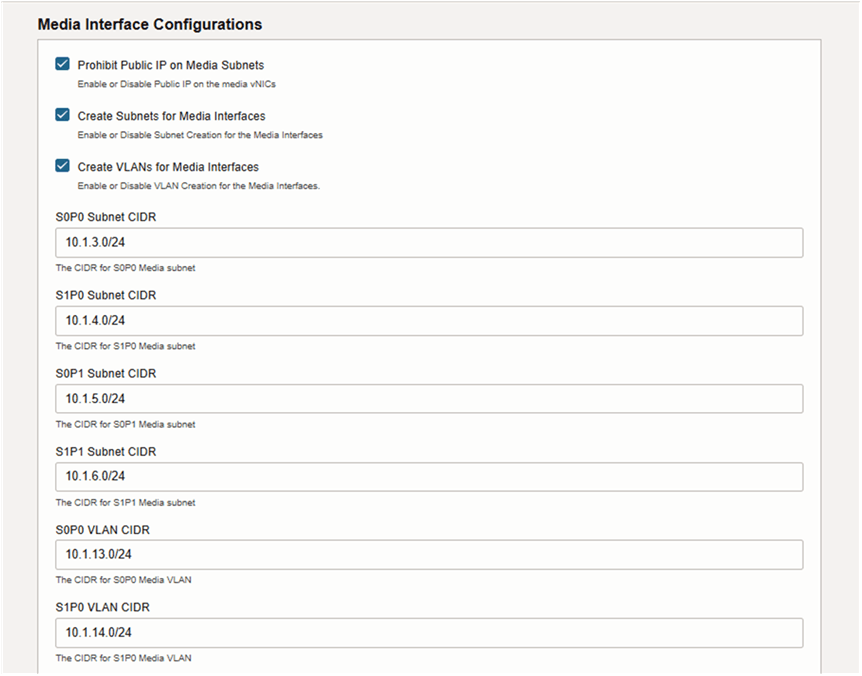
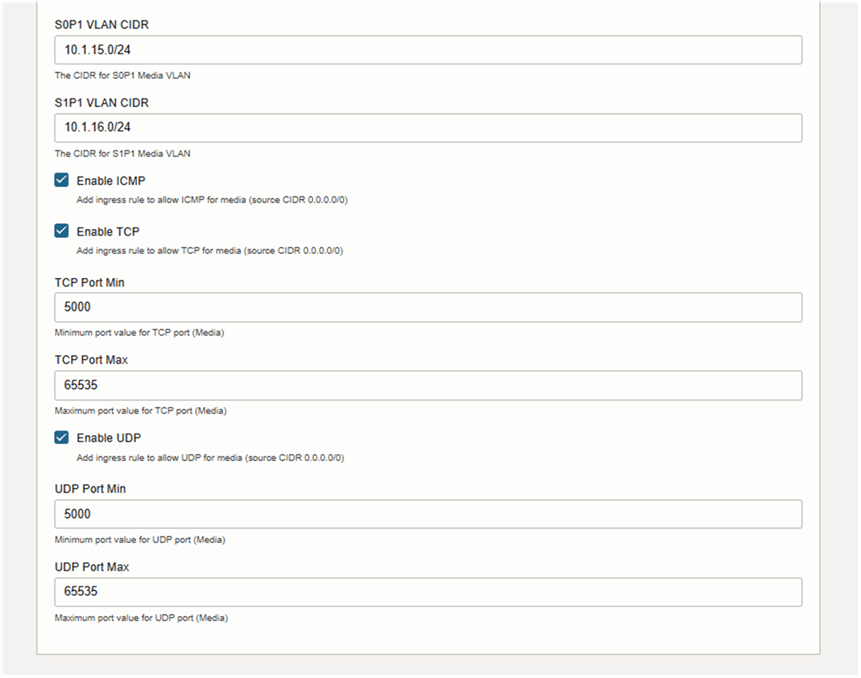
- Click Next.
From the Review panel, verify the configuration variables.
Note:
You can only view the variables whose default values have changed.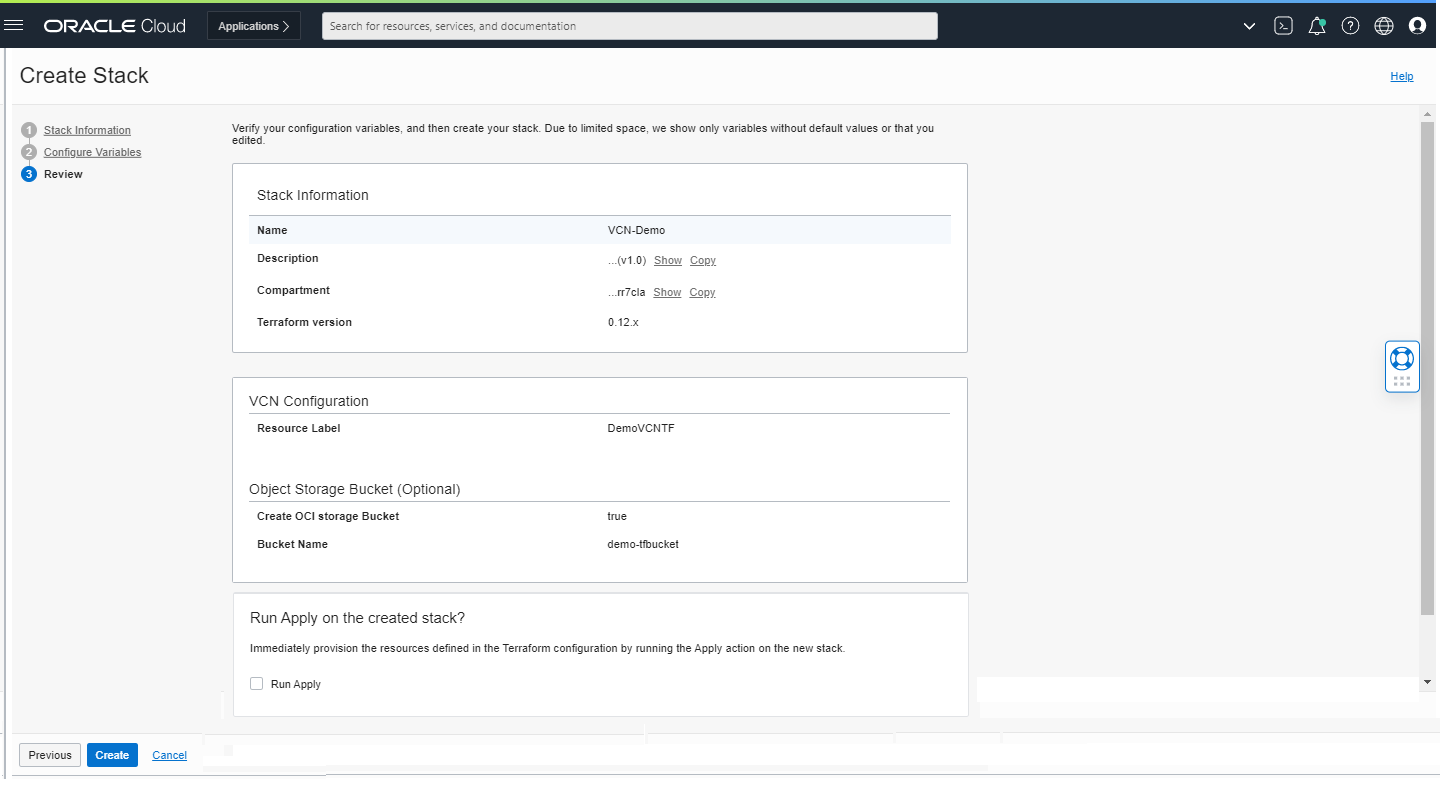
- Click Create to create the VCN stack.
The new stack details appear. If you click Plan, you can view the resources that will be created based on the configuration variables.
- Click Apply to create the OCI resources.
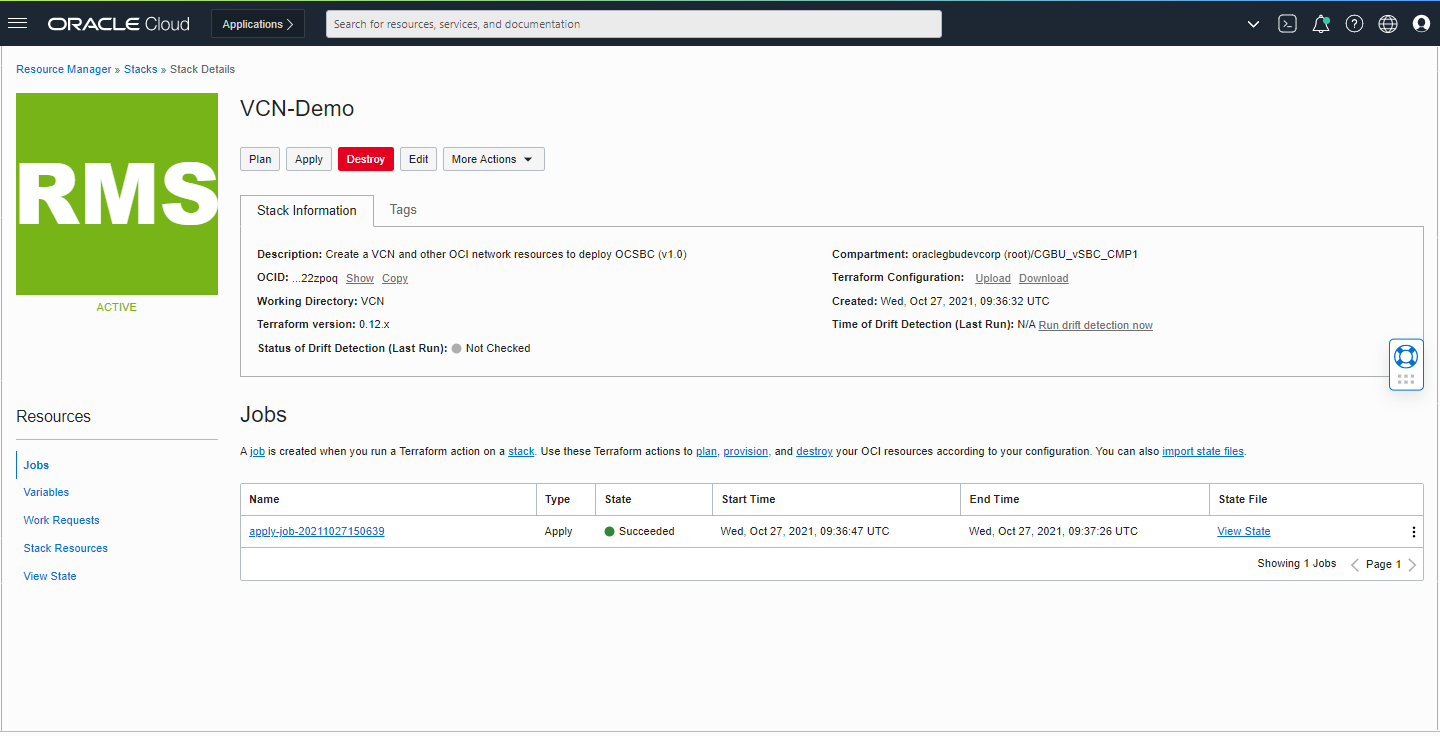
Once the VCN stack is created, you can view the VCN from the Navigation Menu > Networking > Virtual Cloud Networks > Virtual Cloud Networks in <your> Compartment.