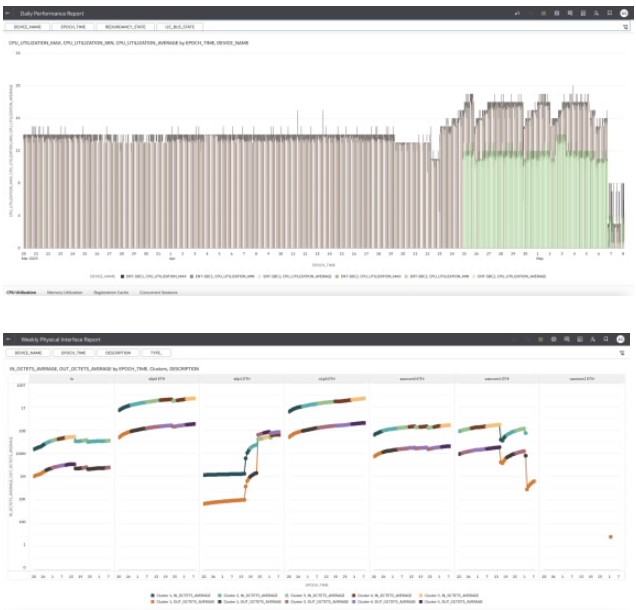Run a Canned Report
Canned Reports are predefined reports that run on both raw and aggregated Historical Data Records (HDR). These reports provide insights into various network monitoring KPIs.
To run a canned report:
- Navigate to Reports and Analytics,
Data Visualization.
Oracle® Session Delivery Management Cloud (Oracle SDM Cloud) Analytics opens in a new tab.
- If prompted, sign in using the same account credentials as Oracle SDM Cloud.
- Expand the Navigator icon, click Catalog, and navigate to Shared Folders, Canned Reports.
- Select one of the following folders:
- Performance
- Physical Interface
- QoS
- SA-SRTP
- Security
- Session Realm
- SIP Policy
- Summary
- Double-click the report you want to open.
The Oracle SDM Cloud Analytics fetches and plots the latest data.
Users can do the following:- Explore various Dashboards and Canvases within the workbook.
- Apply filters for granular data analysis
Note:
Users are not permitted to edit and save reports directly within the Canned Reports directory. To modify canned reports, users must first create a duplicate of the report and then make their edits to the duplicated version.The following screenshot shows two examples of canned reports.