Creating Custom Headers for Calls
The Calls Custom Headers page allows you to configure Custom Headers. It is recommended that you configure Custom Headers during a maintenance window period.
- Click admin > Settings and then expand Custom Headers.
- Click Calls.The Calls Custom Headers page displays ten fields that are used to configure the Custom Header names.
Figure 7-46 Calls Custom Headers
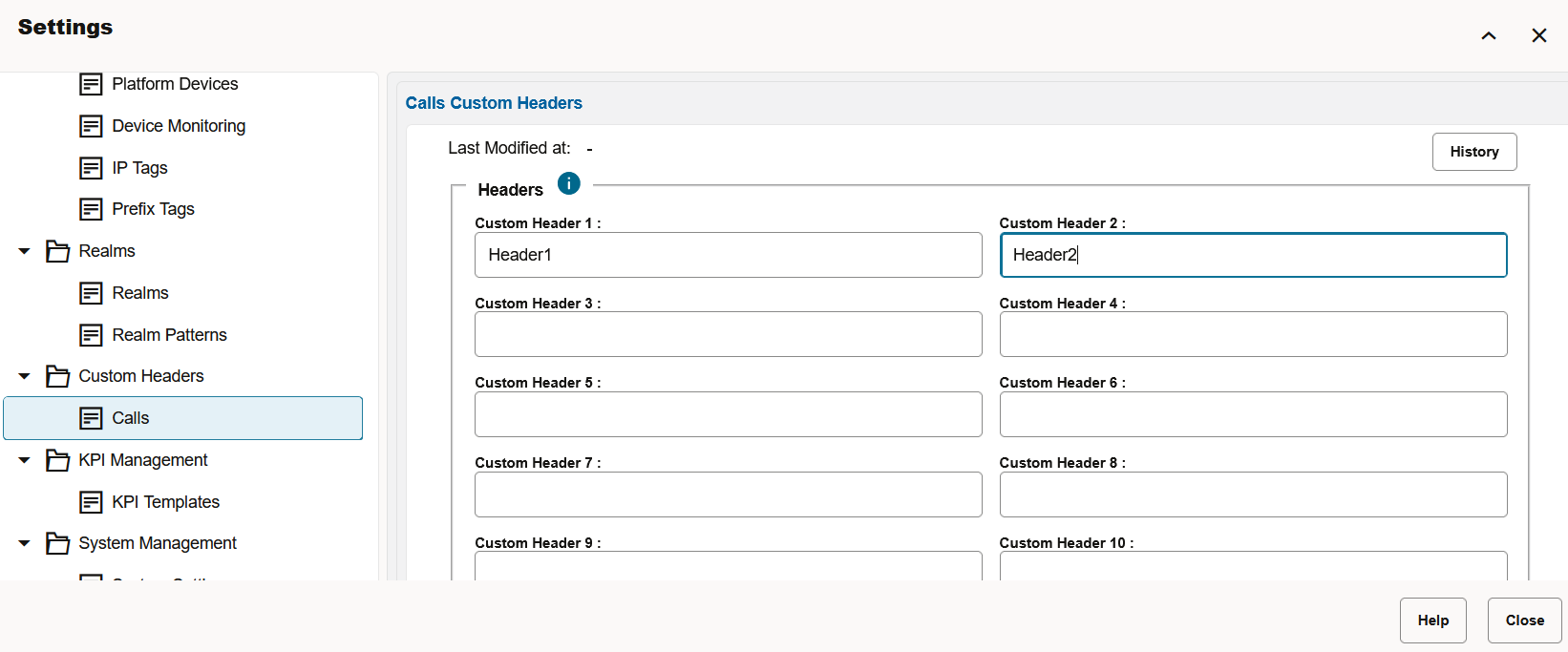
Note:
Custom Header names cannot contain spaces. While adding the Custom Headers, built-in validations check that the custom headers are not one of the following :- P-Asserted-Id
- Remote-Party-Id
- Caller
- From
- Callee
- To
- Reason
- Diversion
- Caller User Agent
- Callee User Agent
If you try to add an existing custom header, the error message "Value already configured in another custom header column" is displayed.
After configuring the custom headers from the Settings page, the configured and active headers are shown on the Calls panel.- If the values are for the currently configured custom header, they are displayed in 'Black'
- If the values are for an older configured Custom Header, the older values are shown as Red, and the newer value for the new header are shown in black. For older values in Red, a title is added to indicate that they are for the older custom header values. You can see this while hovering on the value.
You can apply Simple Filters to the columns - not Advanced Filters. The newly configured rows can also be part of a CSV/Bulk Export, where the columns (unlike other columns) are indicated by the configured custom header name. You can also export or import the custom header names in the Configuration Savepoints.
- You can:
- Click Save to save all valid custom headers.
- Click Reset to reset the custom header names. Doing this, updates the fields in the settings to the last saved values.
- Click Clear All which allows you to clear all fields and delete the corresponding columns from the calls table.