General Settings
The General Settings section of the Operations Monitor Settings dialog box allows you to view the status of the Operations Monitor server, configure date and time, update the Operations Monitor software or license, view properties of the currently installed license and execute some system-wide actions.
Status
The Status page allows you to view some important information about the Operations Monitor server at a glance. To access the Status page, from the Settings menu, select General Settings, and then select Status. The Status page has the following areas, Network, Date and Time, and Software, and HTTPS as shown.
Figure 7-1 Status Page
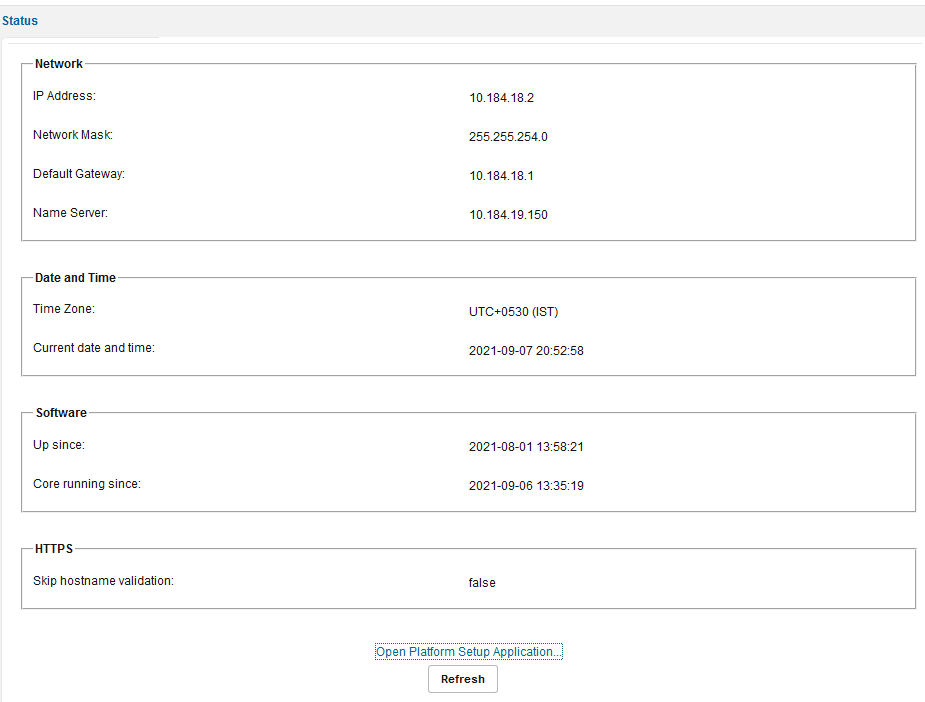
Table 7-1
| Area | Description |
|---|---|
| Network | Displays information about the configuration of the primary network interface (IP Address, Network Mask, Default Gateway, and Name server). |
| Date and Time | Displays information about the configured Time Zone and the Current date and time settings on the Operations Monitor server. |
| Software | Displays the time since the Operations Monitor software has been up and the time since core has been running. |
| HTTPS |
Actions
The Actions page allows you to block alerts and reset the browser UI state. To access the Actions page, from the Settings menu, select General Settings, and then select Actions. To execute one of these actions, click the corresponding button on the Actions page. A confirmation dialog box appears. Click OK to continue.
Figure 7-2 Actions Page
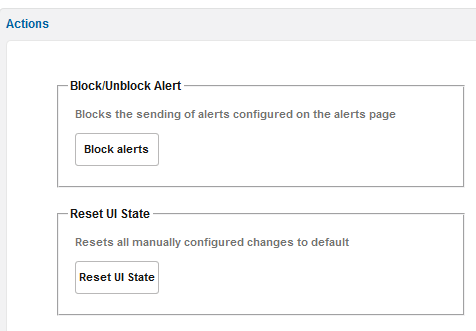
Table 7-2 Action Page Fields
| Field | Description |
|---|---|
|
Block alerts |
Blocks the sending of alerts configured on the alerts page. |
|
Reset UI state |
For the user's convenience, Operations Monitor stores state information about the tables in HTTP cookies. The state information contains the hidden columns and the filtering criteria. This way the filters are kept even if the web page is refreshed or the browser is restarted. You can drop this UI state by using this action. It will delete all HTTP cookies used for state persistence. |
External IP/hostname
The External IP/hostname is used as base for deep links in alerting emails. Typically, this is the hostname you see in the address field of your browser.
This page allows you to view and update the External IP/hostname. To access the page, from the Settings menu, select General Settings, and then select External IP/hostname. The External IP/hostname page contains one field in which you can enter new text. Enter text in the field and click Update to save the External IP/hostname.
REST API
The new API Key is used to authenticate the user when using the new REST API.
-
From the Settings menu, select General Settings, and then select REST API.
-
Select the Enable REST API option, which generates a new API Key.
Note:
After closing the Settings dialog box the API Key will no longer be displayed. The API Key is displayed only once when it is first created.