- Installation Guide for Oracle Fusion Middleware 11g
- Install Oracle BI Publisher
- Configure the BI Publisher Security Model
Configure the BI Publisher Security Model
- Log into BI Publisher.
- Click
Administration in
the top right corner of the page.

- Click on
Security
Configuration under the
Security
Center heading on the page.
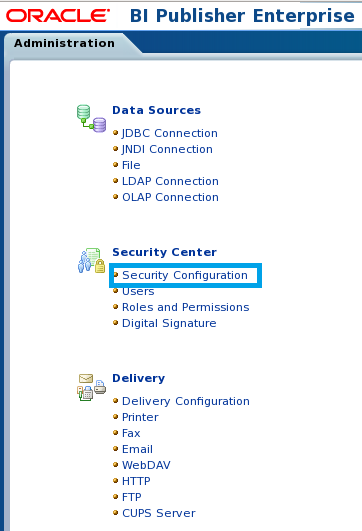
- Under
Authorization
section, select
BI
Publisher Security from the
Security
Model drop-down list.
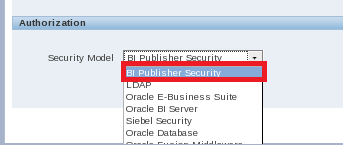
- Enter the
administrator user name and password that you configured earlier for the BI
Publisher login in the text fields that appear above the
Authorization
section of the page.
This can be, but does not have to be, the same password you used when setting up BI Publisher. The password provided here is used when registering BI Publisher.
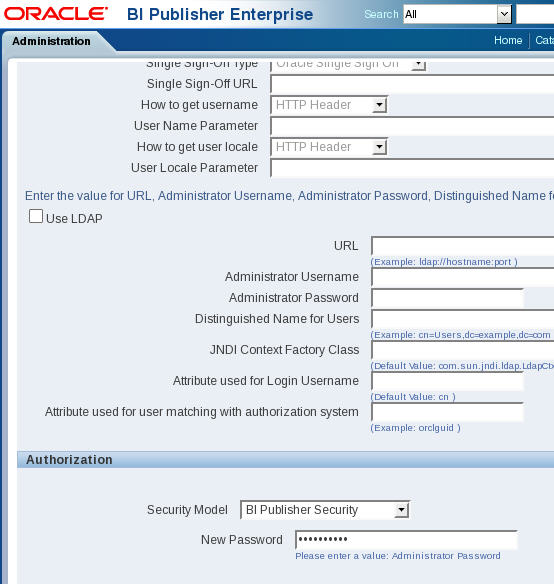
- Click Apply in the top right corner.
- Restart the
WebLogic server.
Note:
See the Troubleshooting section for information about restarting the WebLogic server.Note:
After restarting the WebLogic server, the WebLogic account is disabled. Administrative actions must be performed with the administrator account.