- Installation Guide for Oracle Fusion Middleware 11g
- Install the Oracle Database Software
- Install the Oracle Database Software
Install the Oracle Database Software
- In the Configure Security Updates window, provide an e-mail address in the Email field if you want to receive security updates from Oracle. If you want to receive security updates from My Oracle Support, check the checkbox, and enter your password in the My Oracle Support Password field.
- Click Next.
- Click Yes to confirm.
- In the Select Installation Option window, select Create and configure a database and click Next.
- In the
Select System Class window, select
Desktop
Class and click
Next.
Note:
The Desktop Class is sufficient for Report Manager and BI Publisher to use the Oracle database. - In the
Typical Installation Configuration window,
keep the fields identified with default values and change any of the fields as
required below.
Oracle base field (Default) /app/oracle Software Location field (Default) /app/oracle/product/11.2.0/dbhome_1 Database file location field (Default) /app/oracle/oradata Database edition drop-down list Select Standard Edition One (4.22GB). Character Set drop-down list (Default) WE8MSWIN1252 OSDBA Group drop-down list (Default) oracle If the OSDBA Group is specified with another group by default, you must change it to oracle.
Global database name field (Default) orcl Administrative password field Enter the administrative password. Confirm Password field Enter the administrative password again to confirm the password. WARNING:
Selecting Enterprise Edition will result in extra charges from Oracle.The following example shows the completed Typical Installation Configuration window.
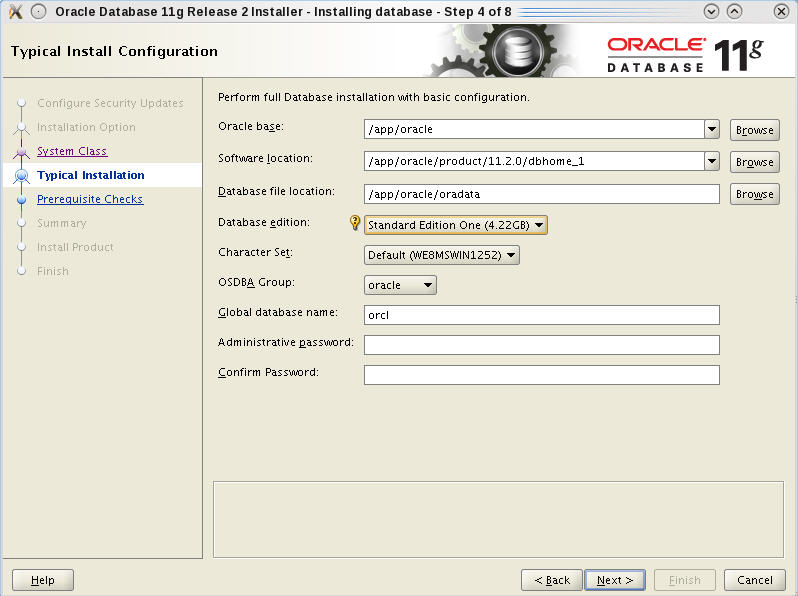
- Click Next.
- In the
Create Inventory window, keep the fields
identified with default values and click
Next:
Inventory Directory field (Default) /app/oraInventory oraInventory Group Name drop-down list (Default) oracle - In the
Perform Prerequisite Checks window, you may
encounter error messages, take the appropriate actions. However if you do not
want to correct them, check
Ignore All, and click
Next.
If necessary, install missing packages with the yum command and then click Check Again.
If you are installing the Oracle database on a 64-bit system:- Ignore the error message for other architectures (e.g., i386).
- Ignore the error message about pdksh.
If your display shows OS Kernel Parameter errors:- Follow the directions in the Kernel Requirements section of the Oracle Database documentation.
WARNING:
The kernel.shmmax and kernel.shmall OS Kernel Parameter errors are exceptions and may be safely ignored: - Click
Finish.
A default database will be created. The global database name is orcl and its SID is orcl.
- When the installation is complete, click OK.