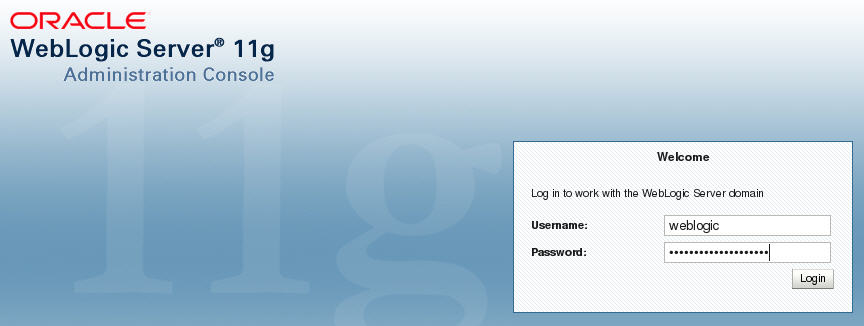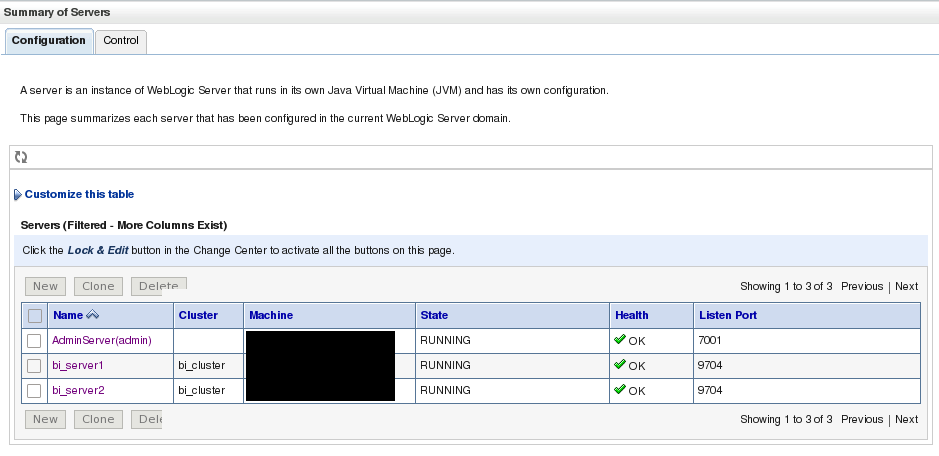Migrate JMS Service on BIP Cluster
In a BIP cluster, scheduled reports will fail if the active server is down. If the server running the JMS service fails, migrate the JMS service to restore BIP scheduling.
WARNING:
The JMS must not be running during this migration.Configure a Migratable Target
When installing a BIP cluster, the system automatically generates migratable targets of "<servername> (migratable)" for each running server in the cluster.
Create New Persistent Stores
JMS-related services require you to configure a custom persistent store that is also targeted to the same migratable targets as the JMS services. For the migratable solution, a file-based custom store is created, which points to the JMS Server to the same Migratable Target as the custom store.
- Log into the Administration Console.
- In the Domain Structure tree, expand Services, and then select Persistent Stores.
- Under Change Center, click on Lock & Edit.
- In the Summary of Persistent Stores table, click New, Create FileStore.
- Name the new file store and for the Target drop-down select bi_server1 (migratable).
- The Directory field must be a pathname that is accessible from every node that was declared a Candidate Server when modifying the bi_server1 (migratable) target. Whether you decide to use NFS, a storage area network (SAN), or a dual-ported SCSI disk, make sure this pathname set for the Directory exists and can be accessed from every Candidate Server node.
- Click Activate Changes under the Change Center.
Migrate JMS Services
Use the following steps to migrate the JMS Services running on the BIP Cluster to the same migratable target as the previously created custom persistent store.
WARNING:
Ensure that JMS services on bi_server1 and the server itself are shut down so that the migration task is successful. The BIP Scheduler becomes inoperable when the server is shut down.Manually Migrate the JMS Server
The JMS Server needs to be manually migrated using the Administration Console.
- In the Change Center section of the Administration Console, click Lock & Edit.
- In the Domain Structure tree, click Environment, Migratable Targets.
- In the Summary of Migratable Targets page, click the Control tab.
- In the Migratable Target section, check the check box for each target server to migrate.
- Click Migrate.
- Select a new managed server from the New hosting server drop-down list that is healthy (in this example, bi_server2).
- Click OK.
- Click Activate Changes.