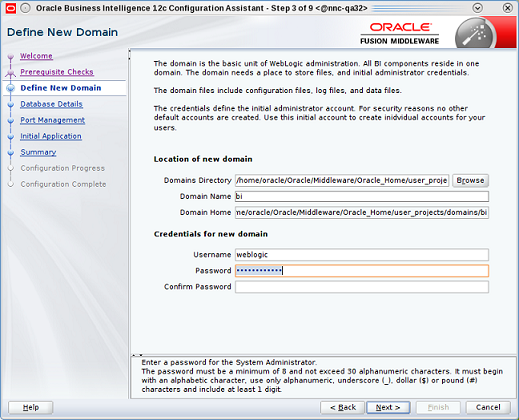Install the Oracle Business Intelligence 12c Configuration Assistant
Now that the Oracle Fusion Middleware and Oracle Business Intelligence 12c software is installed, you must install the Oracle Business Intelligence 12c Configuration Assistant.
Note:
Any values that you configure in this section, save a record of them for future use.