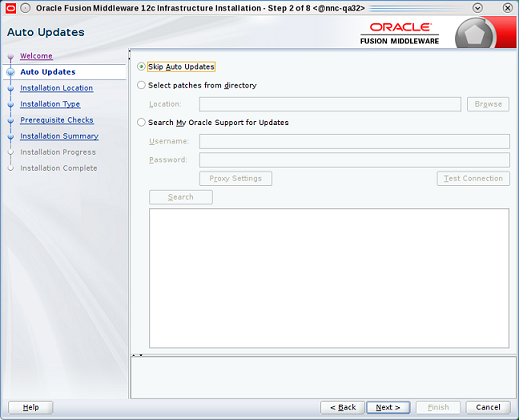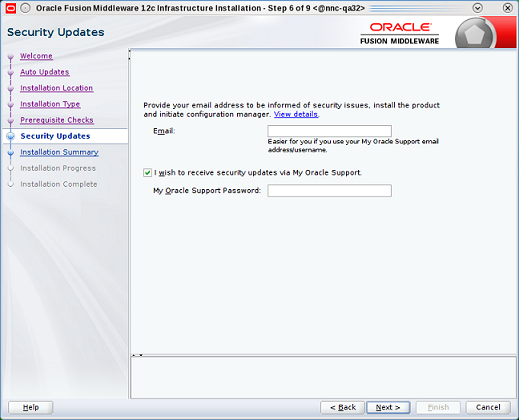Install the Oracle Fusion Middleware Infrastructure
With the introduction of Business Intelligence (BI) Publisher, Release 12c, the Repository Creation Utility is part of the Oracle Fusion Middleware product. This task is used to install the Oracle Fusion Middleware infrastructure in preparation for installing the BI Publisher application.