Updating
Learn about how to update Oracle Communications Unified Assurance packages to the latest version.
About Updating Unified Assurance
The Unified Assurance package system allows for near seamless installation of new packages and updates to installed packages. Installing updates is first done on the primary presentation server, then other servers can be updated as well.
The image shows the update process for four individual servers running Unified Assurance: a presentation server, a database server, a processing server, and a collection server. For simplicity, the example shows a non-redundant setup. You perform an update in the following order:
-
First, update the primary presentation server, as shown in the second column.
-
Next, update all of the other servers at the same time, as shown in the third column.
-
When the update is being installed, the database, processing, and collection servers check the primary presentation server's version and update to the same version.
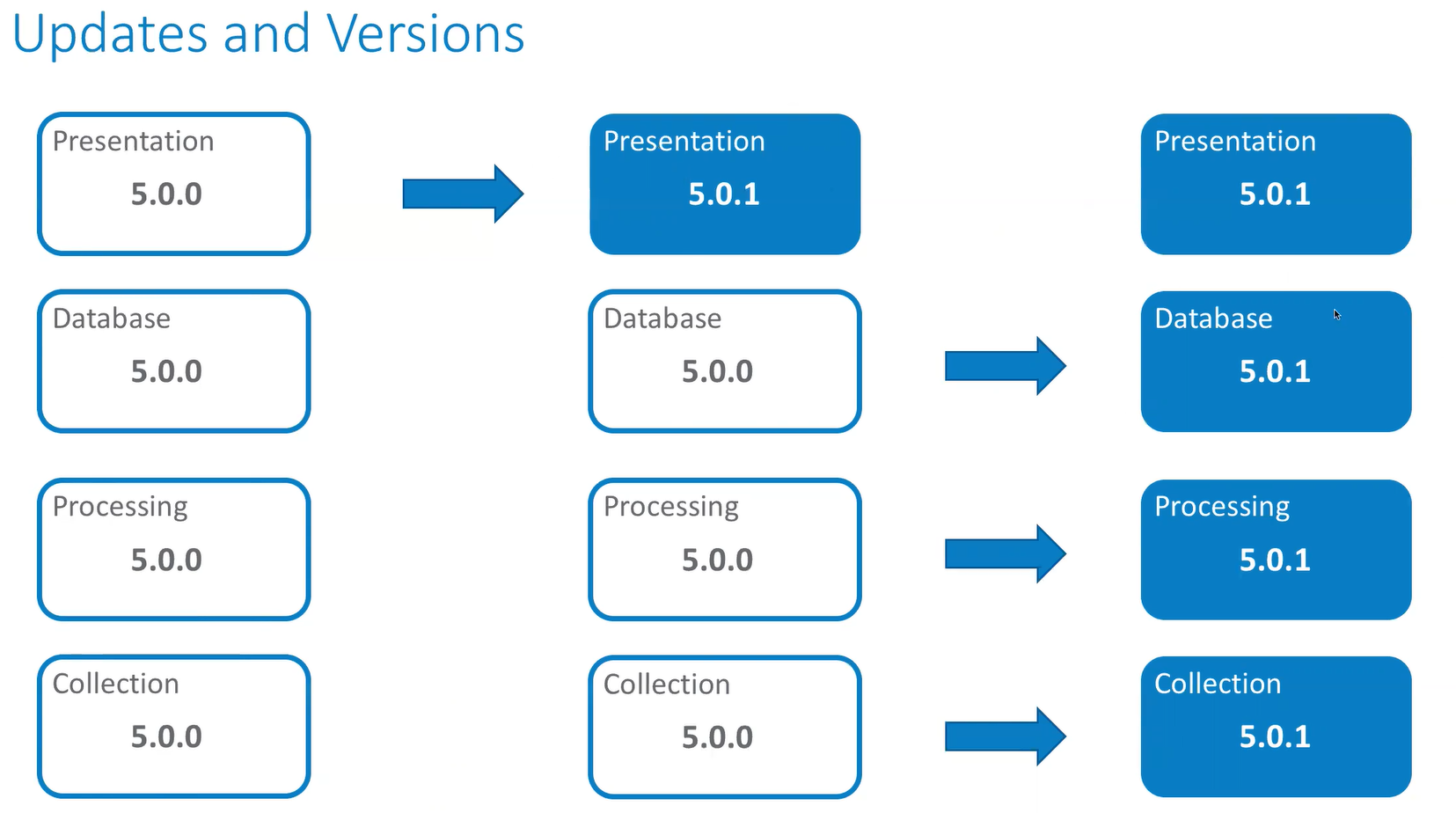
Description of illustration update-path.png
Updating Unified Assurance
To update Unified Assurance:
-
On the primary presentation server, download the latest Unified Assurance release package for your operating system version from Oracle Software Delivery Cloud:
The package contains the Oracle-Communications-Unified-Assurance-6.X.X.X.X-el8.zip collection file for installation.
-
Extract the collection file to the location on where the packages were placed during the initial Unified Assurance installation, typically /opt/install/:
unzip -d <installation_file_directory> Oracle-Communications-Unified-Assurance-6.X.X.X.X-el8.zip -
Navigate to the Servers UI:
-
In the grid, select the primary presentation server.
-
In the button bar, click the Version picker, then select the version you want to install.
-
In the button bar, click the Update Server(s) button. Updated packages will be copied from the directory they were extracted and copied into the internal package location on the primary presentation server. After the package file copy process is complete, packages that have updates on the primary presentation server will be installed.
Wait for the "Status" column to show Complete before continuing.
-
After the primary presentation server has been updated, select the other servers to update by pressing the Ctrl or Shift key and clicking on the servers.
-
In the button bar, click on the Update Server(s) button. Packages that have updates available will be downloaded from the primary presentation server to the other servers. After the download process is complete, packages that have updates on the server will be installed.
When all servers show Complete, the package update process is complete.
Post Update Tasks
After updating an existing installation of Unified Assurance to version 6.0.4, perform these tasks:
-
The Device picker combo box has been updated. Check the configuration of all Event List and Device Availability Pie dashboard panels to ensure that the correct device is selected.
-
The Elasticsearch database index templates have been updated. Rerun the Event Analytics Setup Wizard with the Update-Templates flag:
$A1BASEDIR/bin/historical/AnalyticsWizard --Update-Templates -
If you are using custom foreach loops in your rules files, you may receive an error similar to the following:
experimental keys on scalar is now forbiddenTo resolve this issue, check your rules files for proper keys.
For example, the following lines are invalid:
foreach my $id ($hash_ref) {my @variants = keys $hash{$word}{variants};To fix them, dereference hash_ref and hash:
foreach my $id (%{$hash_ref}) {my @variants = keys %{ $hash{$word}{variants} }; -
A UI has been added to help add, remove, and make certain changes to fields in the Event.Events table, and a new column RootCauseKey has been added to the initial table layout. Run the ApplyEventSchema application to apply the changes to the table.
-
Optionally, run use the --Dry-Run option to log the queries that will be run to change the database:
$A1BASEDIR/bin/ApplyEventSchema --Dry-RunYou can check the log file to see the queries that will be run:
lnav $A1BASEDIR/logs/ApplyEventSchema.log -
Run ApplyEventSchema:
$A1BASEDIR/bin/ApplyEventSchema -
If you have multiple event shards in your environment, do one of the following:
-
Run the application on one of the database servers with the --EventShard 0 flag:
$A1BASEDIR/bin/ApplyEventSchema --EventShard 0 -
Run the application on the primary instance of the database servers with the -EventShard flag with the correct value:
$A1BASEDIR/bin/ApplyEventSchema --EventShard N
-
-