Maps
This section allows you to change all settings relating to maps for Vision. There are two types of maps supported in Vision. Basemaps which are the map used as the bottom layer of the map, showing fundamental information; and Overlay maps which are data overlayed the map which provide more information such as weather.
Viewing Existing Maps
In this tab you can view all existing maps in Vision. The following path shows you how to navigate in the UI:
- Maps -> View
The following figure show all existing maps in your Vision.
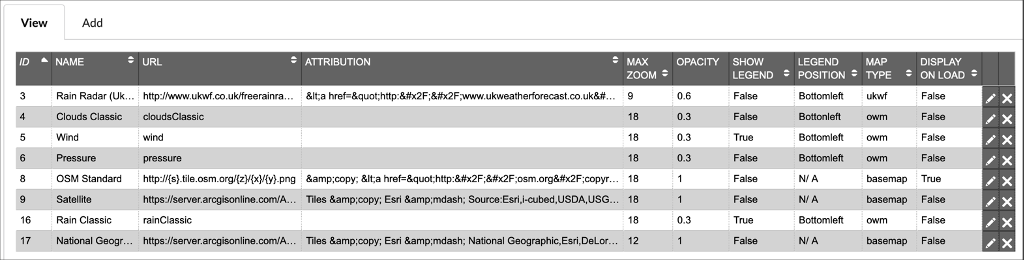
Description of illustration maps-view.png
You can edit the following columns:
-
Name: Name of the map.
-
Max Zoom: Maximum zoom that data from that map will be shown in Vision.
-
Opacity: Set opacity of the map.
-
Show Legend: Enable to display legend for the map when it turned on, and the map has a legend.
-
Legend Position: If Show Legend is enabled, this will dictate where on the map it should show (Top Left, Top Right, Bottom Left, Bottom Right).
-
Display on Load: Enable if you want to have the map enabled on start-up (note: not applicable to basemap map types).
Adding a Map
In this tab you can add new maps to be displayed in Vision. The following path shows you how to navigate in the UI:
- Maps -> Add
The following figure show the form for adding a map to Vision.
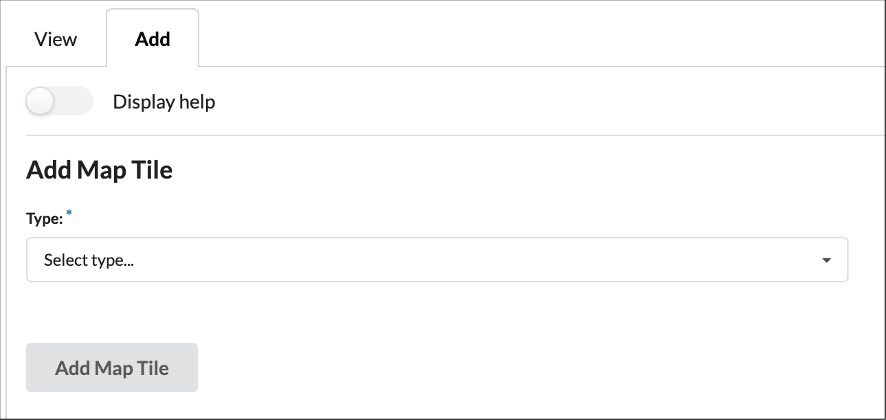
Description of illustration maps-form.png
Click the Display Help slider on this page for help in Vision. First select the type of map you want:
-
Basemaps are the main map tiles.
-
OWM are tiles from Open Weather Maps that provide global weather tile layers.
-
ESRI are tile layers provided by ESRI.
-
OTHER will allow you to add a custom layer; the url must be in the correct format http://example.com/{z}/{x}/{y}/.
Next select the type of map that you would like. This pre-populates the other fields. You then have the option of specifying a Name for the tile layer, Max Zoom and Opacity.
-
The Max Zoom can only be between 0 and 18.
-
The Opacity can only be between 0 and 1.
If you choose to leave the fields blank they will inherit the values from the map type selected.