Using Filters
You can use filters, which include Simple, Algorithm, and Advanced filters to help you find an entity or group of entities. The Filter Results Dashboard will automatically update the search results based on the filters you select.
On this Page:
Point Type Code
You can use the Point Type Code drop-down to select an entity type. Relevant entity types are configured for each environment. For example, a combined electric-gas utility might have gas and electric meter types, while an electric utility will only have an electric entity type.
Using Filter Controls
Three filter controls allow you to find data based on algorithms developed for the selected object type or by using simple or advanced filtering. Filters include the Simple Filter, Filter by Algorithm, and Advanced Filters. The order in which these filters appear in the user interface is configurable.
All filter fields with text entry allow you to perform wildcard searches to return values when partial search criteria are known.
- If you know the beginning of the value, enter it in the criteria field and either leave the rest of the field blank or append a wildcard symbol (* or %).
- If you know the end of the search criteria, enter a wildcard symbol (% or *) and the known text.
- If you know the beginning and end of the search criteria, but not what is in-between, enter the beginning text, a wildcard symbol (* or %), and the end text. For example, you know that the value begins with D1 and ends with 457E, enter D1*457E (or D1%457E) in the criteria field.
- If you know (consecutive) characters in the middle of the value, enter a wildcard symbol anywhere there is a gap.
Simple Filter
The Simple filter is a basic search functionality you can use to find a specific entity or group of entities. For non-relational selections, you can use the entity drop-down and attribute field. For relational filters, such as finding meters for a transformer, enter a date in the As of this Date field.
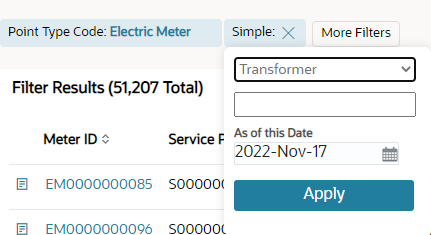
Note: The filter functionality is configurable and may be customized through your implementation.
The following table displays the default Filter By menu options based on the Type drop-down selection. These options are configurable and can be customized.
| Type Menu Selection | Menu Options |
|---|---|
| Account |
|
| Bill Cycle |
|
| Electric Meter |
|
| Feeder |
|
| Line Transformer |
|
| Premise |
|
| Service Point |
|
| Zip Code |
|
Filter by Algorithm
The Filter by Algorithm section provides you with the flexibility to target your query using algorithms applied against a date range. The algorithm sets the "what" criteria (for example, slow meters, events, data quality parameters, and so on) and the date range sets the "when" criteria. For example, during the first quarter of last year (when) which meters reported usage spikes (what).
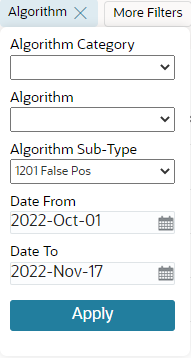
The filter date range and the date controls in the Main Data pane are not related. The date controls allow you to provide data for a selected point over time (regardless of the filter criteria). For example, if the algorithm returns meters reporting usage spikes in the first quarter of last year, you might look at those meters during the first quarter of the current year.
The following table are the default Algorithm Categories associated to each module and role combination:
| Module | Role | Algorithm Categories |
|---|---|---|
| Meter to Bill | AMI Deployment |
|
| Billing |
|
|
| Meter Operations |
|
|
| Safety |
|
|
| Revenue Protection | Revenue Protection |
|
| Distribution Planning and Operations | Distribution Planning |
|
| Demand Response and Energy Efficiency | Demand Response |
|
| Energy Efficiency |
|
Advanced Filters
You can create, apply, and export results from custom made, personalized filters using Advanced Filters. In addition, you may apply customized and user-specific filters that the data scientists created. See Creating Custom Filters for more information.
- Category and Filter Name: You can select filters based on Category and Filter Name. The category options vary based on implementation, but they may include categories defined when a user created a custom filter or categories defined by data scientists.
- Edit link: Used to modify the filter.
- Create New Custom Filter link: Used to define a new filter.