Enable Custom Attributes
Oracle Utilities business applications manage custom data in characteristics tables that are associated with a solution’s maintenance objects. Characteristics of the type Predefined Value and Ad Hoc Value may also be exposed in Oracle Utilities Analytics Visualization subject areas so they can be used for analysis and data visualization.
Custom values defined by characteristics types appear as columns with data type VARCHAR in dimension tables after they have been mapped to target dimensions in Analytics Visualization. For example, in the image below, the Account dimension includes the characteristic type External Account ID. Characteristics are displayed at the end of the dimension folder below the separator ==Custom Columns==.
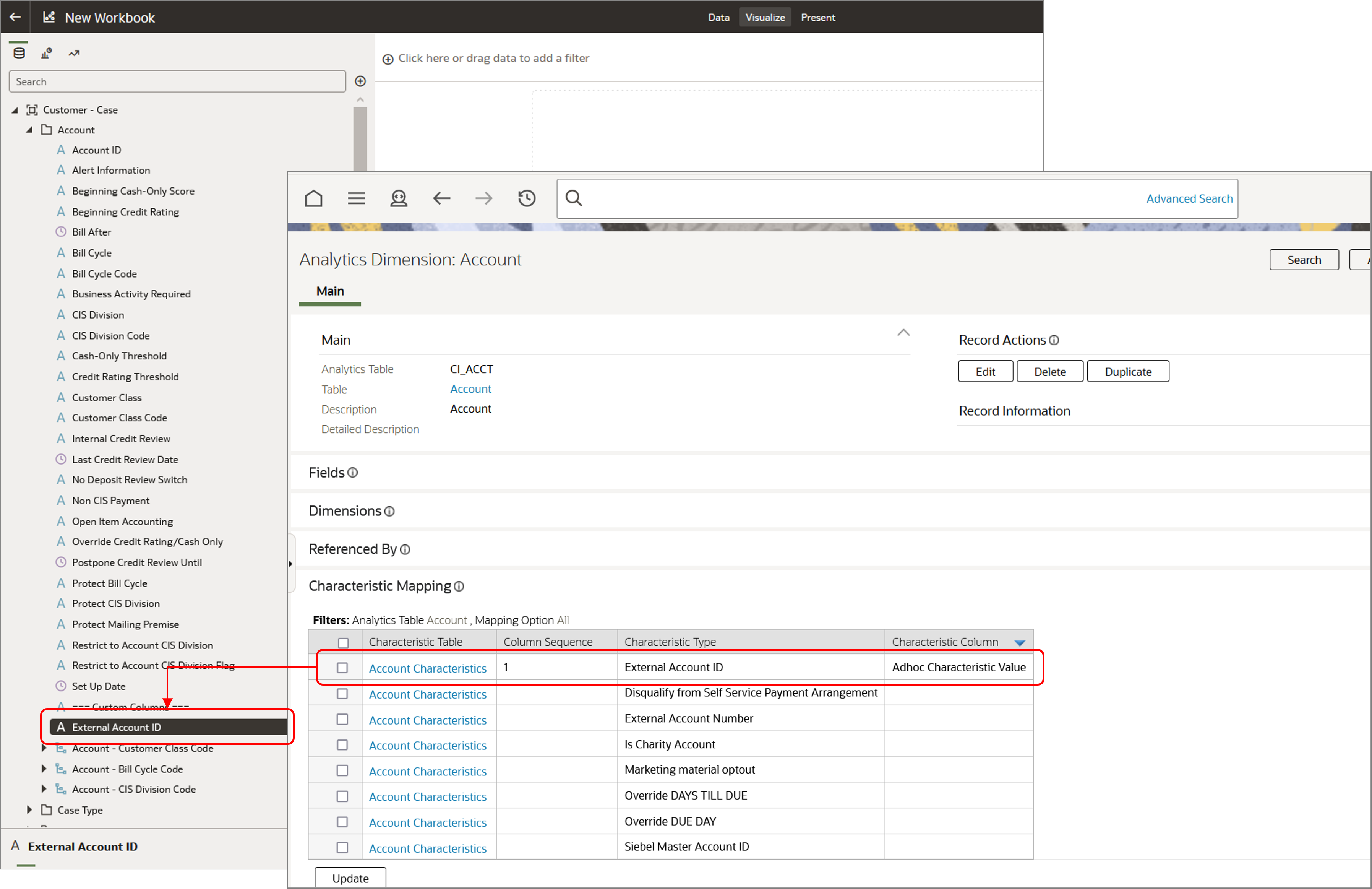
Map Characteristics to Dimensions
The underlying maintenance object of each dimension supports a set of empty or free columns, which can be used by implementation teams to map characteristics. Each of these free columns has a unique identifier known as its Column Sequence. To map a characteristic to a target dimension in Analytics Visualization means to select a characteristic type of a table in the transactional application, and to map it to a free dimension column identified by its Column Sequence number.
The Column Sequence also determines the order in which characteristics are displayed in the dimension folder.
Warning: During implementation, it may necessary to change the Column Sequence number of characteristics or even remove mappings by changing or deleting the sequence number. However, be aware that c hanging the Column Sequence of a characteristic may break or modify analytic canvases that use the column's previous position. The mapping of characteristics in the transactional application to dimensions in the analytics application should be performed by application administrator.
To map a characteristic to a dimension:
- In the Search Menu of your enterprise application (such as Customer Cloud Service, Meter Solution Cloud Service, or Work and Asset Cloud Service), enter the Analytics Table. The Analytics Table Search page displays.
- Search for the dimension. A set of results displays.
- Select the description link of the table where you want characteristics mapped. The description link takes you to the Analytic Dimension page shown in the screenshot above.
- Expand the Characteristic Mapping zone. This zone manages characteristic mapping extensions for the dimensions. By default, only mapped characteristics are listed.
- In the Characteristic Mapping zone, click the filter icon to search for a characteristic. To facilitate your search, you can use the options available to display all mapped and unmapped characteristics.
- Select one or more characteristic types that you want to map and click Update. This allows you to adjust your mappings for a selected list of characteristics.
-
Specify a value for the Column Sequence to create a mapping.
Note: Since Column Sequences are unique identifiers of dimension columns, the values that you specify must also be unique. It is best to start numbering your column sequence starting at 1 and increasing by 1.
Tip: If the characteristic mapping was done while you were editing a project, then to view the new characteristics, click Menu on the project toolbar and click Refresh Data Sets.
To remove a characteristic mapping to a dimension:
- In the Characteristic Mapping zone, press the filter icon to search for the characteristic.
- Select the characteristic types that you want to unmap and click Update.
- Delete the Column Sequence for the mapping and click Save.
Note: Removing the Column Sequence of a characteristic will break the analytics canvases that used it.