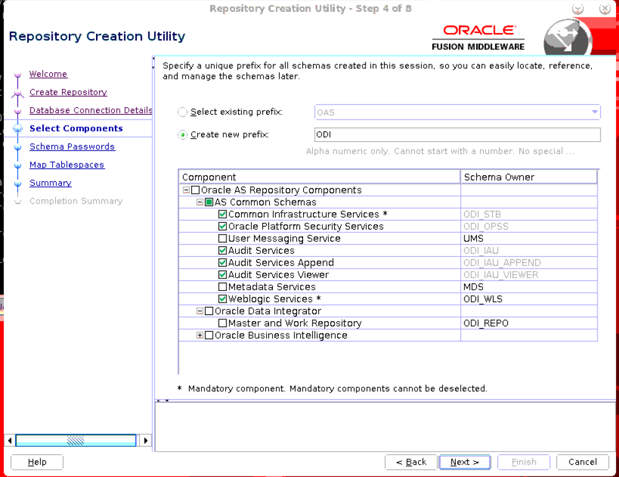Perform Pre-Installation Steps for OUAW
This page will help you plan and execute the installation and configuration of the Oracle Utilities Analytics Warehouse (OUAW). Use the instructions and information below to download and install the prerequisite software, and then carry out the validations tasks on the database and application servers as described.
Note: This page assumes you have database and middleware administrator knowledge.
On this page:
System Requirements and Supported Platforms
Before you begin installation, verify that the minimum system hardware and network requirements are met. See System Requirements and Supported Platforms.
Next, determine your installation target. One possible OUAW deployment topology option is a multi-nodes topology, which deploys the database and application components on separate dedicated servers. The other option is to deploy both the OUAW database and application components on a single high-capacity server.
Pre-Installation Requisites for OUAW Database Server
The prerequisite software for installing OUAW on a target database server is listed below. The target database server will be used by the OUAW database component, as well as the repositories created for the Oracle Data Integrator-based ETL, Dashboards, and Admin Tool components.
Note: While the table below includes some example directory structures, you can decide where the software will be installed. Make sure you keep track of all the home directories you create, as these will be used at the time of OUAW installation. Additionally, make sure the same OS user installs all software, and replace all parameters enclosed in <> with actual values.
|
Task |
Description |
|---|---|
|
Download and install the Java Development Kit |
|
|
Download and install Oracle Database Server Enterprise |
|
|
Download and apply Database Server Patch |
|
|
Create database for installation |
Create a database for OUAW installation. Use the AL32UTF8 character set. |
|
Download and install GoldenGate |
|
|
Download and install GoldenGate Monitor Agent |
|
|
Apply patch for GoldenGate Monitor Agent |
|
|
Edit configuration template |
|
|
Create GoldenGate Monitoring Agent instance |
|
|
Create JAgent wallet |
|
|
Download and extract Oracle APEX |
|
|
Download the OUAW database software |
Note: You can find the OUAW Database Installers at the following location after unzipping the file: |
|
Extract the Admin Tool |
|
Pre-Installation Requisites for OUAW Application Server
This section covers the downloads and installation instructions that can be performed on the OUAW application server.
Note: While the table below includes some example directory structures, you can decide where the software will be installed. Make sure you keep track of all the home directories you create, as these will be used at the time of OUAW installation. Additionally, make sure the same OS user installs all software, and replace all parameters enclosed in <> with actual values.
|
Task |
Description |
|---|---|
|
Download and install the Java Development Kit |
|
|
Download and install database client |
Download the Oracle Database Client from Oracle Software Delivery Cloud and install it at a customized location. Example: </u01/ouaw/clientBase>. Note: This task is optional if both the OUAW application server and the database server are installed on the same machine. See Install Oracle Database Client for more information. |
|
Download and install Oracle Fusion Middleware Infrastructure |
See Install Oracle Fusion Middleware Infrastructure for more information. |
|
Download and apply Oracle Fusion Middleware Infrastructure Patch |
Download and apply the appropriate patch based on the version of Oracle Analytics Server (OAS) and ODI you used. For OAS 6.4 and ODI FMW Home:
Note: ORACLE_HOME is referred to as <FMW Home location>. For OAS 7.0 (OAS 2023) FMW Home:
For OAS 7.6 (OAS 2024) FMW Home:
|
|
Download and install Oracle Analytics Server (OAS) |
See Install Oracle Analytics Server for more information. |
| Download and apply Oracle Analytics Server (OAS) Patch |
For OAS 6.4 Oracle Home:
For OAS 7.0 Oracle Home:
|
|
Configure Oracle Analytics Server domain |
See Configuring the Oracle Analytics Server Domain with the Configuration Assistant for additional details. |
|
Download and install Oracle Data Integrator (ODI) |
|
|
Download and apply the ODI patch |
|
|
Configure repository |
Note: Keep track of the password given. It will be required while creating the Oracle Data Integrator domain. |
|
Download APEX |
Download the Oracle APEX 22.1 from Oracle Technology Network and extract it to a local directory. Example: </u01/ouaw/apex>. After extraction you can see the apex folder. Example: </u01/ouaw/apex/apex>. |
|
Download ORDS |
Download the Oracle REST Data source (ORDS) 21.1.3 version from Oracle Technology Network and extract it to a local directory. Example: </u01/ouaw/ords>. After extraction you can see the ords folder. Example: </u01/ouaw/ords>. |
|
Download the OUAW application software |
|
OUAW Directory Structures and Other Required Information
The example software installation directories listed below can be used for OUAW installations and configurations. These locations will be referred to as the Java Home, Oracle Home, GoldenGate Home, Domain Home, Database, and Application Home.
|
Information Type |
Example |
|---|---|
|
JAVA_HOME The Java installation path on the OUAW database and application servers. |
<Java Home on Application Server> Example: </u01/ouaw/java> |
|
ORACLE_HOME The Oracle database installation path on the OUAW database server. |
<Database Home on Database Server> Example: </u01/ouaw/database> |
|
Database Client The Oracle Database client installation path on the OUAW application server. |
<Database Client Home on Application Server> Example: </u01/ouaw/clientBase> |
|
GoldenGate Home The Oracle GoldenGate installation path on the OUAW database server. |
<GoldenGate Home on Database Server> Example: </u01/ouaw/goldengate> |
|
OGG Agent Home The Oracle GoldenGate Monitoring Agent installed path on the OUAW database server. |
<GoldenGate Monitor Agent Home on Database Server> Example: </u01/ouaw/oggagent> |
|
OGG Monitor Agent Instance The Oracle GoldenGate Monitoring Agent instance path on the OUAW database server. |
<GoldenGate Monitor Agent Instance Home on Database Server> Example: </u01/ouaw/ogginstance> |
|
FMW Home The Oracle Fusion Middleware Infrastructure installation path on the OUAW application server. |
<FMW Home on Application Server Used for OAS/ODI> Example: </u01/ouaw/middleware> |
|
OAS Domain The OAS Domain path. Keep track of this value, as it is referenced while Installing OUAW Dashboards. |
Example: </u01/oua/domains/oas_domain> |
|
JAGENT PORT Keep track of this value, as it is referenced while installing OUAW ETL. |
This is mentioned in the "Edit configuration template" task in Pre-Installation Requisites for OUAW Database Server above. |
|
JAGENT Wallet Password Keep track of this value, as it is referenced while installing OUAW ETL. |
This is mentioned in the "Create JAgent Wallet" task in Pre-Installation Requisites for OUAW Database Server above. |
|
GoldenGate Manager Port Keep track of this value, as it is referenced while installing OUAW ETL. |
Example: <7830> |
|
Database Server Host Name The database server where the database and GoldenGate software needs to be install. |
Example: <dbserver.hostname> |
|
Application Server Host Name The application server where Java, FMW, ODI, and OAS software components need to be installed. |
Example: <appserver.hostname> |