Peak Usage Summary Module
This module educates customers about how their electricity costs during peak hours changed throughout the month. The module highlights the difference between the lowest peak usage week and the highest peak usage week over the previous four weeks. The module provides customers with a view of how they’ve progressed in changing their peak usage over the past four weeks, and displays data in dollar amounts, illustrating cost savings over time.
On this page:
Customer Requirements
|
Category |
Description |
|---|---|
|
Data History |
AMI data for the last two weeks. |
|
Data Coverage |
The default requirement is 50 percent data coverage for the each week of a four weeks period. This product does not differentiate between estimated and non-estimated reads. Both types of reads are supported. |
Design
The following image shows an example of the Peak Usage Summary module:
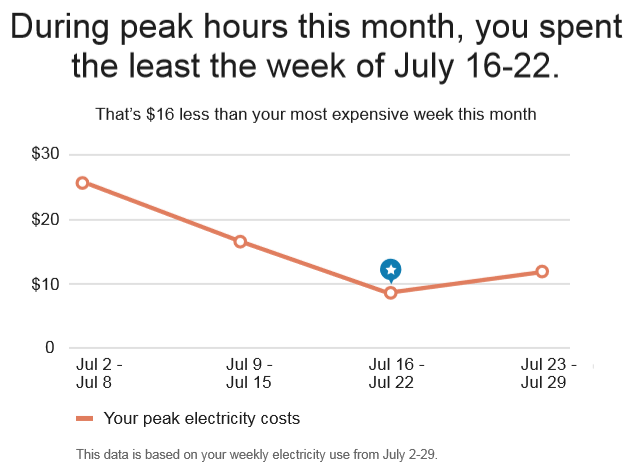
User Experience Variations
This section discusses the user experience variations in the Peak Usage Summary module.
Customer Has Multiple Lowest-Cost Weeks
If customers have two or three lowest-cost weeks, the TOU Coach Peak Summary module displays the following:
- Heading: During peak hours this month, you spent the least on [2/3] different weeks.
- Line Graph: The graph does not display a visual indicator to show the lowest-cost week.
Customer Has Multiple Lowest-Cost and Highest-Cost Weeks
If customers have multiple lowest-cost weeks and multiple highest-cost weeks, the TOU Coach Peak Summary module displays the following:
- Heading: During peak hours this month, you spent the least on [2/3] different weeks.
- Insight Statement: That's [$X] less than your most expensive weeks.
- Line Graph: The graph does not display a visual indicator to show the lowest-cost week.
Customer Spends About the Same Each Week
If customers spend about the same during peak hours each week, the TOU Coach Peak Summary module displays the following:
- Heading: During peak hours this month, you spent about the same each week.
- Insight Statement: You spent an average of [$X] those weeks.
- Line Graph: The graph does not display a visual indicator to show the lowest-cost week.
Usage Variation
If the email displays usage information instead of cost information, the module displays the following:
- Heading: The heading will vary as follows, based on usage trends:
- During peak hours this month, you used the least the week of <date range>
- During peak hours this month, you used the least during two different weeks
- During peak hours this month, you used the least during three different weeks
- During peak hours this month, you used about the same each week.
- Insight Statement: The insight statement tells the reader how much less they used during their lowest week(s). For example, "That's XX kWh less than your highest weeks this month". When usage is about the same during each week, the statement reads, "You used an average of XX kWh those weeks".
- Line Graph: The graph displays data in terms of kWh instead of costs.
- Legend: The legend reads "Your peak electricity usages".
Data Overlapping the Seasonal Transition Date
Costs cannot be calculated for this module if the seasonal transition occurs within the module look back period. The behavior of the module is impacted by whether or not the peak hours data has changed.
Peak hours have changed: If peak hours changed at the season transition, and the look-back period for a given module overlaps the season transition date, then the module fails and the individual module is not included in the Time of Use Coach email type. The report will still be sent with the remaining modules.
Peak hours have not changed: If the customer's peak hours have not changed, one the following variations occurs:
- If peak hours have not changed in a period that overlaps the seasonal transition, the seasonal transition module is shown in usage form.
- If peak hours have not changed in a period that overlaps the seasonal transition, and non-peak data for other data changing modules in the report have changed during the season transition date, then all of the report modules are shown in usage form. Costs are not calculated or shown.
Rates with Off-Peak and Partial-Peak Periods Only
The module automatically evaluates whether there is an on-peak period in the current rate plan. If there is no on-peak period in the current rate plan, the module will use part-peak data to show off-peak usage.
This variation is only applicable to the Weekly Comparison module and the Peak Usage Summary module. Disaggregation and bill period modules do not support an off-peak usage variation.

Configuration Options
For each element listed in the table, indicate the desired configuration in the Input Value column. If you do not provide an input for optional configurations, the default will be used.
| Configuration Option | Input Value |
|---|---|
|
Heading The heading above the graph tells the customer when they used the least energy during peak hours. You can update the default statement to use the name of the utility's peak period. Default: During peak hours this month, you spent the least the week of <date range>. |
Optional
Choose one of the following: Use the default heading. Use the following heading:
|
|
Graph Colors Colors in the line graph and the star can match the utility’s color palette. The colors in the example represent the default colors. |
Optional Choose one of the following: Use the default colors. Work with your Delivery Team to specify other colors. |
|
Date Range Disclaimer A statement below the graph identifies the dates used to determine the usage data for the chart. The statement changes based on whether TOU pricing is in effect every day, or on weekdays only. The default statements are:
|
Optional Choose one of the following: Use the default statements. Use the following statements: |
To see how this module fits into the overall user experience, see Design and Configuration: Time of Use Coach Emails.