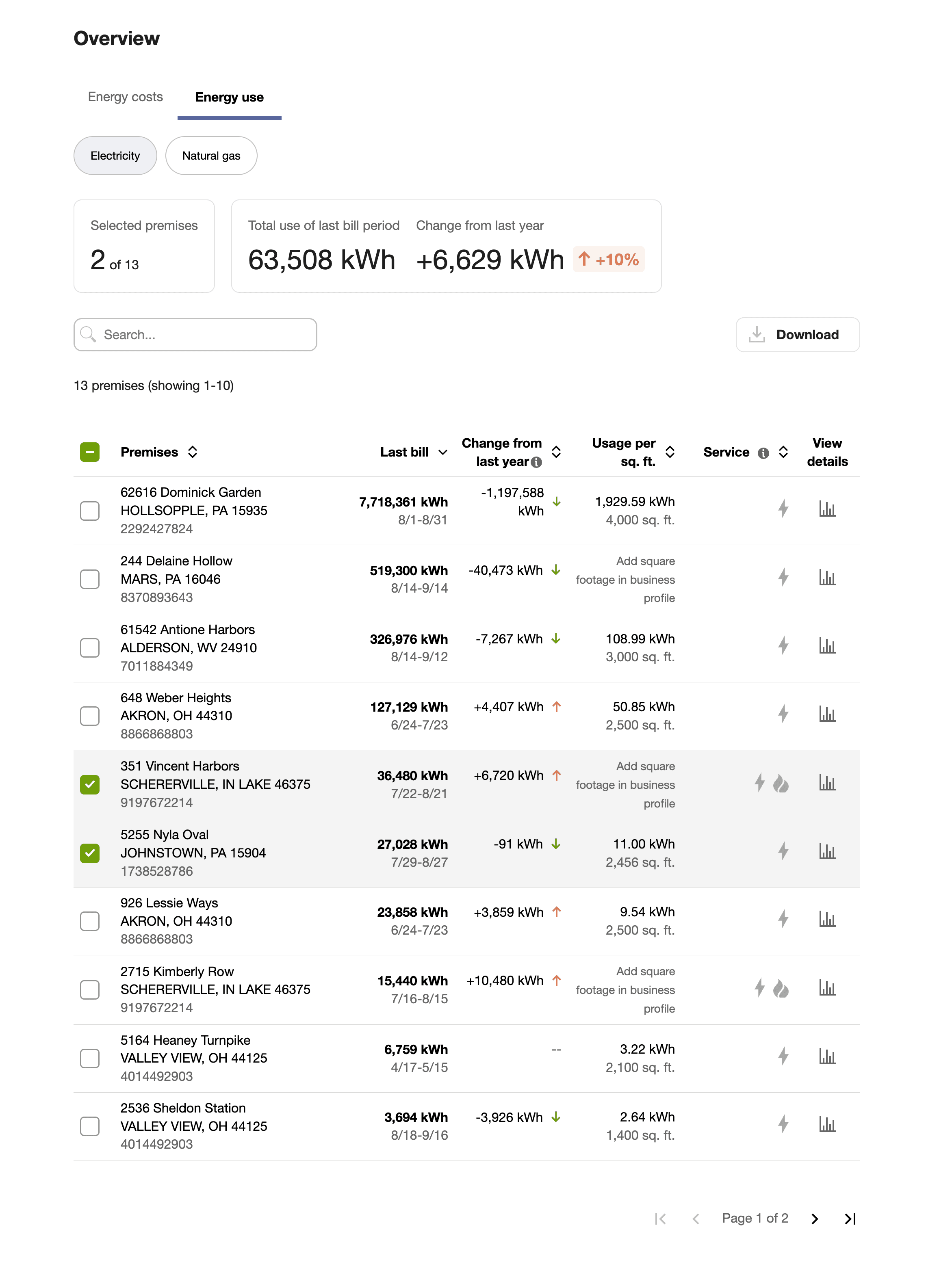Portfolio View
The Portfolio View allows business customers to see aggregated energy use and cost information across multiple premises. Business customers can use this information to quickly determine if any of their premises need attention. Use the information below to review the available configuration options.
Configuration Options
For each element listed in the table, indicate the desired configuration in the Input Value column. If you do not provide an input for optional configurations, the default will be used.
| Configuration Option | Input Value |
|---|---|
|
Default Column and Sort Order You can configure the default columns and sort order. Default: The following columns are shown and are sorted by the Last bill column in descending order.
|
Optional Choose one of the following: Use the default option. Use the following columns and sort order: |
|
Maximum Number of Premises Displayed on a Page You can configure the maximum number of premises that can be displayed per page. Default: A maximum of ten premises per page.
Note: The minimum number of premises that must be shown per page is 10, and the maximum that can be shown is 50. |
Optional Choose one of the following: Use the default option. Use the following maximum (must be a number between 10-50): |
|
Disable the 'View Details' Column You can disable the View details column that contains a link to the Data Browser for a corresponding premise. For example, you may want to disable this column if the Portfolio View widget as well as other Opower widgets are embedded across multiple pages on your website. In such cases, the billing account or premise selection from the Portfolio View does not persist when you navigate across pages. This means you may arrive at a page in the Data Browser that is showing data from a different billing account or premise from whatever was selected in the Portfolio View. However, if your widgets are all embedded on a single page, then it is recommended that you keep the View details column enabled. Default: Enabled. |
Optional Choose one of the following: Use the default option. Disable the column. |
|
Disable One or More Columns from Exported CSV File You can disable one or more of the following customer detail columns in the CSV file that is exported from Portfolio View:
This may be useful if you want the information in the file to align with how customers use their data or with the data that is presented in their bills. Default: Enable all columns. |
Optional Choose one of the following: Use the default option. Disable one or more of the customer detail columns (specify which ones to your Delivery Team). |
User Experience Variations
The user experience of the feature may vary for customers and utilities depending upon their available data, costs, and other factors. For more information, see Portfolio View - User Experience Variations in the Business Customer Engagement Digital Self Service - Energy Management Overview Guide.