Creating Profile List and Zero Record Filter
The default profile list will determine where customer records, also referred to as profiles, will be stored.
To create a profile list and a zero record filter:
1. Create a profile list with the default schema. Navigate to Profile Lists and click Create New List.
2. Select the appropriate name from the Brand drop-down menu and CM_OU_Campaign from the Folder drop-down menu.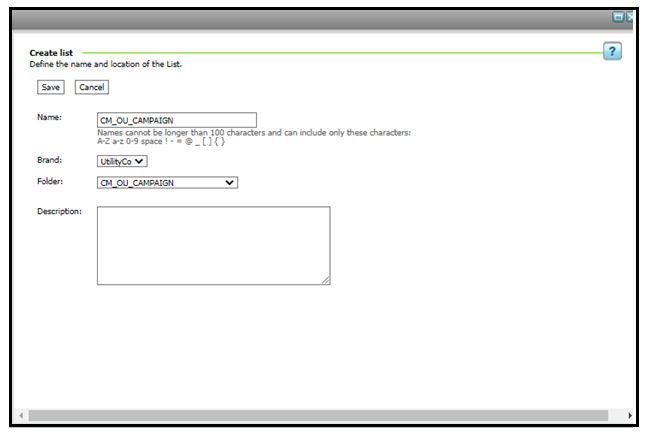
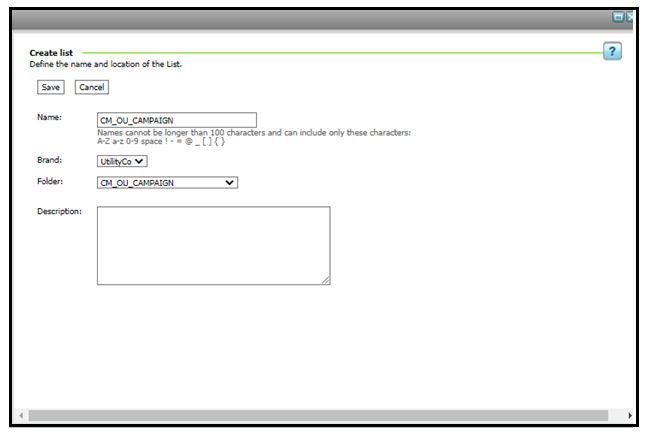
3. Create a zero record filter. From the Create Filter drop-down menu select Profile data.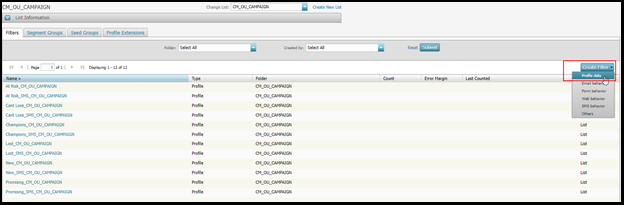
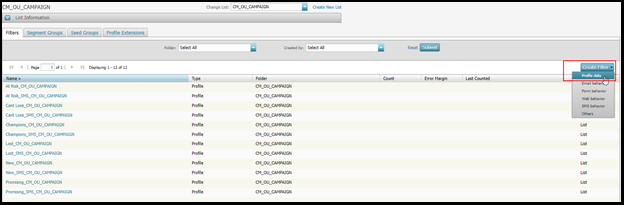
4. Populate the fields in the Profile attributes section. Enter the condition “RIID_ is equal to 1” (as shown below) and click Save to update the data in the CM_OU_Campaigns folder.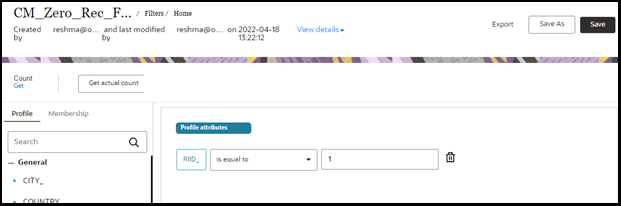
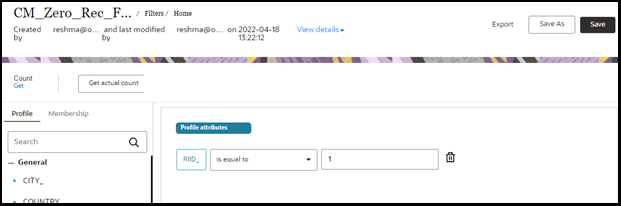
5. The Profile List and Zero Record folder will be shown as below.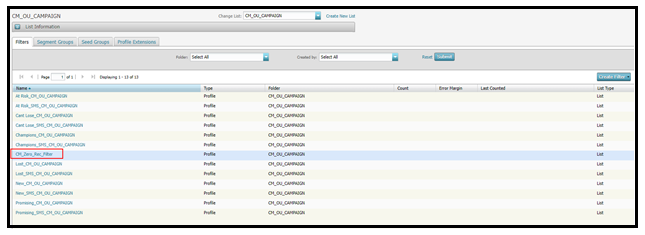
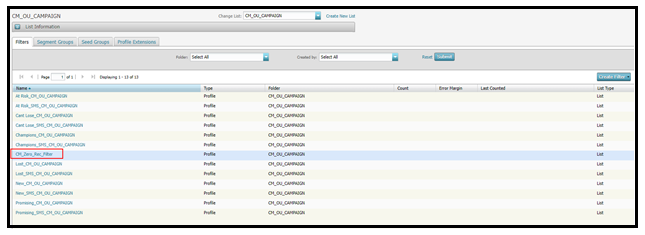
6. Delete the filters that are not necessary for the functionality.