Adding Enumeration Values to OFS Property
Oracle Filed Service includes enum properties that need to add values to Oracle Utilities Customer Cloud Service, such as SQI, TOU, UOM, meter configuration type, etc.
To add values to the enum property:
1. Log in to Oracle Field Service.
2. Navigate to Configuration > Properties.
3. Search for the property with label.
4. Click Modify Property.
Values field shows a combination of Description[id]. Example: Simple Electrical[E-DEFAULT]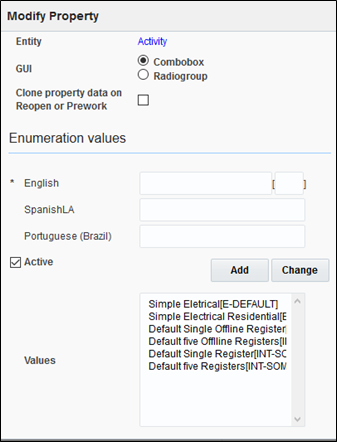
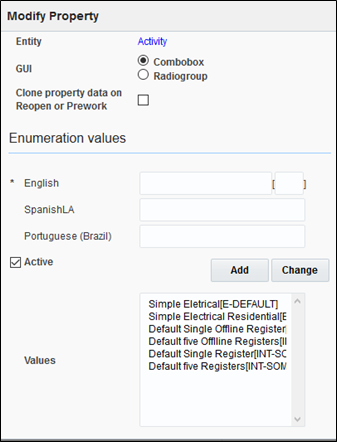
5. In the English field, enter the description and code.
6. Enter "Item" to verify an item as part of custom activity and activity as part of ID. Example: Item[Custom_item_activity_type]
7. Click Add to add the values to the Values list.
8. Click Update to save the value to the property.
The table below lists the properties to be updated to add custom values apart of the demo values that are part of the accelerator.
OFS Property | Oracle Utilities Customer Cloud Service Admin Table |
|---|---|
Service Point Status Code | Service Point Status |
New Item Type | Device Type |
New Meter TOU | Time Of Use |
Customer Contact Type | Customer Contact Type |
New Meter SQI | Service Quantity Identifier |
Disconnect Location | Disconnect Location |
Service Point Instructions | Service Instructions |
Service Point Warnings | Service Point Warnings |
New Item Model | Model |
New Meter Model | Model |
New Item Manufacturer | Manufacturer |
New Meter Manufacturer | Manufacturer |
New Meter UOM | Unit Of Measure |
Item Configuration Type | Device Configuration Type |
Unit Of Measure | Unit Of Measure |
Time Of Use | Time Of Use |
Premise Type | Premise Type |
Service Point Type | Service Point Type |
Meter Configuration Type | Device Configuration Type |
Remark Type | Remark Type |
Premise Warning | Service Point Warnings |
Cancellation Reason | FA Cancel Reason |
Customer Contact Type | Customer Contact Type |
Meter ID Types | Meter ID Type |
Read Type | Read Type |
9. Add entry to the corresponding Oracle Integration Cloud look up.
Example: After adding value to the Manufacturer properties, add an entry to the SOMOFSC_Manufacturer Oracle Integration Cloud lookup.
To add an entry to the look up:
1. Login to Oracle Integration Cloud.
2. Navigate to Designer > Lookups.
3. Search for the respective lookup.
Example: SOMOFSC_Manufacturer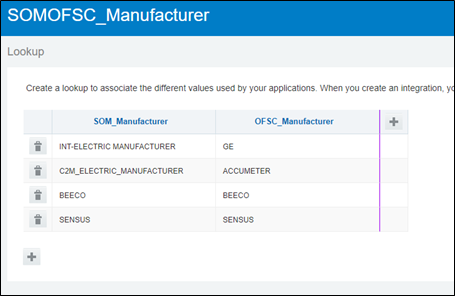
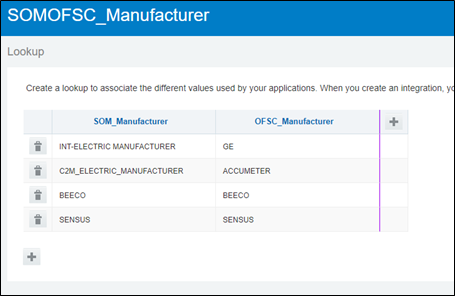
4. Click +.
5. Enter the SOM code in the SOM_Manufacturer column.
6. Enter the ofsc enum field ID in the OFSC_Manufacturer column.
7. Click Save.
8. Deactivate and activate the integration using the lookup.