Adding Fields to UI in OFS
To add newly created properties to the Mobility/UI screen:
1. Login to Oracle Field Service.
2. Navigate to Configuration > User Types.
3. Click the C2M OFSC user type and click Screen configuration.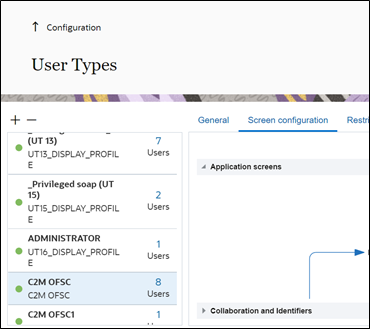
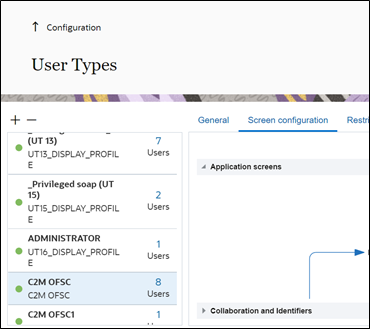
The Application screens tab shows different screens.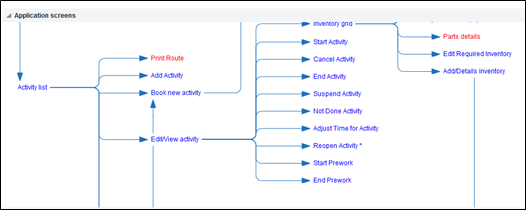
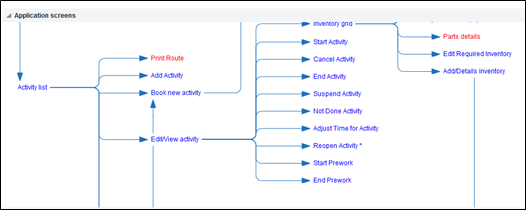
4. Click Edit/View Activity to add a field to the activity level.
5. Drag and drop the elements available in the left pane as required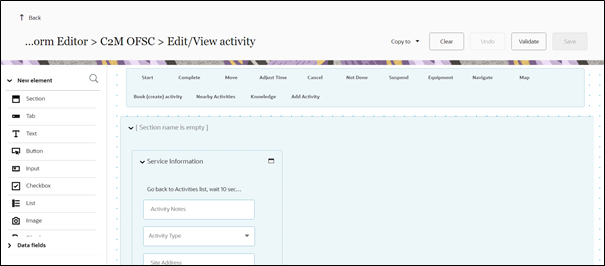
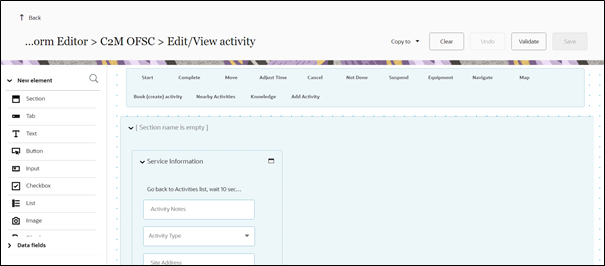
6. Select the required property from the Activity field drop-down.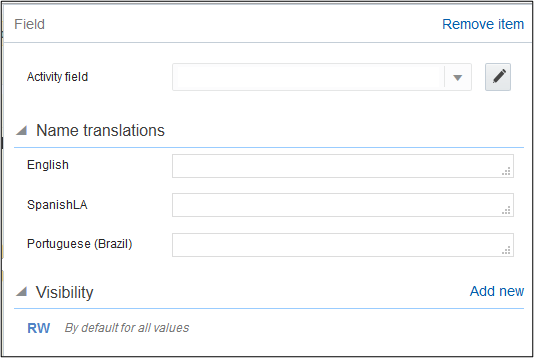
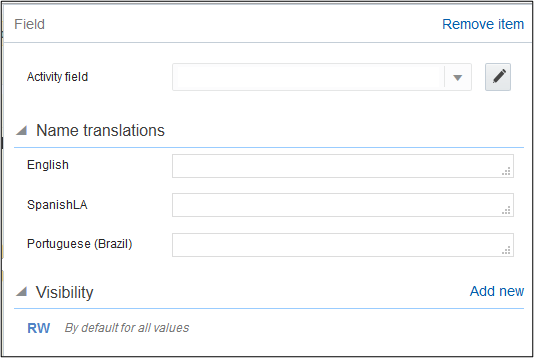
7. In the Name translations section, enter the label name in the respective language field.
8. In the Visibility section, enter if the property should be read or read-write.
9. Click Save.