Equipment-Level Service Histories
The service history types are synchronized to Oracle Field Service when the crew queries for it. Equipment data won't be synchronized to OFSC when the activity is created, even though the equipment from Oracle Utilities Customer to Meter has the Service history data. The Oracle Field Service the below input property is updated with equipment level service history data.
Property Type | Property Label | Level |
|---|---|---|
Input | c2m_equip_valid_service_history_types | Activity |
Output | c2m_equip_service_history_output1 | Activity |
When service histories added for different services history types are completed in the Service History plugin, that service history data is saved to the respective output property.
Existing Equipment
This section focuses on fetching service history data for the existing equipment (sent from Oracle Utilities Customer to Meter as part of activity create/update message).
As Oracle Utilities Customer to Meter sends the equipment's service history data only on a need basis, crew has to fetch the service history data explicitly.
1. For an existing equipment “GetServiceHistory” button is displayed by default.
2. Click Get Service History to request for the service history data from Oracle Utilities Customer to Meter.
3. If Oracle Utilities Customer to Meter returns any service history data for this equipment, the Service History button is displayed.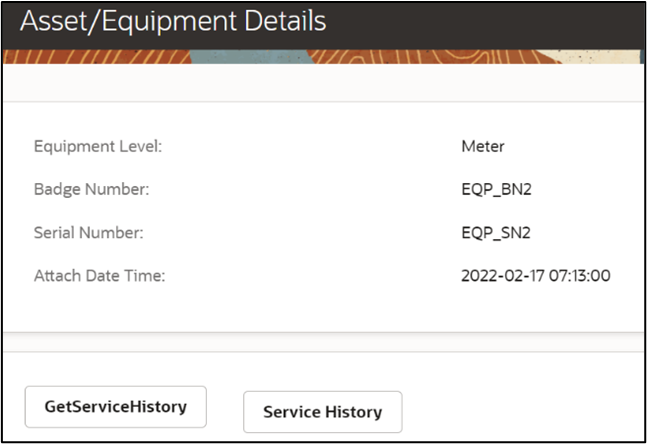
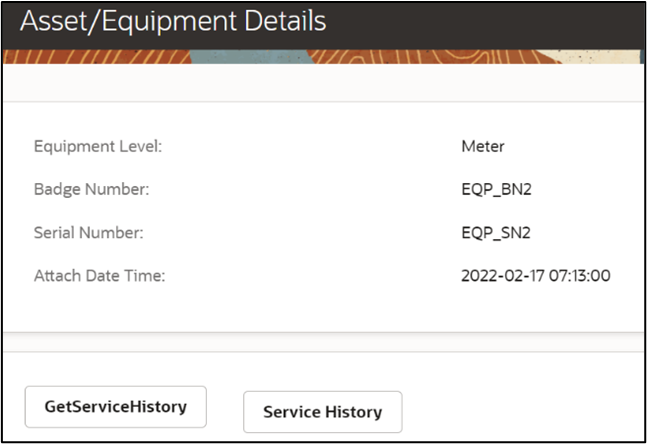
4. Click Service History to load the service history plugin. The following Service History List screen is displayed.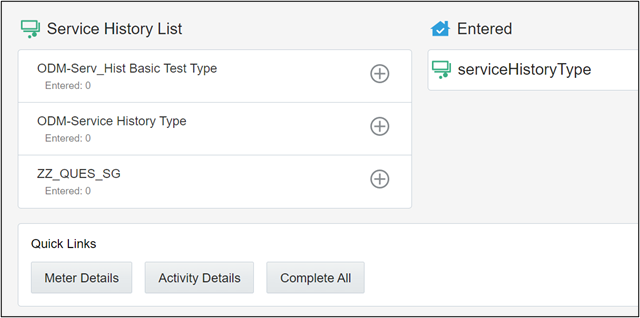
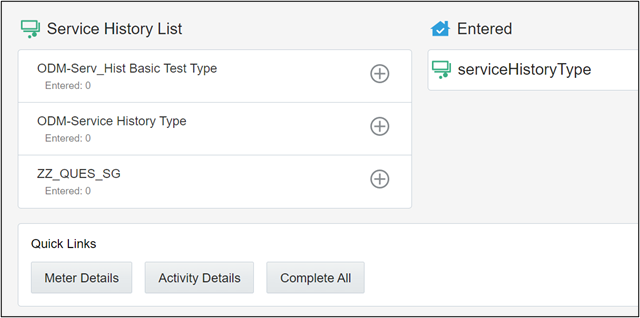
5. Add service histories related to above service history types. Click Complete All to save and complete them.
New Attached/Installed Equipment
1. When the crew attaches or installs new equipment, if that equipment has service history types added in Oracle Utilities Customer to Meter, the Service History button is displayed.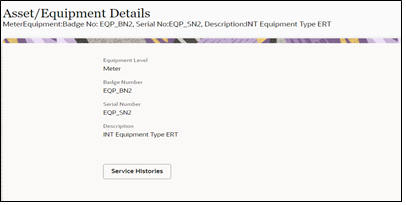
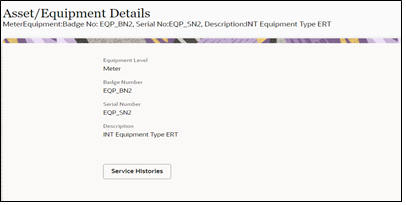
2. Click Service History to load the service history plugin. The following service history screen is displayed.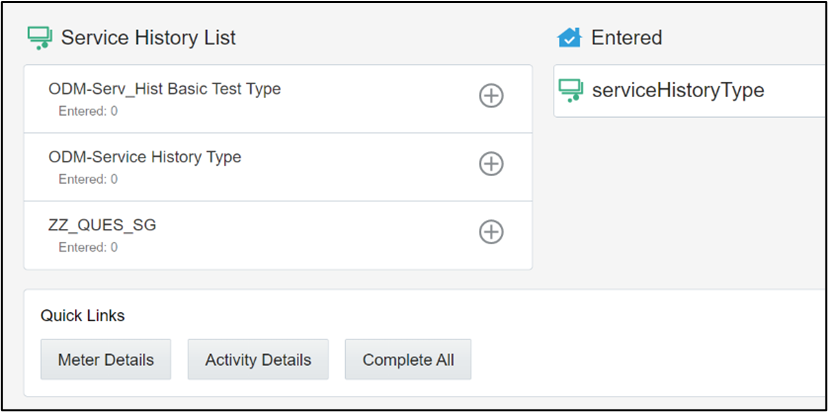
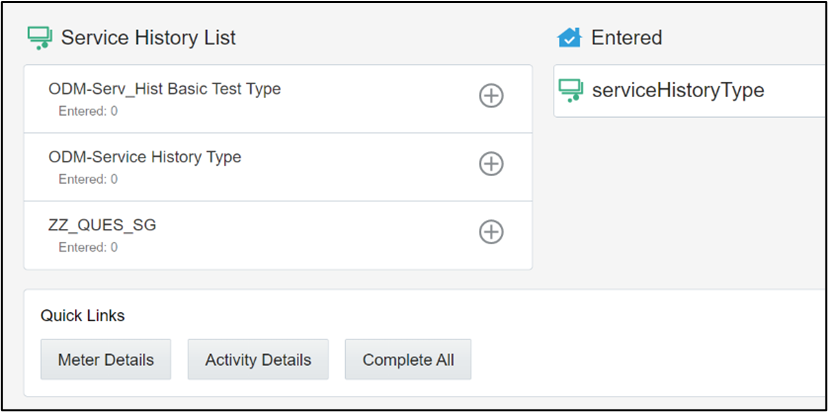
3. Add service histories related to above service history types. Click Complete All to save and complete them.