Adding New Mappings
This section provides the steps to add new mappings to an Oracle Integration Cloud flow.
Example 1
To map unmapped elements from notification messages as optional data going into Responsys1:
1. Clone the Oracle Utilities OCI Steam Responsys Notif Send integration. For steps to create a custom flow, refer to the Cloning an Integration section.
2. Click the newly created custom flow. This opens the flow in edit mode.
3. Click the mapper in InvokeResponsys1Scope.
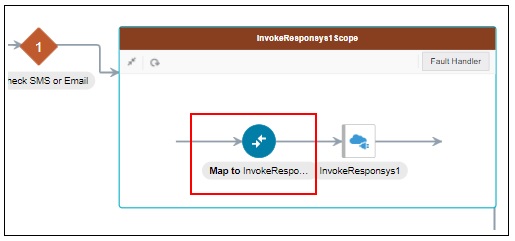
4. Add new mappings or remap as desired in the mapper.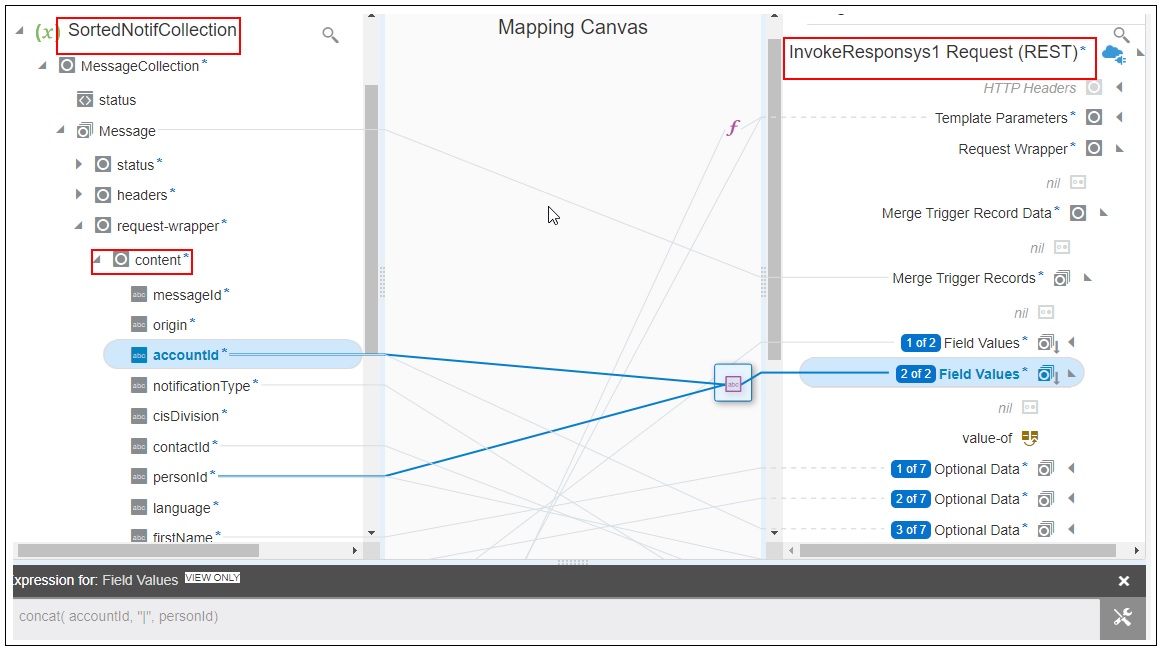
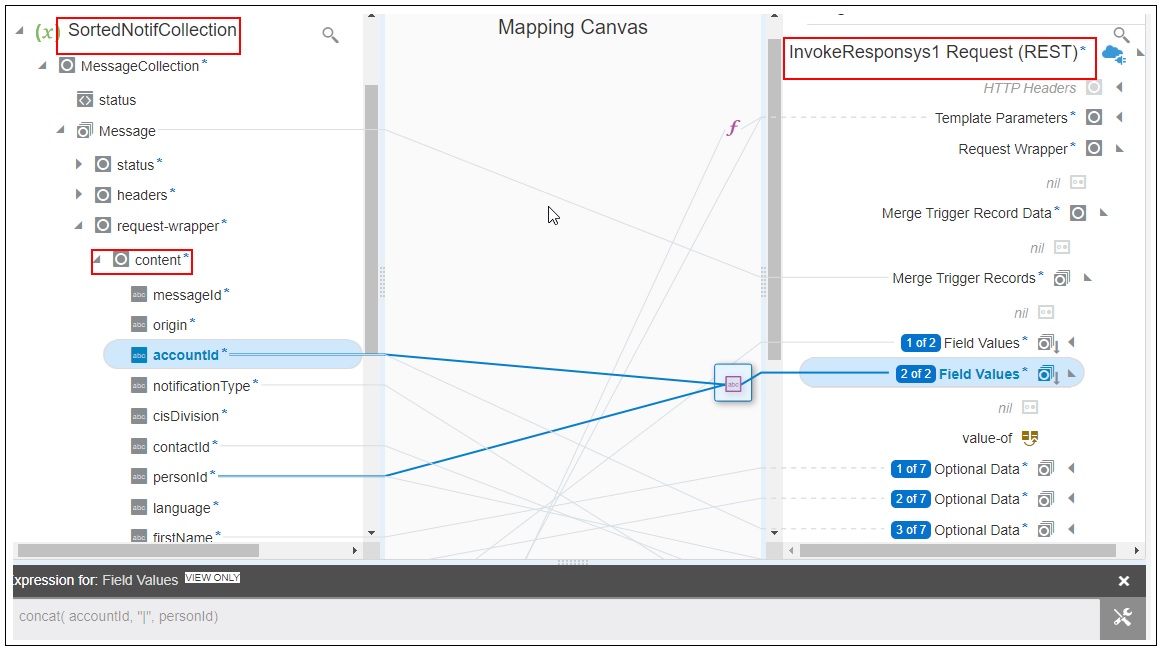
Refer to the Oracle Utilities Notifications Hub Data Mapping Guide for more information about the out-of-the-box mappings.
5. Save and close the integration.
6. Deactivate the base Oracle Utilities OCI Steam Responsys Notif Send flow and activate the newly created custom flow.
Example 2
To add additional outage fields in the NMS Notification message to OIC source stream as part of optional data:
1. Navigate to the lookup section and select OUTL-BRT-NOTIFHUB_ConfigProps for edit.
2. In the Property Name field, look for “nms.datafield.propertylist” and its property value.
3. The propertylist nms.datafield.propertylist has OUTAGETIME,CUSTOMERSOUT,CAUSE,ESTRESTTIME,CREWETA,COMPLETIONTIME value as default.
4. Add the required property value to provide additional outage fields in the Oracle Utilities Network Management System notification message. Each property value needs to be in uppercase and separated with a comma (',") with no whitespaces in between.
Example: If troublecode and incidentype should be passed as addition information to Oracle Utilities Network Management System notification message to Oracle Integration Cloud source stream, the value in propertylist nms.datafield.propertylist should be as below.
OUTAGETIME,CUSTOMERSOUT,CAUSE,ESTRESTTIME,CREWETA,COMPLETIONTIME,TROUBLECODE,INCIDENTTYPE
5. The outage fields can be any element under MYC_SPECIFIC_CUST_UNPLANNED_OUTAGE\DATAAREA\POST_SRSOUTPUT.
Refer to Chapter 10: Sample Messages for complete Oracle Utilities Network Management System notification xml message.
6. After updating the propertylist value, save the changes.
7. The lookup changes will take effect immediately.