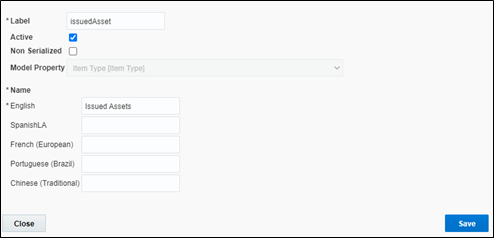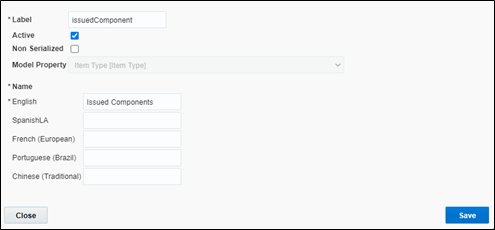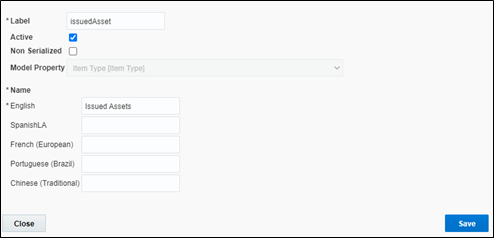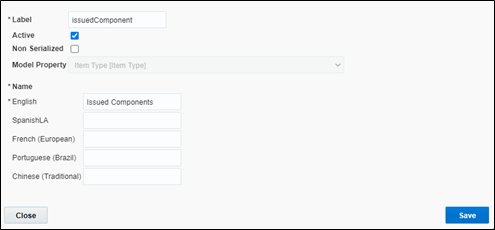Inventory Types
The inventory types (such as asset, material, and so on) are stored in Oracle Field Service.
To add an inventory type:
1. Navigate to Configuration > Resources, Activities, Inventories > Inventory Types.
2. Click Add New.
3. Enter the details as shown below and click Save.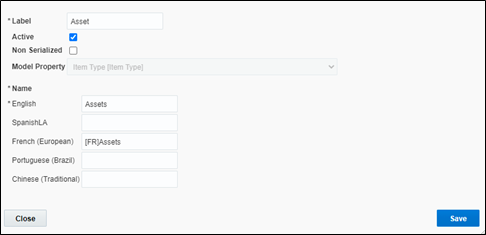
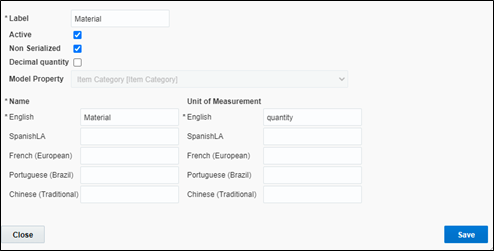
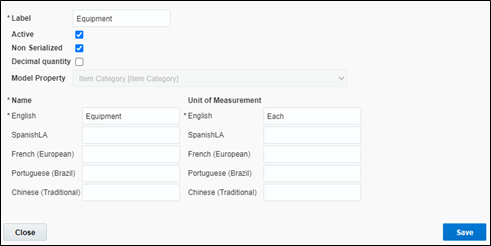
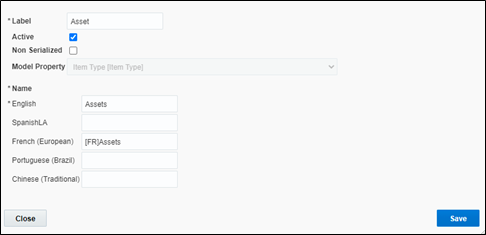
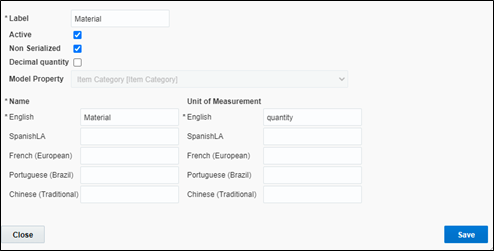
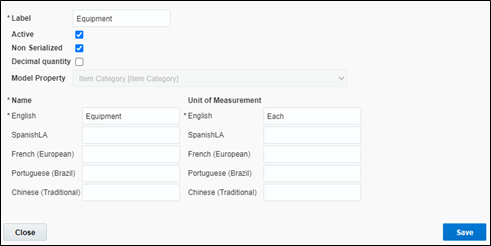
4. Repeat step 2 for StockItem, StockAsset, issuedAsset and issuedComponent.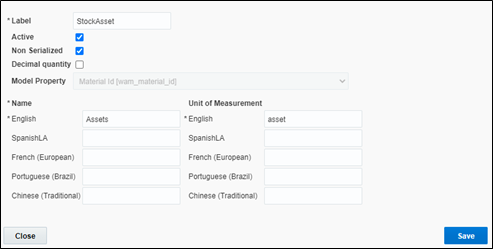
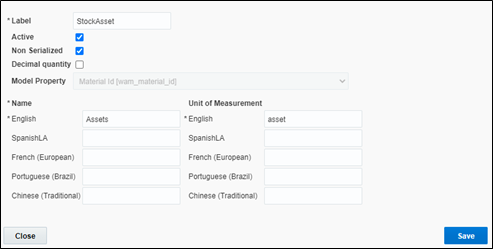
Note: Default Quantity precision is set to 2. The user can configure it in accordance to their need.