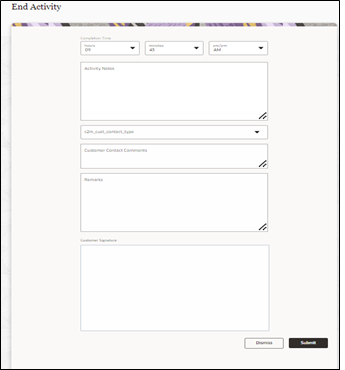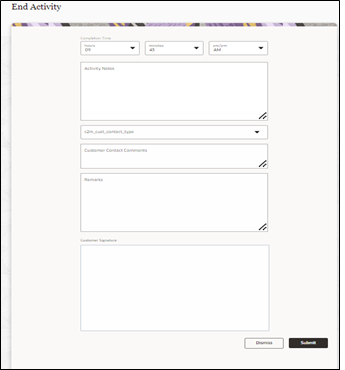User Operations
This chapter provides step by step instructions for user operations.
1. Login to Oracle Field Service Mobility application.
You can access the application by adding '/m' to the Oracle Field Service URL <ofsc_link/m>.
2. Access the Mobility page using the worker/technician's credentials. The page shows activities in the queue of the worker.
3. Click Start to start the activity in the worker's queue.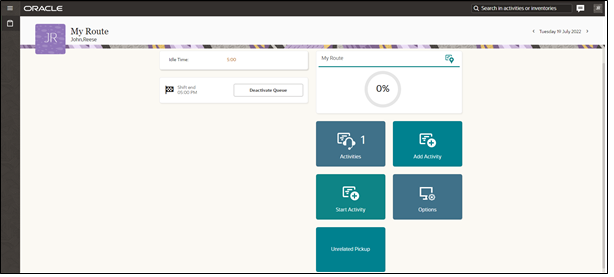
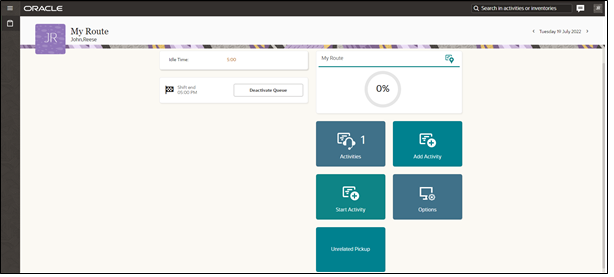
4. Click “>” against the activity. The options Start, Cancel, Suspend, Map and Book Activity are displayed.

5. Click Start to start the activity in the worker's queue.
6. Enter the odometer details and click Submit.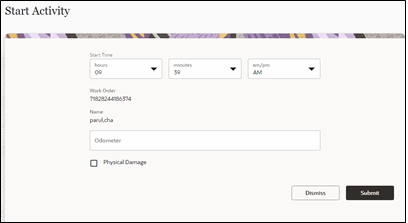
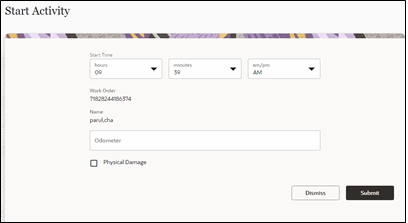
7. Click Meter Details. Enter the Badge Number and click Submit.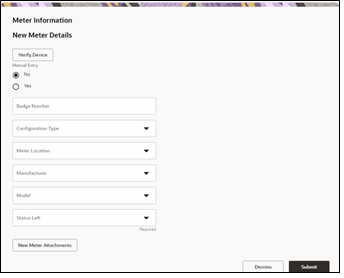
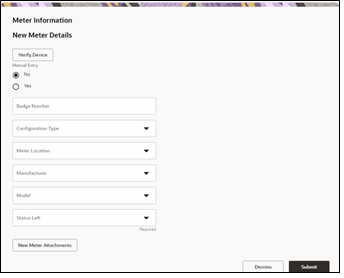
8. Click Meter Details, then click Verify. After the verification is successful, the meter reading information is displayed in the Registers Information section.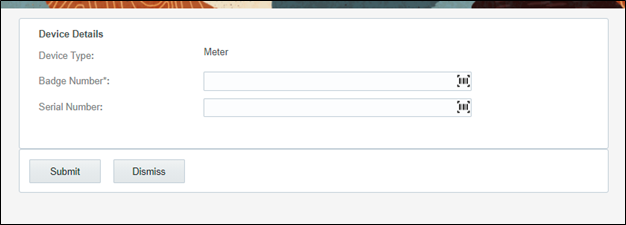
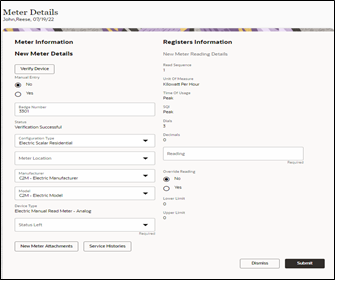
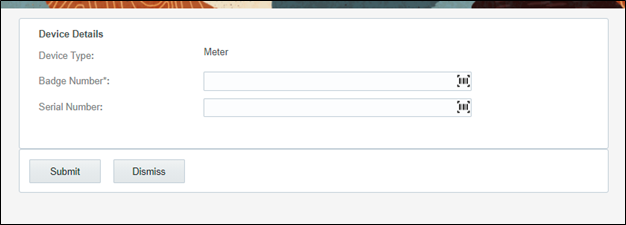
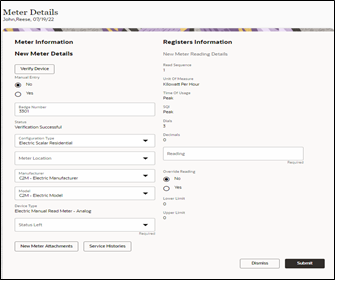
9. Enter the respective details in the Meter Information and Registers Information sections. Click Submit.
10. Click Complete.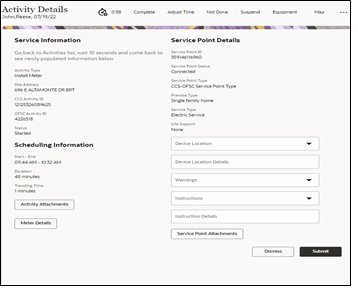
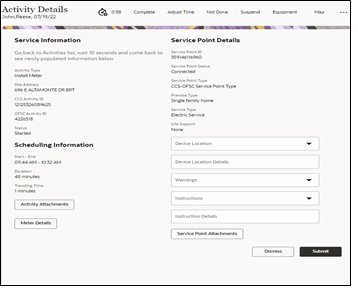
11. On the End Activity page, enter the required details. Click Submit.