Assertion Key Generation
This property is used to identify urgent activities.
1. Log in to Oracle Field Service.
2. Navigate to Configuration > Subsystems > Applications.
3. Click the required application, select the Authenticate using JWT assertion checkbox, and upload the certificate under Authentication Settings.
4. Configure the application as shown in the following figure.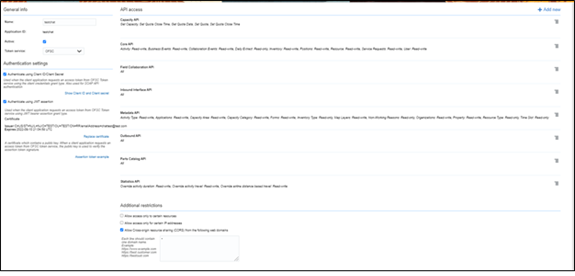
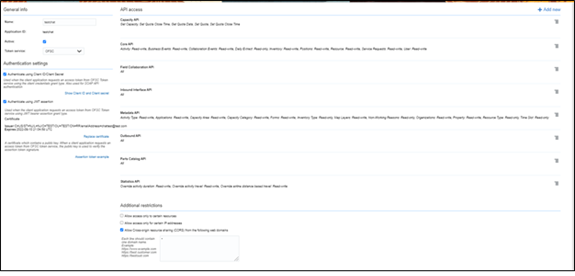
5. Navigate to the jwt.io website with the available certificate and private key. Fill in the details as shown in the following screenshot. Note that the text in red indicates the type of data you need to add for the corresponding sections: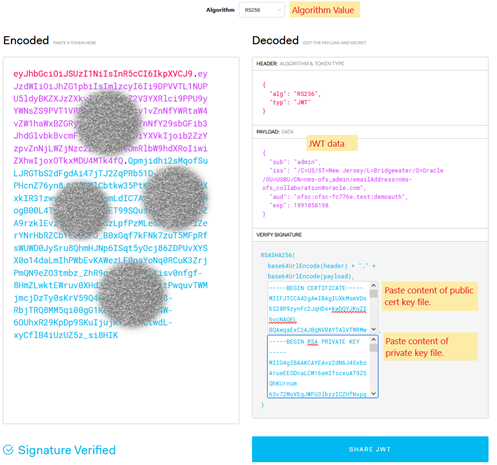
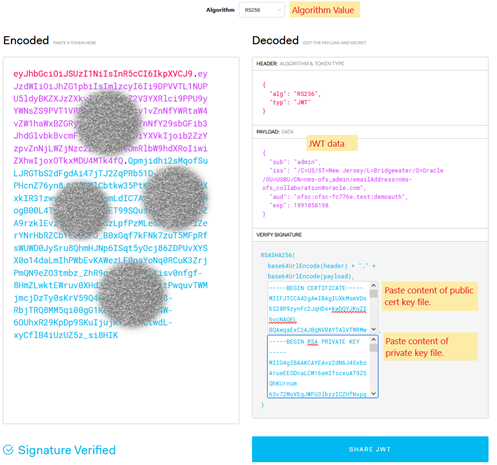
{
"sub": "admin",
"iss": "/C=US/ST=New Jersey/L=Bridgewater/O=Oracle/OU=UGBU/CN=nms-ofs_admin/emailAddress=nms-ofs_collaboration@oracle.com",
"aud": "ofsc:ofsc-fc776e.test:demoauth",
"exp": 1991058198
}
Note: The "sub" will be the originator of the JWT token. Refer to the next section for extra configuration in regard to this value. The "aud" contains "ofsc:{instance}:{ofs_ClientId}", as shown on the Applications screen. The "exp" is the epoch timestamp value, in the value above it converts to Thursday, February 3, 2033 3:43:18 PM time.
6. After the assertion key is generated, include it in OUTL-BRT-NMS_OFSC_ConfigProps for the property chat.notification.assertion and property chat.notification.grant_type : urn:ietf:params:oauth:grant-type:jwt-bearer.
Note: As a pre-requisite, signed certificate and private key from the client server are required for configuration.