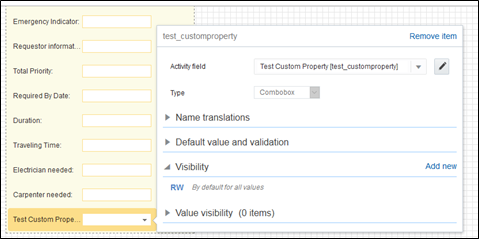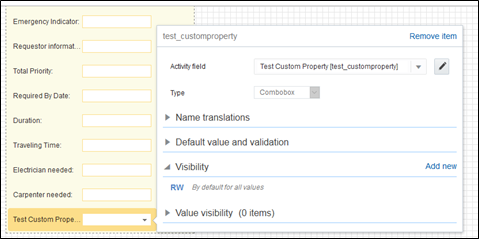Adding New Fields to Field Activity
This section includes steps to add new fields to Field Activity. These fields are available but not present in Field Activity.
Oracle Field Service Configurations
1. Log in to Oracle Field Service.
2. Navigate to Configuration > Resources, Activities, Inventories > Properties.
3. Enter the Property Name and Property Label.
4. Select the entity, type of GUI, and add the enumeration values “customprop1” and “customprop2”.
5. Navigate to Configuration > Users, Security, Integrations > User Types and select the required user type.
6. Navigate to Screen Configurations of the selected user type and open the Edit/View activity section.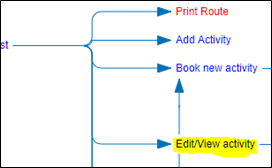
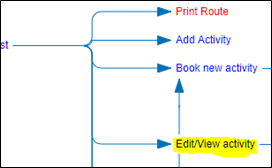
7. In the Add New Element section, drag and drop a new 'Input' to add a new element.
8. Map the element to Test Custom Property. Save this screen configuration after mapping the field.