Project Assets Descriptive Flexfield Configuration
To configure the Oracle Utilities Work and Asset Cloud Service attributes in Project Assets Descriptive Flexfield:
1. Go to Navigator > Setup and Maintenance and search for “Manage Project Costing Descriptive Flexfields”.
2. Click Manage Project Costing Descriptive Flexfields.
3. Search for “Project Assets”.
4. Click the Project Assets descriptive flexfield and click the Edit icon.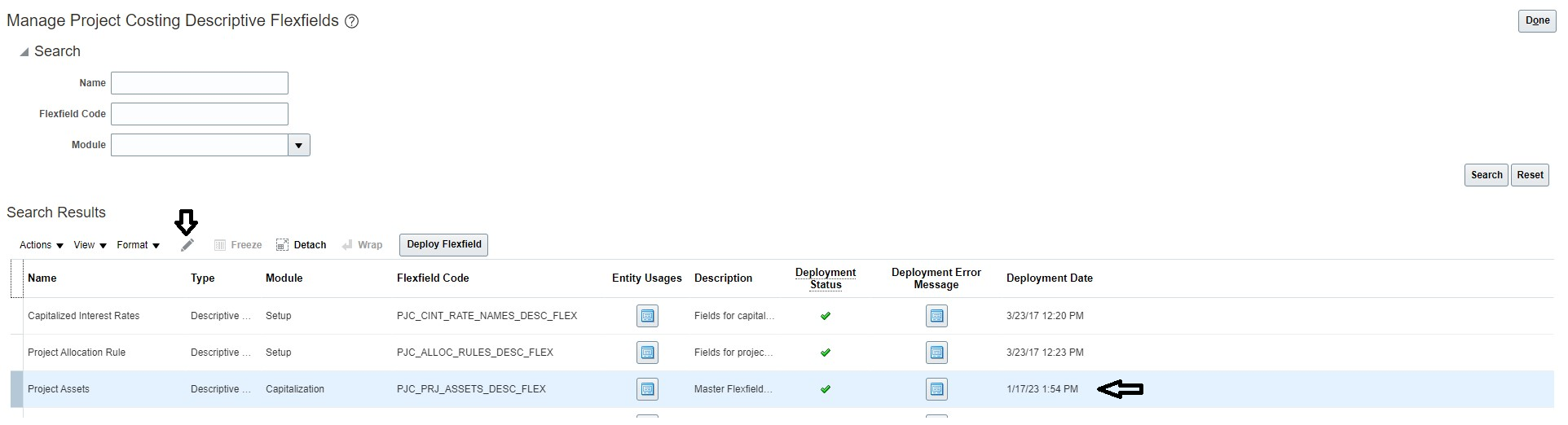
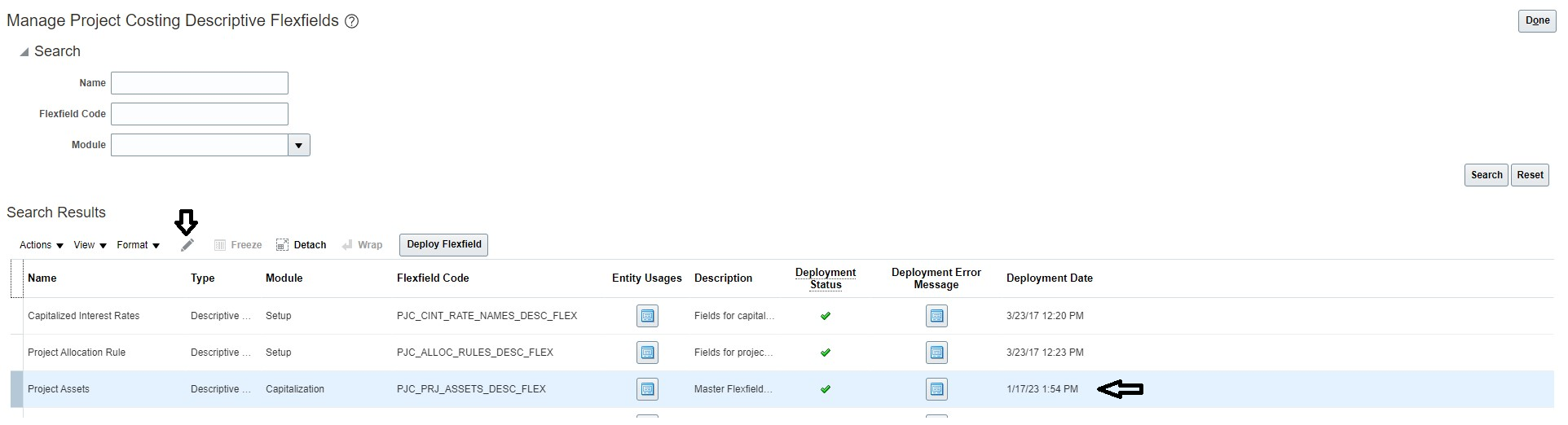
5. Click + to add the following Global Segments. Save each record.

Sequence | Name | Table Column | Value Set | Prompt | Display Type | Display Size | API Name |
|---|---|---|---|---|---|---|---|
10 | WACS Customer Contributed Flag | ATTRIBUTE12 | 30 Characters | WACS Customer Contributed Flag | Text Box | 25 | wacsCustomerContributedFlag |
20 | WACS Activity ID | ATTRIBUTE13 | 30 Characters | WACS Activity ID | Text Box | 25 | wacsActivityId |
30 | WACS Work Order ID | ATTRIBUTE14 | 30 Characters | WACS Work Order ID | Text Box | 25 | wacsWorkOrderId |
40 | WACS Work Order Number | ATTRIBUTE15 | 30 Characters | WACS Work Order Number | Text Box | 25 | wacsWorkOrderNumber |
The following screenshot shows the Global Segments after the configuration is saved.

6. Click Save and Close.
7. To deploy the Project Assets flexfield, click Project Assets DFF and then click Deploy Flexfield.
If the table columns ATTRIBUTE12 to ATTRIBUTE15 are used by existing implementation, the available attribute columns can be used. In such cases, the data mappings in the OU WACS ERPFA Project Asset Addition integration will need to change to reflect column changes.