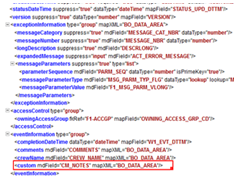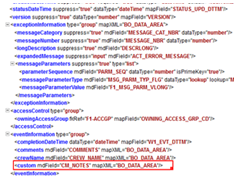Adding New Fields to Field Activity
This section provides the steps to add a new field to the field activity already available but not present in the field activity.
Oracle Field Service Configurations
1. Login to Oracle Field Service.
2. Navigate to Configuration > Resources, Activities, Inventories > Properties. 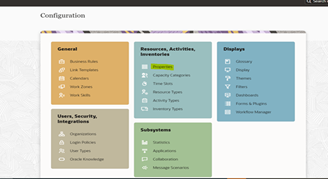
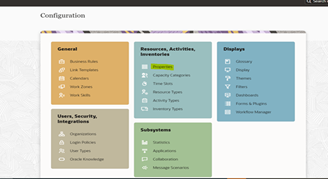
3. Click Add New. Enter the Property name and Property Label.
4. Select the entity, type of GUI, and add the enumeration values “customprop1” and “customprop2”.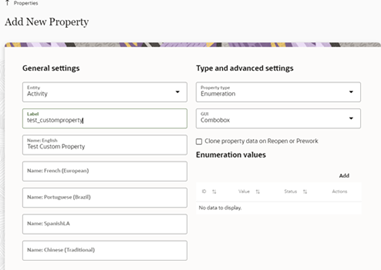
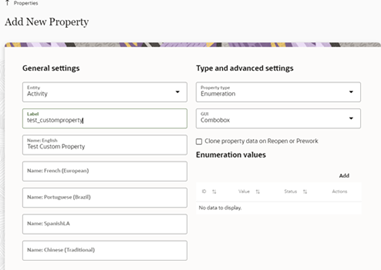
5. Navigate to Configuration > Users, Security, Integrations > User Types and select the required user type.
6. Navigate to the screen configurations for the select user type and open the Edit/View activity section.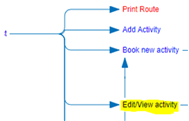
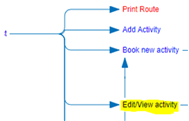
7. Add a new element by dragging and dropping a new 'Input' from the Add New Element section.
8. Map the element to the Test Custom Property. Save this configuration after mapping the field.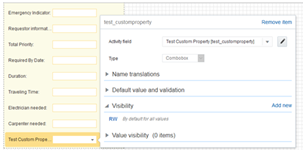
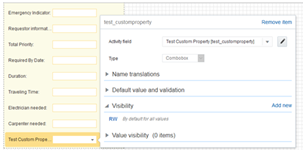
Oracle Utilities Digital Asset Cloud Service Configurations
1. Login to Oracle Utilities Digital Asset Cloud Service.
2. To configure with a new schema element:
a. Navigate to the W1-ActivityComplInboundComm business object.
b. Identify the data area to add the new schema element.
Example: To make changes to the Completion Event Details section, the data area to be changed is the custom data area created for Oracle Field Service.
c. Extend the data area. Add the completion event details data area in the Extended Data Area field. 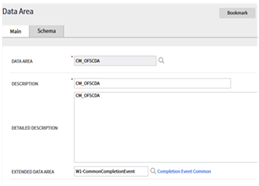
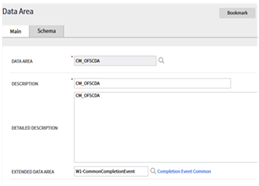

d. The new schema element is displayed in the business object schema.