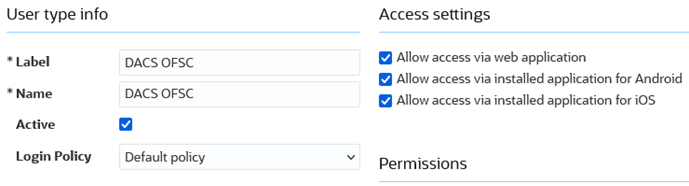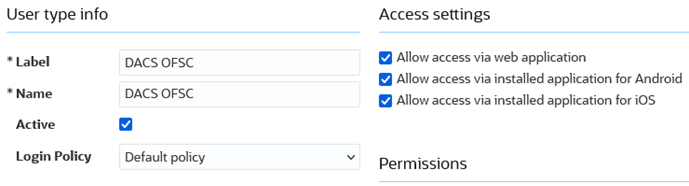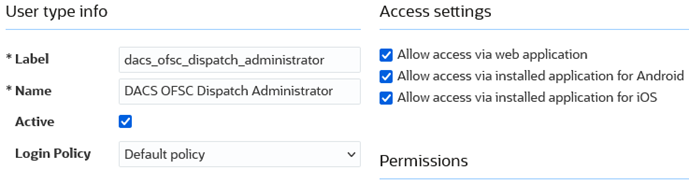User Types
The user types are used to manage permissions for all the users. Each user type has a profile that defines security and display permissions, such as the user's login method, the ability to use certain functions, and access to menu items and properties. Screen-configuration settings define the screens, windows, pop-up windows and other elements visible to a certain user type. They also support the context layout editor, in which the content, arrangement, and visibilities of each context are set.
Use the user types to create custom screen context layouts for Oracle Utilities Digital Asset Cloud Service integration to Oracle Field Service for utilities by accessing the screen configuration settings in specific user types created.
The user types that are part of this integration are:
• DACS_OFSC_Dispatcher_User_Type
• DACS_OFSC_User_Type
To set up the user types:
Important! Make sure to load the Properties, Activity Types, and Plugins before proceeding.
1. Login to Oracle Field Service.
2. Click the hamburger menu icon (the icon with three horizontal lines) on the upper-left corner of the Home page.
3. Navigate to Configuration page > Users, Security, Integrations > User Types.
4. Click Import to import the user types.
5. On the Choose file field, click Browse to select DACS_OFSC_User_Type.
6. Click Import and verify the import is successful. Make sure that there are no “Imported with warnings” and “Not Imported” messages.
7. Click Import 'DACS_OFSC_Dispatcher_User_Type'. Make sure that there are no “Imported with warnings” and “Not Imported” messages.
After the Dispatcher user type is set up, perform the following:
1. Make sure the Dispatcher user type import is successful without warnings.
2. Navigate to resources search for admin user. Note the user type configured in your environment.
3. Navigate to Configuration > User types > DACS OFSC Dispatch Administrator.
4. On the General tab, configure the display profile as 'DACS OFSC Dispatch Administrator' and the profile that was configured to admin user.
5. Navigate to Resources search for admin and click Edit.
6. Set the user type as 'DACS OFSC Dispatch Administrator'.
7. Enter the password and click Submit.
Make sure that the Access settings are selected for both the user types.