Collaboration
This section explains how to configure OFS using chat collaboration to receive error message from OIC.
1. Log in to Oracle Field Service.
2. Navigate to Configuration > Subsystems > Applications.
3. Click the required active application that's used by OIC to communicate with this OFS instance.
4. In the API section, make sure you get "Field Collaboration API" option. If this option does not appear on your options list, click the Add icon (+) to add a new API Access, then select the "Field Collaboration API" option.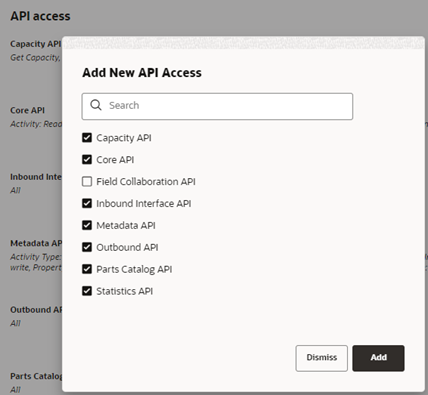
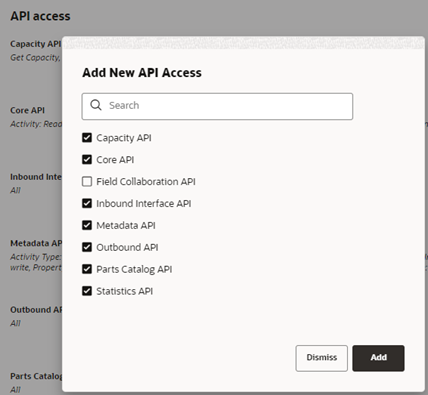
5. Navigate to Configuration > Subsystems > Collaboration
6. Create a new group named NMSCrews.
7. OFS authorization needs to be set up correctly to accept the chat message. There are 2 options to ensure the message can be received (otherwise, a 403 will be returned). Depending on the "sub" value created in the JWT section above, we need to configure this as either the same group, or the different group option.
• Sender and Receiver are in the same group:
• Navigate to Resources and edit the information from your default dispatcher user.
• You can modify the Collaboration Group by selecting the newly created group (see step 6).
• Other NMSCrews can also be added in a similar way.
• Sender and Receiver are in a different group, for example Admin from Administrators and NMSDispatcher from the new NMSCrews group:
• In this case, we need to ensure that both groups can collaborate together, which is completed in the Collaboration screen.
• Modify the Collaboration with groups section to add Administrators. This way both groups are allowed to chat to each other.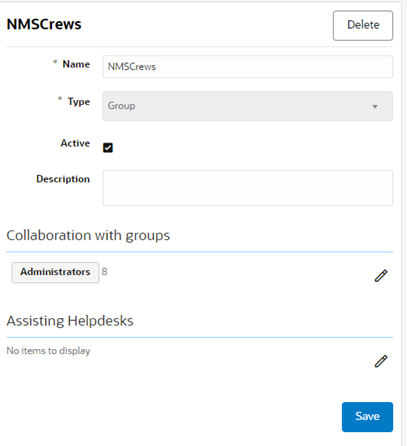
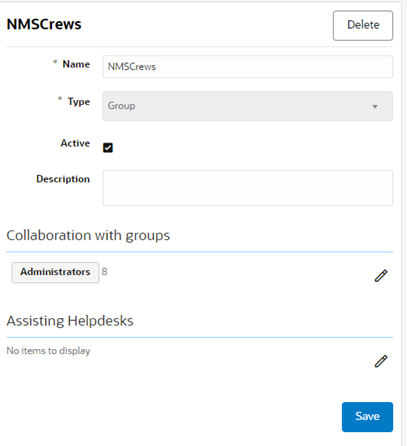
8. Lastly, configure OIC to set the OFS default dispatcher, who will receive the chat messages when no OFS user is known, in OUTL-BRT- NMS_OFSC_ConfigProps for the property notification.chat.defaultDispatcher.