User Types
User types manage all user permissions. Each user type has a profile that defines security and display permissions, such as the user's login method, the ability to use certain functions, and access to menu items and properties. Screen-configuration settings define the screens, windows, pop-up windows and other elements visible to a certain user type. They also support the context layout editor, in which the content, arrangement, and visibilities of each context are set.
Use the Screen Configuration settings in specific user types to create custom screen context layouts for the integration.
Prerequisite! Make sure the Properties, Activity Types, and Plugins are loaded before proceeding.
To configure the user types:
1. Navigate to Configuration > Users, Security, Integrations.
2. Click the User Types section.
3. Click Import to import the user types.
4. On the Choose file field, click Browse to select the user type. Click Validate.
5. After successful validation, click Import to import the file.
6. Verify the successful import and click Close.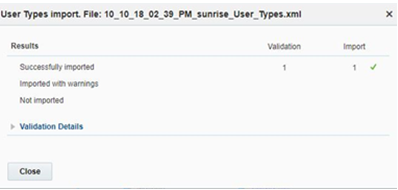
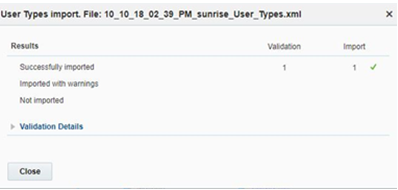
Assign a user to the user type imported and access the Mobility screen through the user to view the user type configurations.